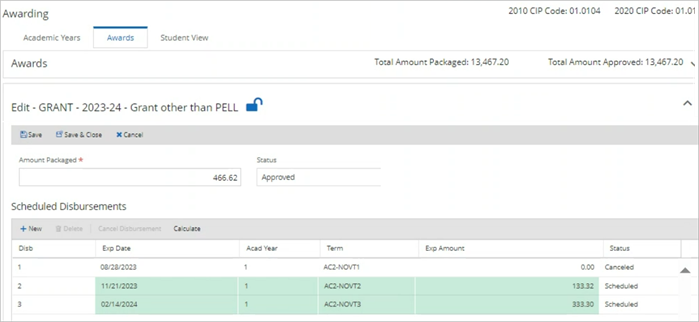Auto Repackaging Features
Automated Repackaging is available for the Standard Academic Year (SAY) and Borrower Based Academic Year (BBAY) awarding methodology for the standard term and non-standard term SE9W. Institutions using Automated Packaging (formerly SFAAA-Initial) can auto-repackage terms as students progress through their academic year. Repackaging configurations allows an institution to adjust the cost of attendance value and fund source amounts automatically.
The following features are available within Auto Repackaging:
-
Cost of Attendance Fee Type Configuration and Adjustments Based on Enrollment Simulation
-
Fund Source Payment Period Allocation Configuration and Execution
-
Repackaging Triggers and Repackaging Trigger Actions
-
Term Repackaging Effective Dates to evaluate term-level disbursements
-
Repackaging Overaward Priority to reduce scheduled or paid disbursements
-
Award Level Distribution (increase or decrease) for all terms (Past, Current, and Future Terms) to be adjusted
-
Configurable Repackaging Actions on a Fund Source
-
NSLDS SULA Period Evaluation
-
NSLDS Pell Grant Lifetime Eligibility Usage
-
NSLDS Grants/Perkins Information on Prior Percentage Disbursed
-
NSLDS Aggregate Outstanding Principal Balance (Direct Subsidized and Unsubsidized Loans)
-
Overlapping Direct Loan functionality to evaluate when an NSLDS record is received to adjust funding
Standard Academic Year and Borrower Based Academic Year awarding methodology Non-Term (Clock hours and Credits without Terms) will be available in a future release.
Auto Awarding will only package or repackage the funds and budget for a student in an Active status category. When the Status Represents a Title IV Withdrawal![]() field is enabled for a current Active status category (refer to Manage Student Statuses), Auto Awarding will not auto-package or auto-repackage the funds and budget for a student in Active but Withdrawn status.
field is enabled for a current Active status category (refer to Manage Student Statuses), Auto Awarding will not auto-package or auto-repackage the funds and budget for a student in Active but Withdrawn status.
When the Advanced Feature option Enable FA Credits for Enrollment Status and Enrollment Intensity![]() is activated (on a version of Student 24.2.0 or higher and Regulatory US 24.4.0 or higher), and the repackaging method for all Title IV and Non-Title IV fund sources is set as Simulation, the system will automatically repackage that fund source Disbursement amounts based on the simulation awards determined by the Financial Aid Enrollment Credits settings. The Title IV fund source functionality is explained at the bottom of this page. The system will grant the eligible amount based on the student's FA enrollment credits to issue the Non-Title IV disbursement amount based on the Automated Awarding Fund Source Rule's configuration of the Term Payment Period Enrollment Allocation. The system automatically repackages the fund source by simulation only when the Term Repackaging Effective dates are active for that term. This will ensure the student receives their full eligible amount.
is activated (on a version of Student 24.2.0 or higher and Regulatory US 24.4.0 or higher), and the repackaging method for all Title IV and Non-Title IV fund sources is set as Simulation, the system will automatically repackage that fund source Disbursement amounts based on the simulation awards determined by the Financial Aid Enrollment Credits settings. The Title IV fund source functionality is explained at the bottom of this page. The system will grant the eligible amount based on the student's FA enrollment credits to issue the Non-Title IV disbursement amount based on the Automated Awarding Fund Source Rule's configuration of the Term Payment Period Enrollment Allocation. The system automatically repackages the fund source by simulation only when the Term Repackaging Effective dates are active for that term. This will ensure the student receives their full eligible amount.
Forms with Repackaging Fields
Automated Awarding Campus Settings
The Number of Days After Term field is required for Auto Repackaging with a range of 0 to 15 days (the default setting is 0). You can set the number of days beyond the term End Date when the system will execute the evaluation of students with no registered courses in a term for Auto Repackaging.
If the student is not registered in courses in a term that is queued up and executed by the Auto Repackaging job, the system will default to evaluate a term up to the last day of the term until 11:59:59 p.m. The system executes and evaluates on the date from the last day of the term to cancel a scheduled disbursement or refund a paid disbursement and not calculate default budget components fee amounts of that term.
Automated Awarding Fund Source Priority
You can specify the order in which a fund source is to be awarded when a student passes the Automated Fund Source Rules requirements. The auto-award engine evaluates the student’s eligibility for each fund in the order specified in the Awarding Priority. Automated awarding processes funds with a priority value greater than zero (0) in the order assigned starting with 1 up to the highest priority.
Any fund source with an Awarding Fund Source Priority of 0 will not be increased, decreased, or canceled when Auto Repackaging is run. Funds with a priority order of 1 or higher are awarded up to the total need-based/non-need-based limits. If the student's need-based aid has been fully awarded, any additional need-based funding is not awarded. Institutional Charges and/or Cost of Attendance are awarded up to the total aid limit although any additional funding is not awarded if the student's total Institutional Costs and/or Cost of Attendance have already been fully awarded.
On the Repackaging Overaward Priority tab, you can configure only the funds on the Fund Source Priority tab that have a priority value greater than zero (0). Each fund source can set a priority to be reduced for disbursements in a scheduled status or refunded for disbursements in a paid status. If the priority value is configured as zero (0), the overaward priority will not reduce that fund source's scheduled or paid disbursement.
When Repackaging Overaward Priority determines that the total amount of aid awarded (that is included as EFA) exceeds the cost of attendance (thereby warranting a reduction in funding by the overaward amount), the system does not sum the funding that is considered as Exclude from EFA. Auto Repackaging will first reduce the need-based aid overaward against the sequential priority of any need-based aid before it goes on to reduce the total overaward amount. The system creates an exception if an overaward cannot be fully reduced based on the campus configuration.
On the Repackage Fund Level Award Increases tab, you can configure the fund source priority by the Award Level Distribution of all payment periods, current and future payment periods, or future payment periods that are relevant against the system date, as well as against the Disbursement Status of Paid, Scheduled, and Scheduled, and Paid. This ensures that only those terms with that disbursement status will be increased evenly (not prorated) by the full award level increase. This does not apply to Pell awards because Pell cannot exceed the Pell chart value for individual disbursements. Any Award Level Distribution (Past, Current, or Future) or Disbursement Status (Paid or Scheduled) not configured to have actions taken is not increased.
On the Repackage Fund Level Award Decreases tab, you can configure the fund source priority by the Award Level Distribution of all payment periods, current and future payment periods, or future payment periods that are relevant against the system date, as well as against the Disbursement Status of Paid, Scheduled, and Scheduled, and Paid. This ensures that only those terms with that disbursement status will be decreased evenly (not prorated) by the full award level decrease. Any Award Level Distribution (Past, Current, or Future) or Disbursement Status (Paid or Scheduled) not configured to have actions taken is not decreased.
The Return Ineligible Fund column within the Award Level Decrease tab is selected by default. Auto Repackaging only executes a full award level reduction when Return Ineligible Fund is selected as it will reduce the full award to $0.
If the fund is in...
-
Estimated status and all disbursements are scheduled, the fund source is deleted.
-
Approved status, the fund source is cancelled and all disbursements are reduced/refunded down to $0.
If the Return Ineligible Fund check box is cleared, the system will only reduce the current and future payment period disbursements in a scheduled status as per the system date.
Automated Awarding Fund Source Rules
The Repackage Action column only appears when Auto Repackaging is enabled. The drop-down field for this column is selectable for each fund that has the Auto Repackage check box selected and has a Repackage Method set to a value of Simulation.
The system performs a Term-level evaluation (Term and Non-Standard Term) against enrollment status and reviews COA adjustments and Term/Non-Term Payment Period Enrollment Allocation (refer to Fund Source Repackaging Enrollment Range Allocation). The configured Repackage Actions occur on the Disbursement level after the total award levels have been adjusted.
In Financial Aid Automation 24.1 and later, Auto Repackage adjusts individual term disbursements based on the Term Payment Period Enrollment Allocation for any subsequent term when a prior term has been canceled due to the allocation eligibility having determined the disbursement should be cancelled. Also, the enrollment allocation of each disbursement is based on the original fund source award limit amount. This is because the fund’s Amount Packaged is based on the sum of all scheduled disbursements awarded.
When a fund source has not been awarded and the student has already gone through Auto Package, Auto Repackage will award the eligible fund source automatically without using the Repackage Action configuration. When the fund source is being adjusted by exception, the resulting amount from an increase or decrease that has to be manually inserted on the award is considered and will not be overridden by another fund source.
| Value | Definition | Description |
|---|---|---|
| I | Increase | Increase the amount automatically and no decrease will occur and no exception is created. |
| D | Decrease | Decrease the amount automatically including scheduled or a refund on a paid disbursement. No increase will occur and no exception is created. |
| B | Increase and Decrease | Increase and decrease the amount automatically, including scheduled payments and refunds. No exception is created. |
| EI | Exception for Increase | Create an exception for the increased amount to manually update the value. The exception will be presented on the Financial Aid Exceptions form with the fund name, award year, fund amount, and fund source type displayed. A decrease will automatically be processed and no exception is created. |
| ED | Exception for Decrease | Create an exception for the decreased amount to manually update the value. The exception will be presented on the Financial Aid Exceptions form with the fund name, award year, fund amount, and fund source type displayed. An increase will automatically be processed and no exception is created. |
| EB | Exception for Increase and Decrease | Create an exception for the decreased and increased amount to manually update the value. The exception will be presented on the Financial Aid Exceptions form with the fund name, award year, fund amount, and fund source type displayed. A decrease and an increase will not be processed. |
| Fund Source | Repackage Action | Repackage Action Result |
|---|---|---|
| Direct Loans |
I D B |
A Direct Loan that is already originated at COD will be re-originated with new changes and the origination status will remain as Accepted. A Direct Loan that is not originated at COD will be originated with new changes and the origination status will be marked as Ready to Send. Ready to Send will only occur if the configuration for Direct Loans is configured in the system to automatically update the origination status. The origination and/or origination changes will be added and exported. |
|
EI ED EB |
A Direct Loan that is already originated at COD will not be re-originated with new changes and the origination status will remain marked as Accepted. If the origination is not in an accepted status, Auto Repackage will change the status to Not Ready To Send after completing this process of creating exceptions. A Direct Loan that is already originated at COD will not be re-originated with new changes and the origination status will remain marked as Accepted. If the origination is not in an Accepted status, Auto Repackage will change the status to Not Ready To Send after completing this process of creating exceptions. Exceptions will be generated and no origination and/or origination changes will be added for export. |
|
| Pell |
I D B |
A Pell grant that is already originated at COD will be re-originated with new changes and the origination status will be updated to Ready to Send. A Pell grant that is not originated at COD will be originated with new changes and the origination status will be updated to Ready to Send. Ready to Send will only occur if the configuration for Pell is configured in the system to automatically update the origination status. The origination and/or origination changes will be added and exported. |
|
EI ED EB |
A Pell grant that is already originated at COD will not be re-originated with new changes and the origination status will remain as Accepted. If the origination is not in an accepted status, Auto Repackage will change the status to Not Ready To Send after completing this process of creating exceptions. A Pell grant that is already originated at COD will not be re-originated with new changes and the origination status will remain as Accepted. If the origination is not in an Accepted status, Auto Repackage will change the status to Not Ready To Send after completing this process of creating exceptions. Exceptions will be generated and no origination and/or re-originations will be added for export. |
|
| TEACH |
I D B |
A TEACH Grant that is already originated at COD will be re-originated with new changes and the origination status will be updated to Ready to Send. A TEACH Grant that is not originated at COD will be originated with new changes and the origination status will be updated to Ready to Send. Ready to Send will only occur if the configuration for TEACH is configured in the system to automatically update the origination status. The origination and/or origination changes will be added and exported. |
|
EI ED EB |
A TEACH Grant that is already originated at COD will not be re-originated with new changes and the origination status will remain as Accepted. If the origination is not in an accepted status, Auto Repackage will change the status to Not Ready To Send after completing this process of creating exceptions. A TEACH Grant that is already originated at COD will not be re-originated with new changes and the origination status will remain as Accepted. If the origination is not in an Accepted status, Auto Repackage will change the status to Not Ready To Send after completing this process of creating exceptions. Exceptions will be generated and no origination and/or re-originations will be added for export. |
|
| All Other Fund Sources |
I D B |
When fund source eligibility is reduced or increased based on an award change by Auto Repackage, the system will automatically update based on the assigned value. |
|
EI ED EB |
When fund source eligibility is reduced or increased based on an award change by Auto Repackage, will be assigned within Exception Processing to a staff member, staff group, or adviser to manually complete the process. |
Automated Awarding Global Settings
You can configure automated awarding and packaging options for all program versions at a single campus at one time. These configurations are for specific fields and are automatically populated within the Packaging Options section for every Program Version that has an Automated Budget and Packaging Options configured. Once you select the automated awarding and packaging configurations for a campus and select Save, the changes are made globally to every program version associated with that campus. Any field that is not available to a specific program version’s budget and packaging options will not be copied over.
Note: Once you select Save, the awarding and packaging changes that you made for a campus are immediately applied throughout the system, changing any and all associated program version records for that campus.
Automated Awarding Population
You can configure the Auto Repackaging Population field to ‘Yes’ or ‘No’. When you select “Yes’, the form will only allow configuring the Date Range Criteria of Academic Year Start Date From and To along with the Other Criteria fields. Configuring ‘Yes’ will only allow this population to be used in the Automated Job Management’s Auto Repackaging.
Auto Awarding will only package or repackage the funds and budget for a student in an Active status category. When the Status Represents a Title IV Withdrawal![]() field is enabled for a current Active status category (refer to Manage Student Statuses), Auto Awarding will not auto-package or auto-repackage the funds and budget for a student in an Active but Withdrawn status.
field is enabled for a current Active status category (refer to Manage Student Statuses), Auto Awarding will not auto-package or auto-repackage the funds and budget for a student in an Active but Withdrawn status.
Automated Budget and Packaging Options
On the Cost of Attendance Options tab, you can configure each fee component in the following sections:
- Common Fees & Charges
- On Campus Residency Fees & Charges
- Off Campus Residency Fees & Charges
- With Parent Residency Fees & Charges to be Auto Packaged
Select the Auto Repackage field to enable that fee to be repackaged through automation. Once that is enabled, you can determine if the Repackage Method should be via Default or Simulation.
The Default configuration allows auto-repackaging to apply the same calculation it was using in auto-packaging to maintain the same budget values.
-
Automated Budget and Packaging Options with Fee components configured with the Repackage Method of Simulation always estimates current and future term/payment periods against a full-time credit amount as per the default calculation.
-
Automated Budget and Packaging Options with Fee components configured with the Repackage Method of Simulation do not have the fee for elapsed term/payment periods to be estimated against a full-time credit amount as per the default calculation.
-
Auto Repackaging considers the next day after the last day of the term/payment period as elapsed per the Number of Days After Term on the Automated Awarding Campus Settings configuration.
The Simulation calculation enables auto-repackaging to consider the student's registered courses in a term that has the Term Repackaging Effect Dates currently active to calculate the fee component.
-
Calculation of Fee Amount Per Academic Year:
Take the Fee Amount divided by the number of payment periods on this form to get the cost per payment period.
Take the cost per payment period divided by the Default Hours on this form to get the cost per credit hour.
For any term in the academic year that doesn’t have a course registered or the Term Repackaging Effective Dates is not active, the system will multiply the cost per credit hour by the Default Hours.
For any term that has registered courses and the Term Repackaging Effective Date is active, the system will multiply the cost per credit hour by the credits registered.
Example
If a 3-term academic year has 12 default credit hours per term and the cost per credit hour is $200, the total academic year fee would be $7,200 (2,400 + 2,400 + 2,400).
If this student then registered for 18 credits in the first term and does not register for credits in the following terms, the total academic year fee would be $8,400 (3,600 + 2,400 + 2,400).
-
Calculation of Fee Amount Per Credit:
For any term in the academic year that doesn’t have a course registered or the Term Repackaging Effective Dates is not active, the system will multiply the Fee Amount by the Default Hours.
For any term that has registered courses and the Term Repackaging Effective Date is active the system will multiply the Fee Amount by the credits registered.
Example
If a 3-term academic year has 12 default credit hours per term and the Fee Amount is $200, the total academic year fee would be $7,200 (2,400 + 2,400 + 2,400).
If this student then registers for 18 credits in the first term and does not register for credits in the following terms, the total academic year fee would be $8,400 (3,600 + 2,400 + 2,400).
-
Calculation of Fee Amount Per Enrollment/Program:
Auto Repackaging calculates the Program Versions total credits divided by the standard academic year credits per year to get calculated program versions credits per academic year.
Then take the Fee Amount divided by the calculated Program Versions credits per academic year to get a calculated Enrollment/Program fee per AY. The system will also take the program version's total credits divided by the forms Default Hours to get calculated payment periods per academic year.
Next, the system takes the calculated Enrollment/Program fee per AY divided by the calculated payment periods per academic year to give the calculated cost per payment period.
The final amount is taking the calculated cost per payment period divided by the forms Default Hours to get the calculated cost per credit.
Example
If a 2-term academic year has 18 default credit hours per term and the Enrollment/Program fee amount is $28,800, the cost per credit is $200. You would also need to know the program version total credits is 144 and the standard academic year credits per year is 36. So, the total academic year fee would be $7,200 (3,600 + 3,600).
If this student, then registers for 9 credits in the first term and does not register for credits in the following term, the total academic year fee would be $5,400 (1,800 + 3,600).)
-
Calculation of Fee Amount Per Month:
Auto Repackaging calculates the default months per term by dividing the field ‘Months in AY’ on the student's academic year form by the default number of payment periods on the Automated Budget and Packaging Options form of this student's program version. The default Fee Amount per Month is calculated by taking the default months per term multiplied by the fee amount.
The system calculates the simulation cost per month through a 3-step process:
-
First, it calculates the total days of the course(s) in the term by taking the end date of the latest course minus the begin date of the earliest course.
-
Second, it divides the total days of the course(s) by 7 to get the calculated weeks in the course(s).
-
Finally, it divides the calculated weeks in the course(s) by 4.33 to get the calculated months in the term.
Any decimal number will be rounded up to the next whole month because any day into a month is considered a new month.
Example
If a student had 3 courses registered; course 1 from 4/1/20 to 5/22/20, course 2 from 6/10/20 to 7/30/20, and course 3 from 5/1/20 to 7/30/20, the total days in the course(s) would be 7/30/20 minus 4/1/20 for 121 days.
Those days would then be converted into weeks (121/7=17.29). Those weeks would be converted into months (17.29/4.33=3.99), but due to rounding principles, the system would consider this to be 4 months.
So, the simulation fee by Month for the term with registered courses would be 4 months x the Fee Amount.
-
-
Calculation of Fee Amount Per Payment Period:
Take the Fee Amount divided by the Default Hours on this form to get the cost per credit hour.
For any term in the academic year that doesn’t have a course registered or the Term Repackaging Effective Dates is not active, the system will multiply the cost per credit hour by the Default Hours.
For any term that has registered courses and the Term Repackaging Effective Date is active, the system will multiply the cost per credit hour by the credits registered.
Example
If a 3-term academic year has 12 default credit hours per term and the cost per credit hour is $200, the total academic year fee would be $7,200 (2,400 + 2,400 + 2,400).
If this student then registers for 18 credits in the first term and does not registered for credits in the following terms, the total academic year fee would be $8,400 (3,600 + 2,400 + 2,400).
You can use the Packaging Options tab to award a student using the configurations associated with the student's configured combination of Program Version, Area of Study (AoS), and Student Group based on an auto-awarding hierarchy.
If a student is in a Program Version and...
-
No AoS or Student Group is configured on the Budget and Packaging Options, the system applies the program versions budget and packaging options.
-
An AoS is configured on the Budget and Packaging Options, the system applies the students in the Program Version and AoS for that configured budget and packaging options.
-
An AoS with Student Group is configured on the Budget and Packaging Options, the system applies the students in the Program Version and Area of Study within the Student Group for that configured budget and packaging options.
-
Student Group(s) are configured on the Budget and Packaging Options, the system evaluates each Student Group to determine the most recent Date Added student group for each student to apply the budget and packaging options for that Program Version’s Student Group budget and packaging options.
-
Multiple Areas of Study (AoS 1 and AoS 2) are configured on the Budget and Packaging Options, the system evaluates each AoS to determine the most recent Date Added to the student for the Program Version and AoS budget and packaging options.
-
An AoS and multiple Student Groups (Student Group Y and Student Group Z) are configured on the Budget and Packaging Options, the system evaluates each Student Group to determine the most recent Date Added to the student for the Program Version and Student Group budget and packaging options.
-
Multiple Areas of Study (AoS 1 and AoS 2) and multiple Student Groups (Student Group Y and Student Group Z) are configured on the Budget and Packaging Options, the system evaluates each Student Group to determine the most recent Date Added for the student to apply the Program Version and Student Group budget and packaging options.
The Auto Repackaging Triggers field allows the Program Version to define when changes to a specific area on a student’s financial aid can place the student into a queue (FAStudentMaster table) so that when the Auto Repackaging job is run, only students who have been queued up for repackaging along with the defined auto-repackaging population will have their current academic year funding repackaged. A student does not have to be queued up for repackaging to execute the Auto Repackage button on the student's FA Award form.
If the Census Date trigger is configured, an additional Census Options section will be displayed. These additional fields allow you to define a census period and census recurrence.
-
If the census recurrence by number of days is configured, you can specify up to 8 different days from the start of the census period that will queue up the student for auto-repackaging job.
-
If the census recurrence by percentage of period is configured, you can specify up to 8 different percentages from the start of the census period that will up the student for the auto-repackaging job.
Only when the census period of Child Term/Module or Payment Period is configured will you have the option of the census recurrence for Add/Drop Date. If the Add/Drop Date is configured, the student will be queued up for the auto-repackaging job once the defined add/drop date has been reached as defined on the individual terms.
If the Census Date by Fund Source trigger is configured, an additional Census Options section will be displayed. These additional fields allow you to define a multiple census period and census recurrence by specific fund sources.
When a fund source has been configured against a specific census period and census recurrence, you will not have the option to select that fund source again by adding a new line item rule.
-
If the census recurrence by number of days is configured, you can specify up to 8 different days from the start of the census period that will queue up the student for the auto-repackaging job.
-
If the census recurrence by percentage of period is configured, you can specify up to 8 different percentages from the start of the census period that will queue up the student for the auto-repackaging job.
Only when the census period of Child Term/Module or Payment Period is configured will you have the option of the census recurrence for Add/Drop Date. If the Add/Drop Date is configured, the student will be queued up for the auto-repackaging job once the defined add/drop date has been reached as defined on the individual terms.
For selected triggers, the system provides an Auto Repackaging Triggers Actions grid that allows you to enable/disable certain fields that can queue up a student for the auto-repackaging job. Once you select the hyperlink on the trigger name, you can select (enable) and clear (disable) specific fields. By enabling a field you are allowing the system to monitor if any change is made to that field, and then the student will be queued up for the auto-repackaging job.
To prevent the auto-repackaging queue from stockpiling student names that may never be repackaged for various reasons, the system will remove a student’s auto-repackaging queue daily when:
-
The school status is Permanent Out but not if the student has multiple school statuses and at least 1 status is NOT permanent out.
-
The queue Date Last Modified is 365 days before the system date (sitting in the queue for a year).
The daily removal of students from the auto-repackaging queue can be configured under Processes > System Administration > Background Processes > Queue students for removal from the repackaging process.
The Term Repackaging Effective Dates allows an institution to determine when a term can have funds auto-repackaged if that fund source has the Fund Source Rules Repackage Action by Simulation. Only during this effective begin date and effective end date can individual disbursements associated with a term be repackaged for an increase or decrease. The effective begin and end date can be before and/or after the start and end date of the individual term. However, the system will not repackage a term within an academic year that has elapsed. The Automated Awarding Campus Settings has a configurable field, “Number of Days After Term Evaluation”, that allows the auto-repackaging validation against a term end date to review if courses were NOT registered so that any disbursements associated with that term would be cancelled. This functionality operates outside of the term repackaging effective dates.
Automated Process Activation
The Automated Process Activation form will only display the Auto Repackaging column when Settings > System > Advanced Features > Enable Advanced Auto Packaging has been enabled. When this advanced feature is enabled, it will no longer allow access to the Population, Cost of Attendance, Settings, and Triggers forms in the legacy interface of Anthology Student. These forms can only be accessed and updated on the Student Web App via the Automated Awarding Population, Automated Budget and Packaging Options, and Automated Awarding Campus Settings forms. Once configured, the institution can enable and disable Auto Repackaging at the campus level.
General Auto Repackaging Rules
Automated repackaging of a fund source can decrease or increase an original award and scheduled disbursements. The decreased or increased amount will update the existing award and the scheduled disbursement within a Term / Non-standard Term SE9W.
When an auto-repackaged fund source is:
-
Increased to be more than what has been originally awarded and disbursements have already been paid, a new disbursement is awarded and scheduled for the increased amount.
-
Decreased to be less than what has been originally awarded and disbursements have already been paid, a refund is scheduled for the decreased amount.
Automated repackaging will cancel disbursement amounts for a fund source when the student is not enrolled in any classes in a term payment period by the last day of the Term Repackaging Effective Dates end date.
When a fund source passes or fails a configured fund source rule, all funds within that academic year will be increased or decreased accordingly. All increases or decreases to a fund source award amount are auto-repackaged within the academic year for all terms and non-standard terms SE9W, regardless of whether the Term Repackaging Effective Dates have been reached or not. A disbursement's status will not be changed from Canceled to Scheduled on any award level increase or decrease. This awarding auto-repackaging functionality ensures that all aid is awarded evenly throughout all terms/payment periods, enabling the Cost of Attendance (COA) and all need/non-need-based aid to be awarded per federal regulations.
The system determines which students qualify for repackaging by first identifying students and academic years already processed by Auto Awarding and then evaluates all payment periods in each term of the academic year. These terms are then evaluated by first checking the Automated Awarding Fund Source Rule form to confirm that Auto Repackage is enabled and that the Repackage Method is set to Simulation. The Term Repackaging Effective Dates (Start/End) grid in the Packaging Options tab of the Automated Budget and Packaging Options form is reviewed to confirm exactly when a term's disbursements should be repackaged.
The system uses the Default configuration for repackaging COA and fund source values processing a term that does not have a course schedule configured or when the Term Repackaging Effective Date has not been met. When the Term Repackaging Effective Date has been met, any fund sources configured to Simulation are repackaged based on the student's enrollment status for the current term.
In summary:
-
An increase for a paid disbursement will require an additional disbursement.
-
A decrease for a paid disbursement will require a refund to be posted.
-
An increase/decrease for a scheduled disbursement will require an increase/decrease in the disbursement amount.
-
If the last day of the time period configured within Term Repackaging Effective Date has elapsed and no courses have been registered, any disbursements assigned to that term are canceled.
-
When auto-repackaging is run for a student who was auto-packaged for Term programs and awarded paid disbursements for a fund source, but later that student failed the Fund Source Rule Criteria, the student becomes ineligible for that fund source. All current and future disbursements for the fund are reduced to $0 and canceled, and any origination changes for Direct Loans and re-originate updates for Pell and TEACH that are required by COD will be created for exporting.
Note: When a student in a Term program fails a configured Fund Source Rule after originally passing and being awarded the fund, all related current and future scheduled disbursements for that fund source are reduced to $0.00 and canceled. The appropriate origination changes for Direct Loans are created for export to COD and re-origination updates for Pell and TEACH grants are also created for export.
The auto-repackaging process creates an exception when a program version was configured to award a summer term after the fall term and spring term were paid out and subsequently the program versions configuration to award the summer term is removed. The system will evaluate fund sources that have a locked value and determine if there is any change in increase or decrease of eligibility, so an exception is thrown to notify the institution of the current disbursement value and the calculated disbursement value. If the institution configures the auto-repackaging job to repackage an elapsed academic year funds, an exception is assigned to you so you can determine if manual action is required since auto-repackaging will not repackage aid within an elapsed academic year.
When the Status Represents a Title IV Withdrawal![]() field is enabled for a current Active status category (refer to Settings > System > Status Changes), Financial Aid Auto Awarding will not auto-package or auto-repackage the funds and budget for a student in an Active but Withdrawn status.
field is enabled for a current Active status category (refer to Settings > System > Status Changes), Financial Aid Auto Awarding will not auto-package or auto-repackage the funds and budget for a student in an Active but Withdrawn status.
Specific Fund Source Details
The Pell grant fund source will not be auto-awarded for students with Department of Education codes 6 or 7 (Graduate or Professional) grade level notated on the student’s Academic Year, since these codes prevent them from being eligible for awarding.
When a student is awarded the Pell grant per the Automated Budget and Packaging Options “Student Enrollment Status Using” configuration and then the student's enrollment status for that term changes, an increase or decrease per the Pell Chart will occur.
When a disbursement per the Pell Chart is calculated in exact pennies but the fund is configured to award in whole dollars, the system will apply the rounding logic of rounding up on the first disbursement and then the next disbursement that requires rounding will be rounded down. If the rounding logic that comes to the last disbursement causes an overaward of the total Pell Eligible amount, the system will round that final disbursement down.
All future terms not registered with courses should be awarded per the Default COA configuration. Any future term that does have courses registered will be repackaged based on that enrollment status through the program version term summary if the Term Repackaging Effective Date is active.
When the Term Repackaging Effective Date has been met, a Pell fund source configured for Auto Repackage with a Repackage Method of Simulation (within the Automated Awarding Fund Source Rules form) is repackaged based on the student's enrollment status for the current term and the paid disbursement is increased by creating a new disbursement or is decreased via a refund. If the total award amount has been reduced, a Pell disbursement that had already been paid will be refunded. Current and future Pell disbursements are only increased or decreased on or after the award level change to not modify any term disbursement that has elapsed. Auto Repackaging will zero down and cancel the Pell disbursement when executed on the last day of the Term Repackaging Effective Date and no course(s) are registered as documented on the Program Versions Term Summary for that term.
The Auto Repackaging logic can use the data contained in the fields of the student's NSLDS (Financial Aid History) to determine the percentage of Pell, ACG, and SMART amounts disbursed at a prior institution, to limit these awards to only the remaining eligibility. The Automated Awarding logic will also use the fields to ensure that Title IV loans are limited to the remaining award year and aggregate loan limits. If the prior institution's loan period has not been completed while attending the current institution's loan period, an overlapping loan period is created and funds are prorated accordingly based on the academic calendar of the program and student's eligibility.
Repackaging of Year-Round Pell Grants
When awarding year-round Pell grants beyond the 100% amount, the Auto Repackaging process enables the Additional Eligibility Indicator![]() (AEI) field on the Pell Grant form.
(AEI) field on the Pell Grant form.
Auto Repackaging awards:
-
Pell grants up to 150% of the full-time eligible amount for a student in one award year across multiple academic years. The student must be enrolled at least half-time to qualify for any disbursement that exceeds 100% of the full eligible amount. The FAFSA Simplification Act removed the half-time enrollment requirement beginning with the 2024-25 award year.
-
Year-round Pell for SAY programs configured with summer term as header or trailer with Pell at 100% of the award for the standard number of terms in the academic year. The summer term is awarded up to the full-time amount.
The Auto Repackaging process:
-
Validates that the total award amount (including refunds) does not exceed 150% of the eligible Pell amount for the award year.
-
Evaluates a crossover payment period for both award years that fall within the payment period to determine a Pell grant amount so that the most beneficial year-round Pell grant is awarded.
-
Checks the Amount Disbursed value on the NSLDS form to determine if any percentage of the Pell grant for the award year was awarded at a prior institution. This validation determines whether the AEI field is enabled and ensures that the award does not exceed 150%.
-
Does not award more than the student's Pell Lifetime Eligibility Units (LEU) of 600%.
-
For non-term programs, prorates from the 100% maximum amount before validating the Pell LEU and percentages disbursed at a prior institution when a program is:
-
Shorter than a standard academic year
-
Longer than a standard academic year but the last year was less than a standard academic year
-
When the Advanced Feature option Enable FA Credits for Enrollment Status and Enrollment Intensity![]() is activated (on a version of Student 24.2.0 or higher and Regulatory US 24.4.0 or higher), and the Pell Grant has the Automated Awarding Fund Source Rule's column for Repackage Method set as Simulation, it will be automatically repackaged based on the simulation awards determined by the Financial Aid Enrollment Credits settings configured on a student's Aggregate FA Term Information tile.
is activated (on a version of Student 24.2.0 or higher and Regulatory US 24.4.0 or higher), and the Pell Grant has the Automated Awarding Fund Source Rule's column for Repackage Method set as Simulation, it will be automatically repackaged based on the simulation awards determined by the Financial Aid Enrollment Credits settings configured on a student's Aggregate FA Term Information tile.
The system will grant the eligible amount based on the student's FA enrollment credits to issue the disbursement amount based on the FA Enrollment Status for 2023/24 and prior award years but the Enrollment Intensity for the 2024/25 and future award years. The system automatically repackages the Pell Grant by simulation only when the Term Repackaging Effective dates are active for that term. This will ensure the student receives their full eligible amount.
Scheduled and paid Direct Loan disbursements (Direct Subsidized, Direct Unsubsidized, Direct Parent PLUS, Direct Grad PLUS, HEAL) are increased or decreased on all disbursements for award level changes. If the total award amount has been reduced, a Direct Loan disbursement that had already been paid will be refunded. If the total award amount has been increased, all fund sources that are already originated at COD for scheduled disbursements the system will re-originate with new changes. If a student's enrollment status drops below half-time, any outstanding scheduled disbursements will be canceled. The full Direct Loan status will be canceled if all disbursements have been canceled. The system will also zero out and cancel the term's disbursement on the last day of the Term Repackaging Effective Date/End Date if no course was ever registered or documented on the program version's Term Summary for that term.
When a student is awarded a Direct Loan, the Academic Year Start and End Dates must at a minimum encompass the base Fall Term and Spring Term or base of Fall, Winter, Spring for Quarters. If a loan is initially awarded to a student of a Standard Academic Year as a summer header or trailer and is part of the original loan that encompasses the base Semester Terms of Fall and Spring or Quarter Terms of Fall, Winter, Spring, the academic year start and end date will include the summer start date if awarded as a header or if awarded as a trailer, the summer end date. The Loan Period will also be updated with the same start and end date as the Academic Year. When a student is enrolled less than half-time in the Summer Header Term in the academic year with scheduled disbursements, Auto Repackage will adjust the Academic Year Start and Loan Period Start Dates to the Fall Term and redistribute the Loan amounts offered equally in the remaining terms of the academic year. The Loan Period and Academic Year End Date will remain the same. For Originated Direct Loans, Auto Repackage will create origination changes to report with Automated COD Export Origination changes and cancel scheduled disbursements at COD.
When any Direct Loan disbursement for a scheduled BBAY or SAY standard term and non-standard term SE9W fund source is cancelled due to the student's enrollment status changing to less than half-time, the system does the following for any associated Direct Loans:
-
An Originated Direct Loan in Approved status will have all scheduled disbursements cancelled.
-
A Direct Loan not originated in Estimated status will have all scheduled disbursements deleted.
When a student drops below half-time enrollment status after a Direct Loan disbursement was paid, that awarded disbursement is not refunded. This ensures that any funds that were paid on attempted/scheduled credits remain on the student's account so the account remains compliant with federal regulations.
This Direct Loan needs to have been awarded through Auto Packaging, have then been evaluated by Auto Repackaging, and have no paid disbursements applied for the disbursement cancellation to occur. Auto Repackage will also create origination changes to report during Automated COD Export for these Originated Direct Loans.
When at least one individual Direct Loan is awarded and all disbursements are paid and the student is eligible for additional funds in that same Direct Loan, a new loan will be created with all term payment period start and end dates, along with the loan period start and end dates, so that the loan period is within the Academic Year start and end dates.
Auto Repackaging can award students when they have overlapping loans on the student's NSLDS (Financial Aid History) by automatically creating the appropriate loan periods and loan payment periods when a Direct Loan (Subsidized or Unsubsidized) is awarded. The Direct Loan eligibility in the first loan period (overlapping loan period) is determined by subtracting the net amount received at the prior institution’s loan period from the maximum eligibility in the current institution's loan period. The logic considers annual and aggregate loan limits as well as need-based versus non-need-based aid.
Programs using Academic Calendar 2, 3, and 4 will mark the overlapping loan period as all the terms the prior institutions loan period touches, so that 1 day of overlap can impact the student’s current eligible amount. If there is still another term within the academic year, an additional loan period will be created for that amount of time and the difference of what was awarded for the overlapping loan period compared to the student’s aggregate and annual award limit. Since the Direct Plus Loan is not held to the same overlapping loan periods as the Subsidized or Unsubsidized loans, its loan period will match that of the academic year and eligibility is based on the Department of Education standards.
Note: When a Direct Loan (Subsidized, Unsubsidized, Direct Loan PLUS, Grad PLUS, HEAL) is auto repackaged for the first time, the system ignores configured Term Repackaging Effective Dates. This occurs for all terms and non-standard terms SE9W within an academic year.
When a student enrollment is less than 1/2 time, auto repackaging redistributes a SAY's overlapping loan period to the remaining subsequent scheduled disbursements, as well as updating the loan period start and end dates accordingly.
Direct loans awarded to students at a prior institution may affect direct loans currently being packaged. An NSLDS history form in the student information system has been configured to provide prior funds used at prior institutions. Located on this form is a command button used to import NSLDS data from a specific award year ISIR, such as the Federal School Code of the prior institution, Scheduled Amount and Disbursed Amount for Pell, Academic Competitiveness Grant (ACG), National SMART Grant, Begin Date, End Date, Grade Level, and Disbursed Amount for Stafford Loans. These values will be populated on the form and users can edit the values if authorized
Auto Repackaging reduces the number of disbursements by the number of terms left to be completed in the last academic year and updates the Loan Period Start/End Dates based on the terms being awarded. Auto Repackaging reviews the Direct Loan Terms on the Awards form and only awards disbursements against the enabled (selected) terms, e.g., if 2 of 3 terms are checked on the Awards form, then 2 disbursements are awarded. Refer to View or Change Term Associations for Direct Loans.
Note: You can always manually enter the values on the form, even if you have never imported the information by using the command button on the screen.
Use Pell COA for Direct Loan COA Calculation Field
Auto Repackaging calculates the Direct Loan COA by taking the Pell COA amount for the student's academic year being awarded and prorate it based on the number of terms the loan period includes by the standard number of terms in an academic year as defined on the Program Version. Normal rounding rules apply for this amount: .50 cents and up rounds up.
Auto Repackaging calculates the Direct Loan COA by taking the Pell COA amount for the students academic year being awarded and update the DL COA with the full Pell COA amount when the Loan Period is for the full academic year and encompasses the full standard AY number of terms. If a loan period has more terms than the standard academic year number of terms (SAY with summer) then the DL COA will be the full Pell COA amount, system should never have the DL COA exceed the Pell COA.
System will update the DL COA each time the loan is auto repackaged but NOT when the loan is Locked or the status is Batch to Send or Rejected.
When the Advanced Feature option Enable FA Credits for Enrollment Status and Enrollment Intensity![]() is activated (on a version of Student 24.2.0 or higher and Regulatory US 24.4.0 or higher), and the Direct Subsidized and Direct Unsubsidized Loans has the Automated Awarding Fund Source Rule's column for Repackage Method set as Simulation, it will be automatically repackaged based on the simulation awards determined by the Financial Aid Enrollment Status settings configured on a student's Aggregate FA Term Information tile.
is activated (on a version of Student 24.2.0 or higher and Regulatory US 24.4.0 or higher), and the Direct Subsidized and Direct Unsubsidized Loans has the Automated Awarding Fund Source Rule's column for Repackage Method set as Simulation, it will be automatically repackaged based on the simulation awards determined by the Financial Aid Enrollment Status settings configured on a student's Aggregate FA Term Information tile.
The system will grant the eligible amount based on the student's FA enrollment status that is at least half time to issue the disbursement amount based on the Automated Awarding Fund Source Rule's configuration of the Term Payment Period Enrollment Allocation. The system automatically repackages the Direct Loans by simulation only when the Term Repackaging Effective dates are active for that term but once a student falls below half time status the Direct Loan will have all scheduled disbursements cancelled.
When the Federal Work-Study (FWS) fund source is manually cancelled by a user and the Gross/Net Award values are not reduced to zero, the Auto Repackaging Overaward reduction was incorrectly applied to remaining eligible funds.
Financial Aid Automation 23.3.0 adjusts the Automated Repackaging logic so that it no longer refunds the FWS funds for paid disbursements when the FWS eligibility rule fails and the REPACKAGE0040 exception is not created. If a student becomes ineligible for FWS, Automated Repackaging reduces the FWS fund source to the amount that has been paid but leaves the fund source status as it was configured when the fund was awarded and paid.
-
If FWS is removed from the Automated Awarding Fund Source Priority list, the fund will not be reduced, canceled, or deleted regardless of fund source status or whether the fund was paid.
-
If the student is eligible for FWS but the new award amount is:
-
Increased, regardless of disbursements paid, the award amount will be increased.
-
Decreased to an amount less than the sum of the paid disbursement(s) amount, the award amount will only be reduced to the sum of the paid disbursement(s).
-
Decreased to an amount more than the sum of the paid disbursement(s) amount, the FWS fund will be reduced to the new award amount per the fund source rule limit.
-
Decreased but the fund source is fully paid up to its original award amount, the FWS will not be reduced, and an exception is created to notify the user.
-
When an FWS fund is canceled, auto-repackaging reduces the over-awarding priority for fund sources in Estimated and Approved status. The Awards tab will show the canceled FWS award with a Status of Canceled, and the Gross/Net Amt Exp. for AY values will be set to zero (0). The original Gross/Net Award values of the canceled FWS award will be retained on the Awards tab.
When the TEACH eligibility for a student who has already received TEACH grant disbursements is increased, therefore making the total award amount more than what has already been awarded, automated awarding functionality creates a new disbursement to cover that additional eligibility amount. When the Term Repackaging Effective Date has been met, a TEACH fund source configured for Auto Repackage with a Repackage Method of Simulation (within the Automated Awarding Fund Source Rules form) is repackaged based on the student's enrollment status for the current term and the paid disbursement is increased by creating a new disbursement or is decreased via a refund.
Financial Aid Automation automatically repackages a TEACH Grant award level increase/decrease for all terms and non-standard terms within an academic year regardless if the Term Repackaging Effective Dates have been reached.
The Auto Repackaging logic:
-
Uses the Term Repackaging Effective Dates configurations to determine the actual student course registration or enrollment status to realign all disbursements amounts at a term.
-
Does not change a disbursement Status from Canceled to Scheduled on an award level increase/decrease. This needs the Term Repackaging Effective Date to be done based on that and course registration.
-
Always considers the award level impact for all fund sources from the increase/decrease of a single award disbursement.
Example
If a TEACH Grant in term 1 is reduced from full-time of $1,200 to half-time at $600, another fund source may be increased (if the fund source rule eligibility configuration allows it) at the award level of $600 and that amount split to all disbursements for the academic year.
Note:
When the following fund sources are auto repackaged for the first time, the system ignores configured Term Repackaging Effective Date:
- Direct loans
- Pell grant
- TEACH grant
- Grants other than Pell
- Scholarship
- Other Outside Resources
- Non-Title IV Need and Non-Need-Based Loans
This occurs for all terms and non-standard terms SE9W within an academic year
When the Advanced Feature option Enable FA Credits for Enrollment Status and Enrollment Intensity![]() is activated (on a version of Student 24.2.0 or higher and Regulatory US 24.4.0 or higher), and the TEACH Grant has the Automated Awarding Fund Source Rule's column for Repackage Method set as Simulation, it will be automatically repackaged based on the simulation awards determined by the Financial Aid Enrollment Status settings configured on a student's Aggregate FA Term Information tile.
is activated (on a version of Student 24.2.0 or higher and Regulatory US 24.4.0 or higher), and the TEACH Grant has the Automated Awarding Fund Source Rule's column for Repackage Method set as Simulation, it will be automatically repackaged based on the simulation awards determined by the Financial Aid Enrollment Status settings configured on a student's Aggregate FA Term Information tile.
The system will grant the eligible amount based on the student's FA enrollment status to issue the disbursement amount based on the Automated Awarding Fund Source Rule's configuration of the Term Payment Period Enrollment Allocation. The system automatically repackages the TEACH Grant by simulation only when the Term Repackaging Effective dates are active for that term. This will ensure the student receives their full eligible amount.
The fund source will not be auto-awarded for students with Department of Education codes 6 or 7 (Graduate or Professional) since these codes prevent them from being eligible for awarding.
Auto Repackaging Adjusts the Federal SEOG Based on the (Financial Aid) Enrollment Intensity Percent for Term-Based Programs
When the Advanced Feature option Enable FA Credits for Enrollment Status and Enrollment Intensity![]() is activated (on a version of Student 24.2.0 or higher and Regulatory US 24.4.0 or higher), and the Federal SEOG has the Automated Awarding Fund Source Rule's column for Repackage Method set as Simulation, it will be automatically repackaged based on the simulation awards determined by the Financial Aid Enrollment Credits settings configured on a student's Aggregate FA Term Information tile.
is activated (on a version of Student 24.2.0 or higher and Regulatory US 24.4.0 or higher), and the Federal SEOG has the Automated Awarding Fund Source Rule's column for Repackage Method set as Simulation, it will be automatically repackaged based on the simulation awards determined by the Financial Aid Enrollment Credits settings configured on a student's Aggregate FA Term Information tile.
The system will grant the eligible amount based on the student's FA enrollment credits to issue the disbursement amount based on the Automated Awarding Fund Source Rule's configuration of the Term Payment Period Enrollment Allocation. The system automatically repackages FSEOG by simulation only when the Term Repackaging Effective dates are active for that term. This will ensure the student receives their full eligible amount, without exceeding the Cost of Attendance.
When Auto Repackaging is run for a student eligible for a Cash Payment Plan (CPP), Auto Repackaging will either increase or decrease the current CPP based on if the fund source status is Approved or Estimated, if the fund source is Locked, or a single disbursement of the CPP is paid. Please review the following scenarios which can be applicable.
Auto Repackaging awards a Student Payment fund source type that is configured in the Automated Awarding Fund Source Rules per the Automated Cash Payment Plan configuration when the same fund source is configured in both.
The system increases the CPP by adding a new fund source only when the existing CPP is:
-
In Approved status
-
In Estimated status and at least 1 disbursement is paid
-
Locked at the fund source level
The system decreases the CPP only when the fund source is in Estimated status and no disbursement is paid.
The system does not decrease a CPP that is:
-
In Approved status (regardless if no disbursement is paid)
-
In Estimated status and at least 1 disbursement is paid
-
Locked at the fund source level