Adding and Editing Plan Items
If your account is provisioned with the correct level of access, you can quickly and easily create new Plan Items within the Planning tool by following the steps outlined below. If you are unable to add new Plan Items and you feel that you should be able to, please contact your campus' site administrator.
Step 1: Navigate to the Plans area of the site
To navigate to the Plans area, click on the Plans icon in the left corner of the window (see below).
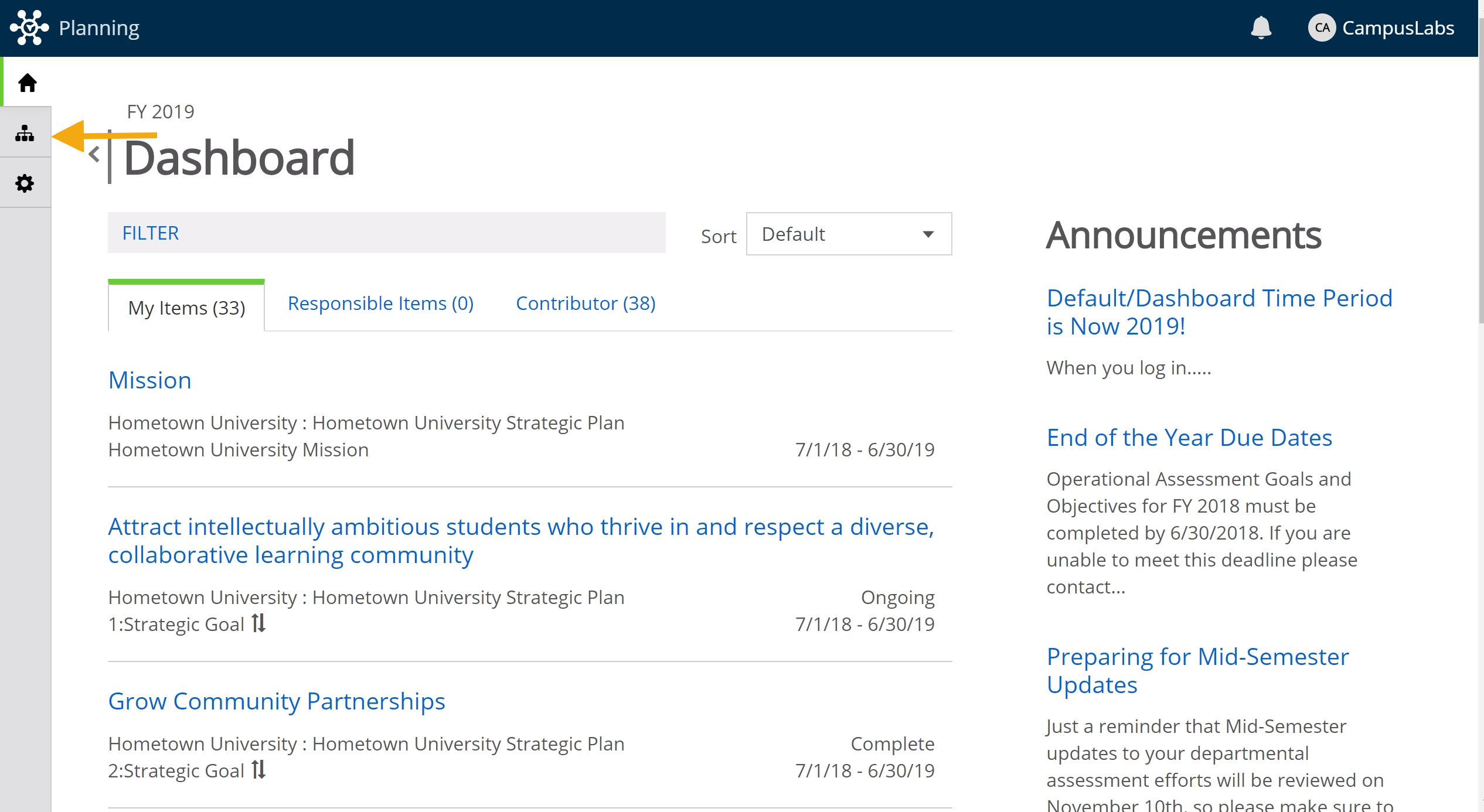 |
Step 2: Select the appropriate Time Period and Plan
Next you will want to be sure that you have the correct Time Period and Plan selected. For example, if you needed to add your FY 2019 Operational Goals to the site, you would be sure that FY 2019 is selected and select the Operational Assessment Plan (see below).
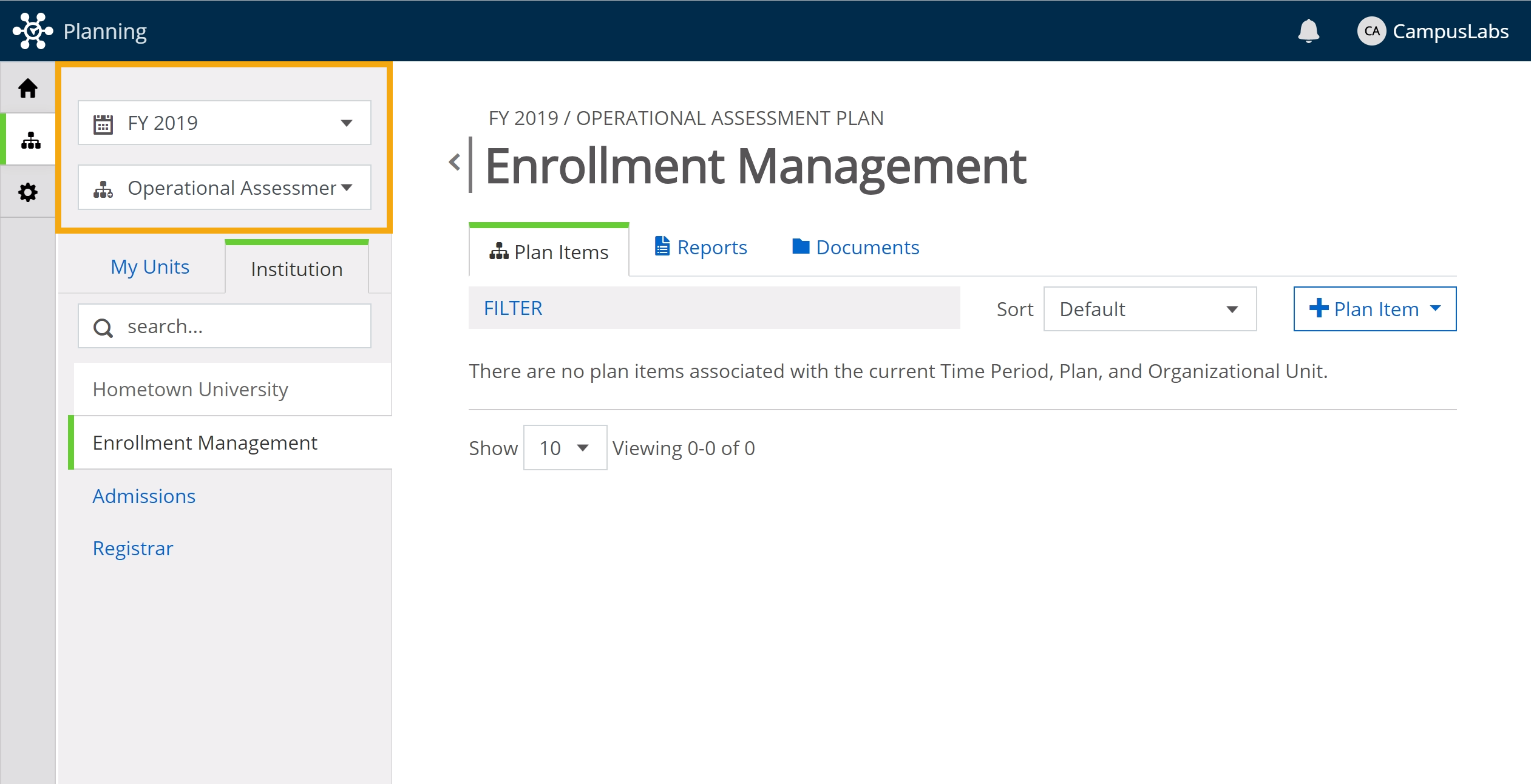 |
Step 3: Select your Unit
You may have access to one or several organizational units in your institution’s Planning tool. All items are created within an organizational unit, so be sure that you click on the appropriate unit.
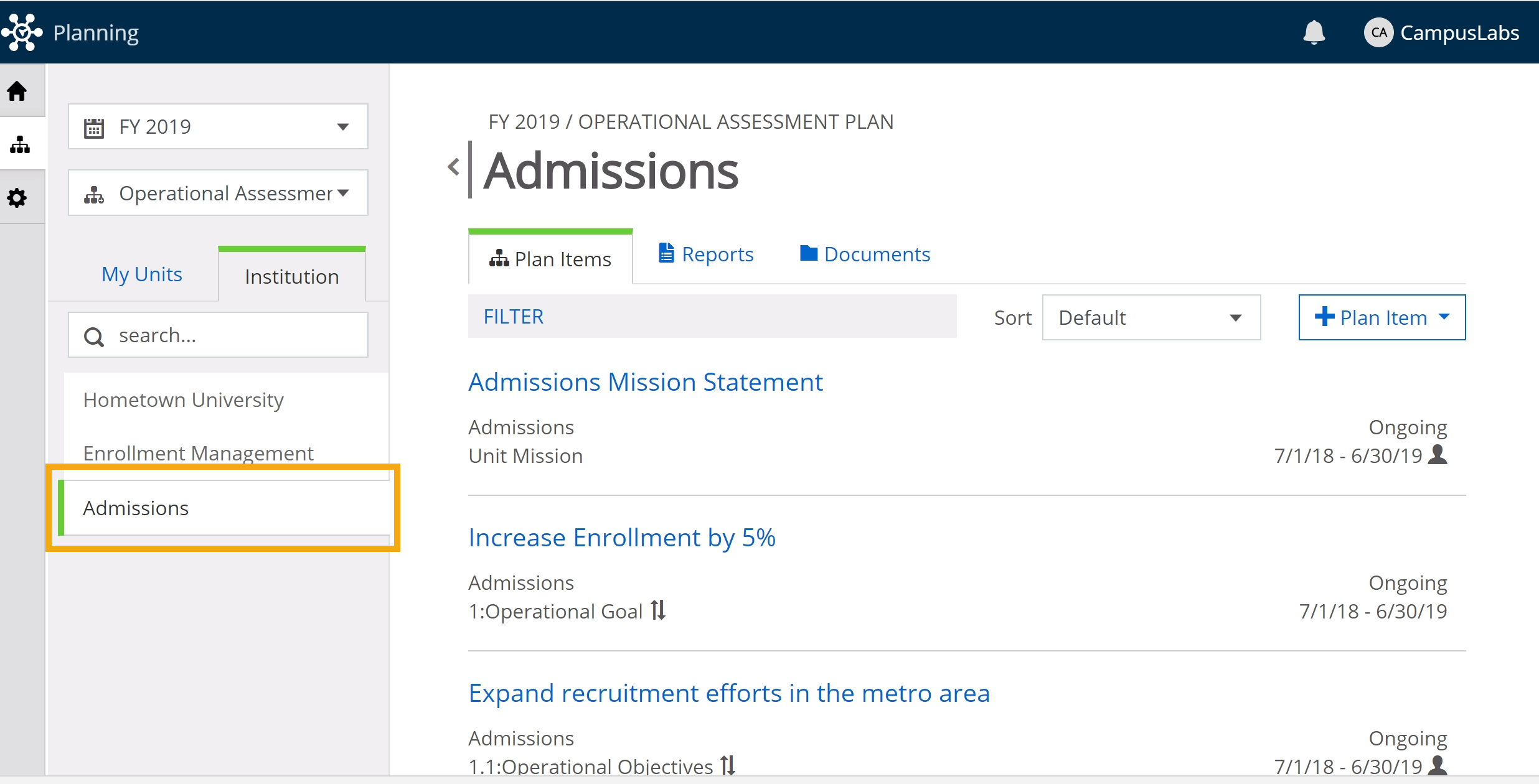 |
Step 4: Click + Plan Item
Next click on the + Plan Item button to see all the types of plan items you can create. In the example below, I have the ability to create a Unit Mission, Operational Goal, Operational Objective, or End of Year Report item.
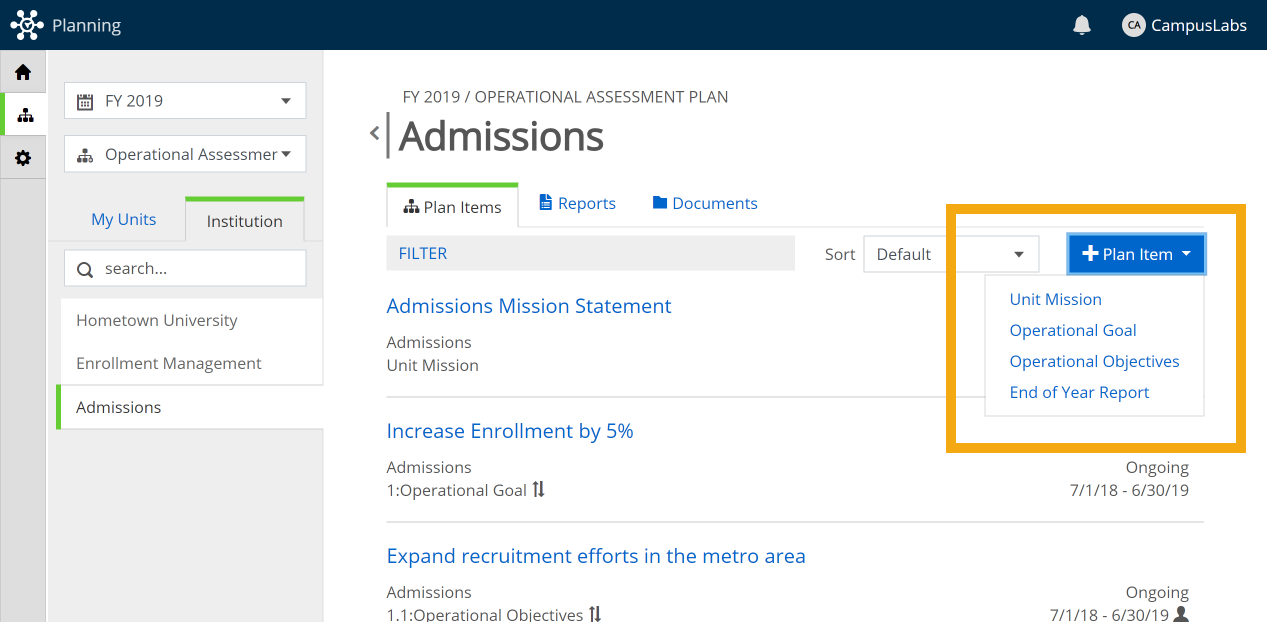 |
Step 5: Click on the type of Plan Item you would like to create
Once you click on the Plan Item you would like to create, you have added that Plan Item and will be automatically taken to the edit interface where you can begin adding content.
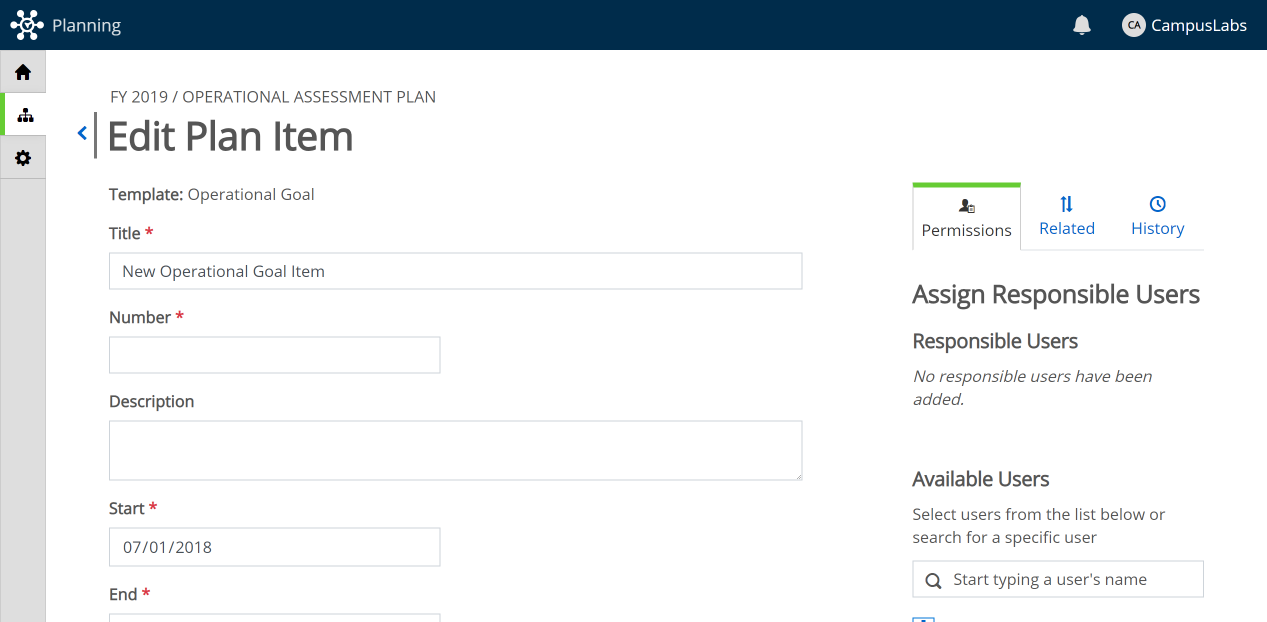 |
Editing Plan Items
After you have created your plan item the name or title field will be automatically populated with text. Simply click into this field to type your own custom content. This piece of text is what will allow you to easily identify this plan item down the road when you may need to make updates or changes.
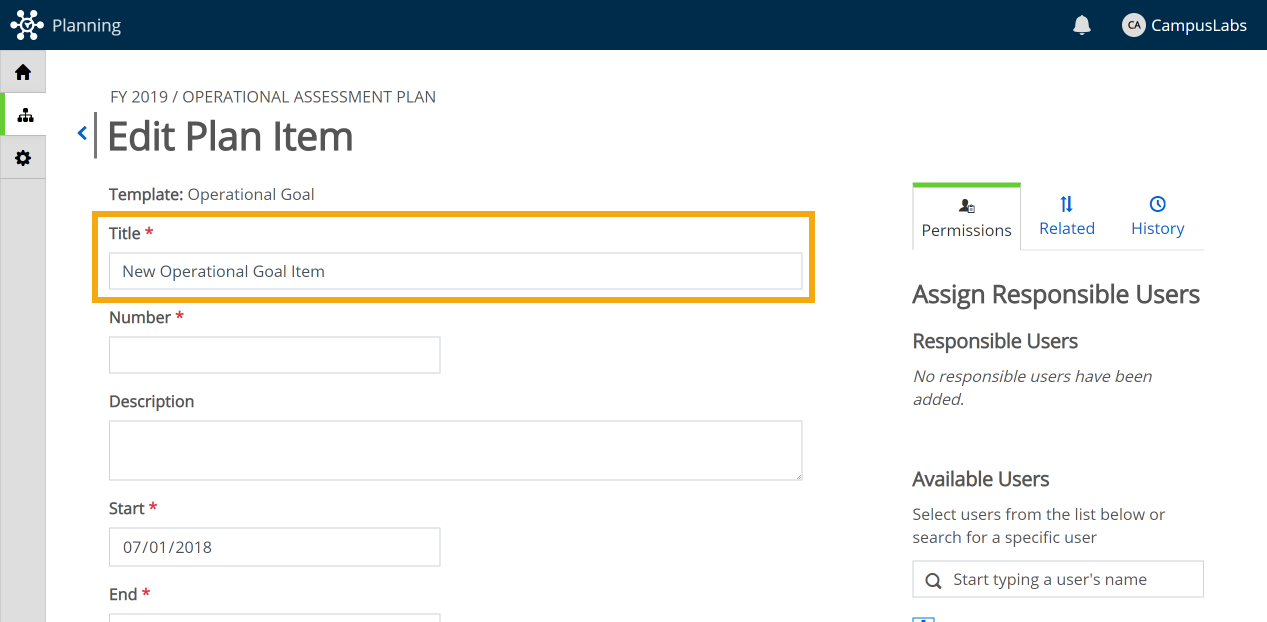 |
Plan items are comprised of various fields, selected and customized by Site Administrators at your institution. Any content entered into these fields with be saved automatically, as noted by the green check seen below.
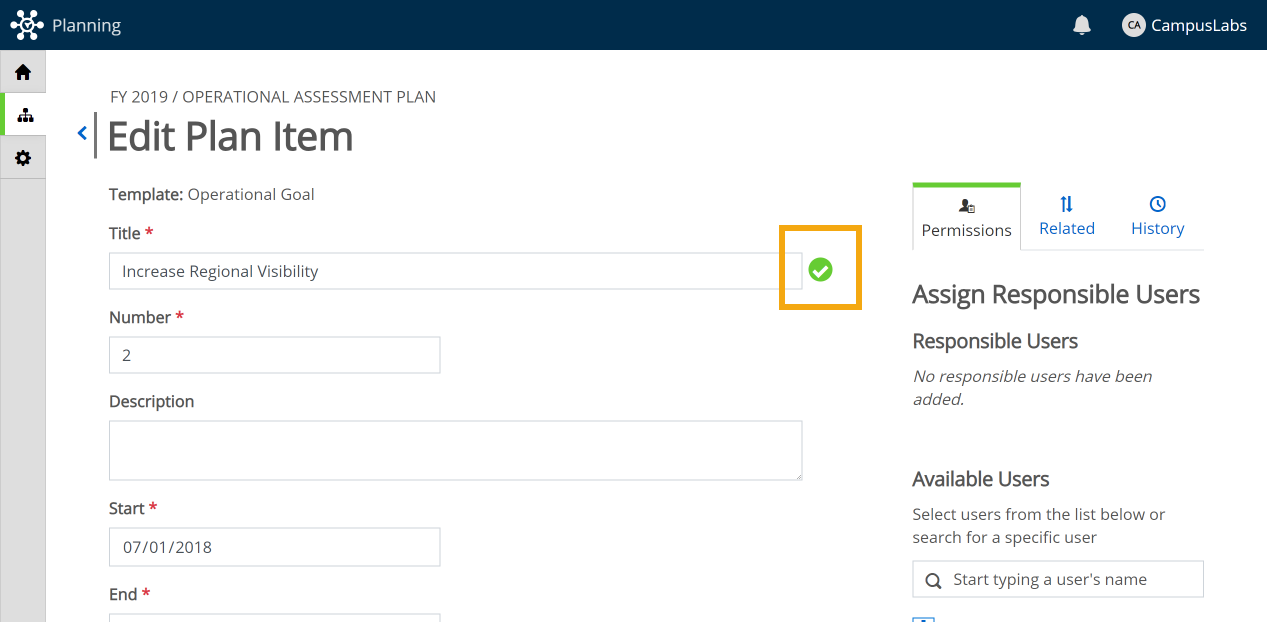 |
Moving a Plan Item
If you happen to create a Plan Item in the wrong time period or in the wrong unit, this can be easily corrected. To move a Plan Item into a different time period, simply adjust the start and end dates to correspond with the correct time period
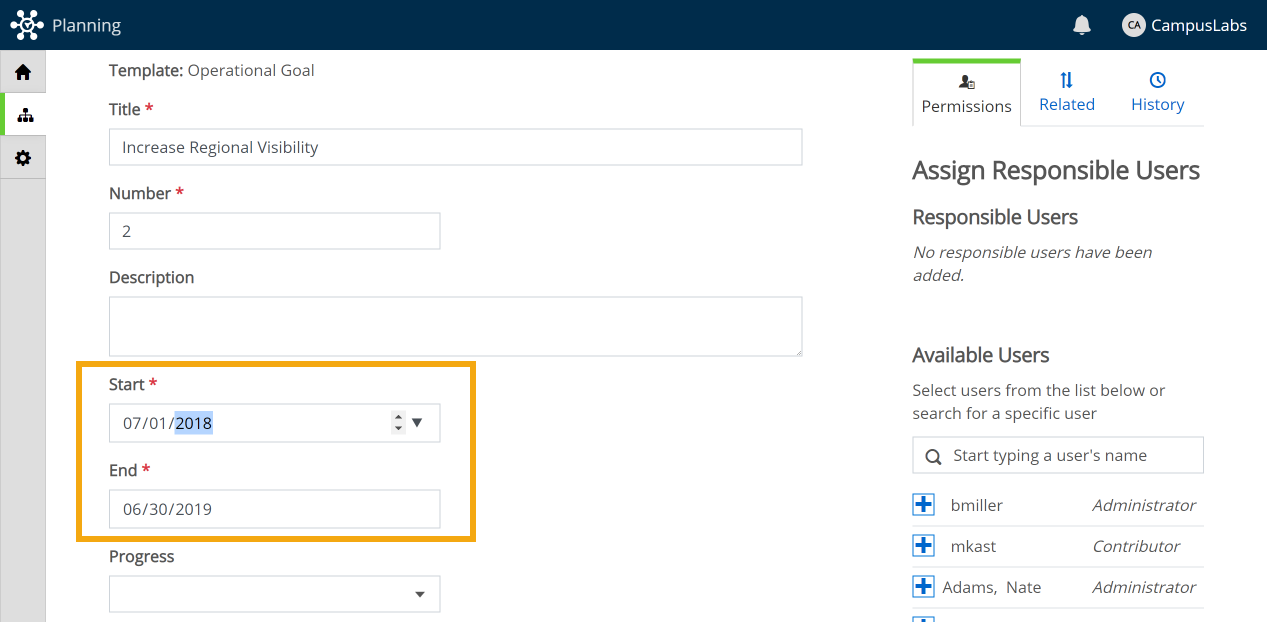 |
To move a Plan Item into a different unit/department, simply click on the hyperlinked text in the Providing Department field.
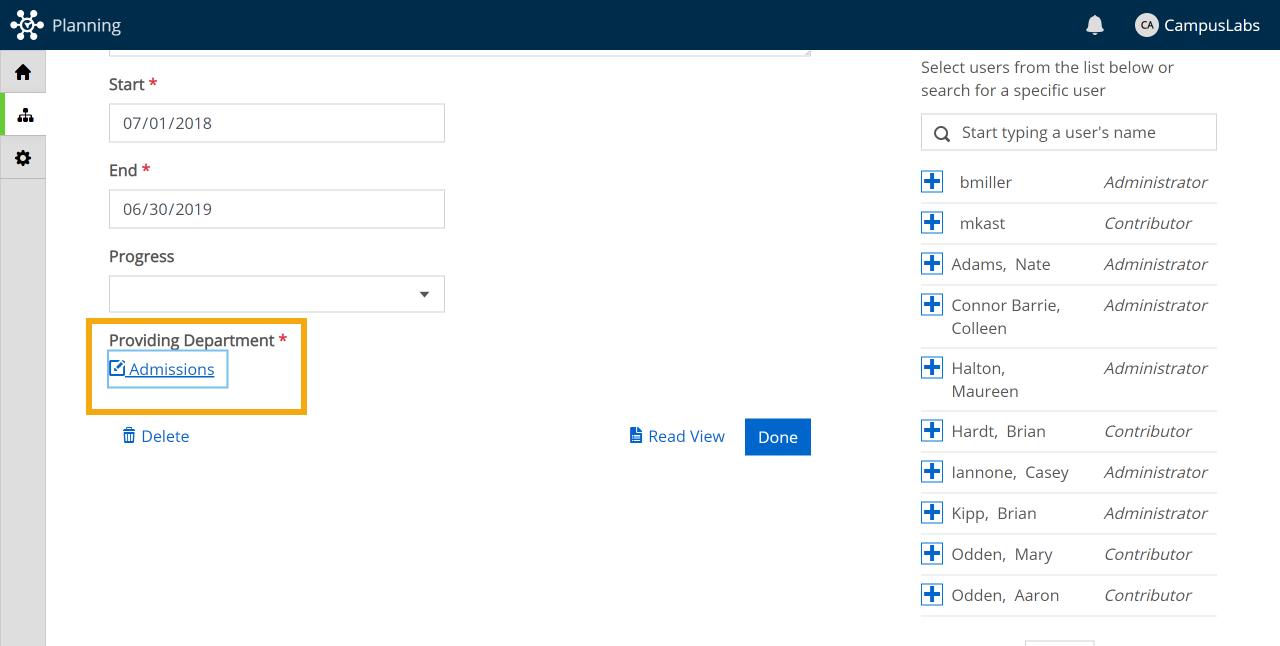 |
This will open a search box, where you can type in the name of the correct unit into which you would like that Plan Item to move. Then simply click the radio button for the correct destination unit and select Move Item.
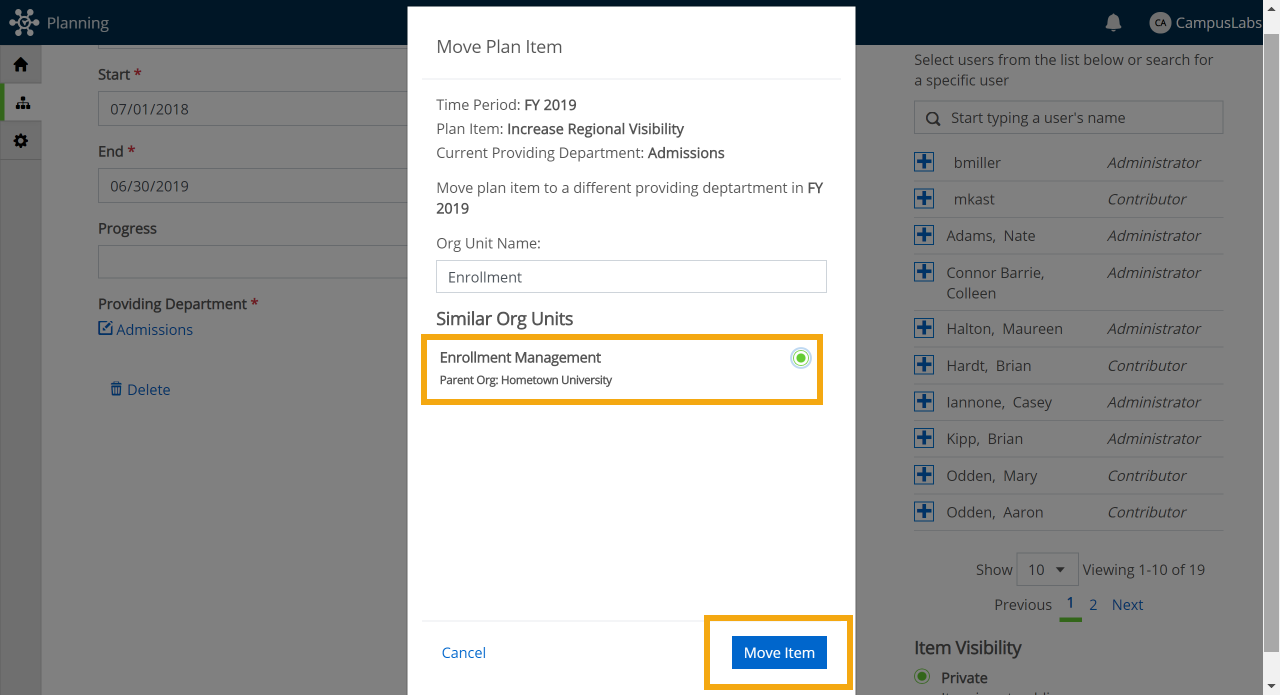 |