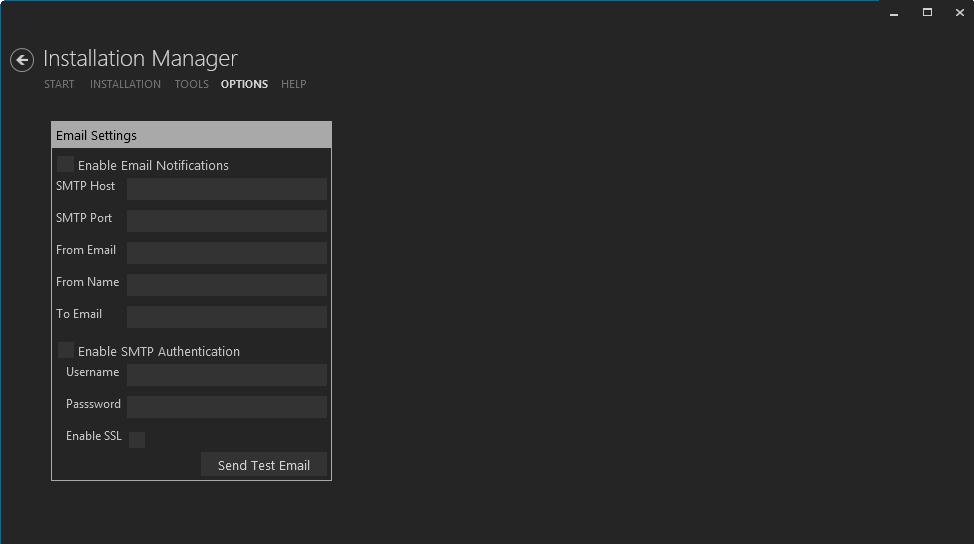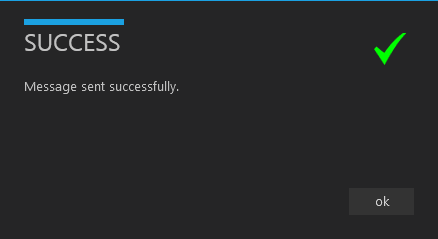Installation Manager can notify users whenever a product installation begins and ends. The Options menu enables you to configure the email settings for these notifications.
Set Up Email Notifications
-
Select the Options menu in Installation Manager.
-
Select Enable Email Notifications.
-
In the SMTP Host field, enter the domain address of the SMTP host used for sending out email notifications, e.g., cmcsmtphost.campusmgmt.com.
-
Specify the SMTP Port number.
-
In the From Email field, enter the email address of the account that sends out notifications, e.g., serviceaccount@campusmgmt.com.
-
In the From Name field, enter the display name for the 'From' field of the notification email, e.g., Installation Manager Notification.
-
In the To Email field, enter the email address of the recipient of the notifications. You can enter multiple email addresses separated by a semicolon (;). This list receives messages indicating an installation has started and finished. The list should include anyone in charge of monitoring the installation.
-
Select Enable SMTP Authentication and enter the Username and Password of the sender's email account.
-
If applicable, select Enable SSL. Installation Manager will check for a valid certificate.
-
Click Send Test Email. A confirmation message is displayed.