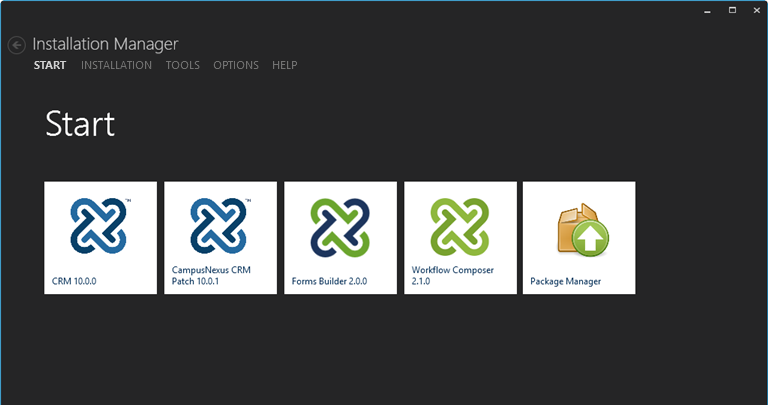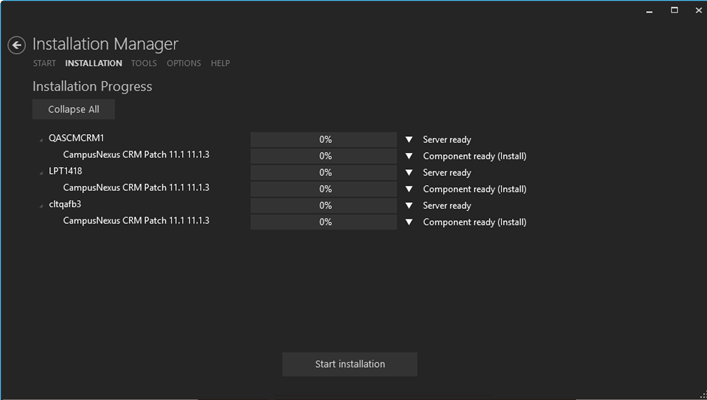Installation Manager supports the installation of patches for Anthology products.
-
When patches become available, they are listed on the Package Manager screen.
-
When a patch is installed, the configuration settings of the product are applied during patch installation.
-
The configuration settings cannot be changed when a patch is applied.
-
Installation Manager displays the Prerequisite Validation screen before installing a patch.
-
Patches need to be deployed to all the servers listed on the Prerequisite Validation screen.
Install Patches
-
On the Start screen of Installation Manager, click the Package Manager tile and confirm that you want to launch Package Manager. The Product Updates screen is displayed.
-
On the Product Updates screen, select a patch package and click Download Selected Packages.
-
When the package download is completed, click Yes to restart Installation Manager.
-
When the restart is completed, a tile for the downloaded patch package is displayed on the Start screen. Click the Patch tile.
-
Depending on the selected patch, a Patch Configuration or Prerequisite Validation screen is displayed.
-
On the Patch Configuration screen, provide appropriate configuration information and click Review Configuration to proceed to the Installation Progress screen.
-
On the Prerequisite Validation screen, click Check prerequisites to validate the configuration, or click Skip Prerequisite Check to proceed directly to the Installation Progress screen.
-
-
On the Installation Progress screen, click Start Installation to install the patch.
If an error occurs while installing one or more components, select the Retry option on the component's context menu. The installation of failed and new components resumes. Successfully installed components are skipped.