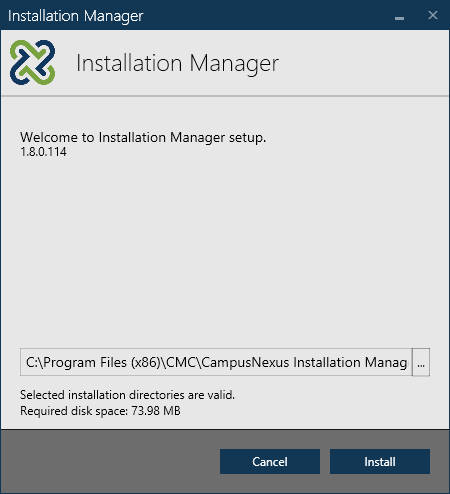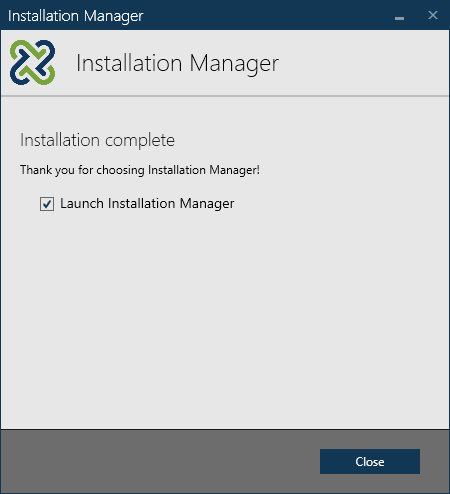Prerequisites
Install Installation Manager
Start the installation of Installation Manager (on the machine where the installer is running).
-
Click on the Installation Manager icon
 in the folder containing the
in the folder containing the Setup.exefile. The Installation Manager Welcome screen is displayed. -
Accept the default installation directory or click
 to browse to a different directory.
to browse to a different directory. -
Click Install. The installation progress is displayed.
-
On the Installation Complete screen, the option to Launch Installation Manager is selected by default.
-
Click Close. The Start screen of Installation Manager is displayed.
Important: When a new version or build becomes available, you do not have to delete any files or folders before installing a new version of Installation Manager.
Note: The Installation Manager log file provides information on the current configuration status.