Forms Builder version 3.x can be used with the databases of CampusNexus CRM, CampusNexus Student, or both. In addition, the Workflow Composer along with appropriate packages for contracts and activities is required.
For details about the supported product version combinations, refer to the Product Compatibility Matrix (logon required).
Depending on the database environment, perform the following integration and verification steps.
CampusNexus CRM Environment
-
Use Installation Manager to install CampusNexus CRM (including the Web Client).
-
On the machine where the Web Client for CampusNexus CRM is installed:
-
Navigate to \inetpub\wwwroot\cmc.crm.workspaces.
-
In CampusNexus CRM version 11.1, open the NexusCRM.config file.
In CampusNexus CRM version 12.0 or later, open the web.config file.
-
Find "EdmModelGeneration" and make sure that BuildMode is enabled.
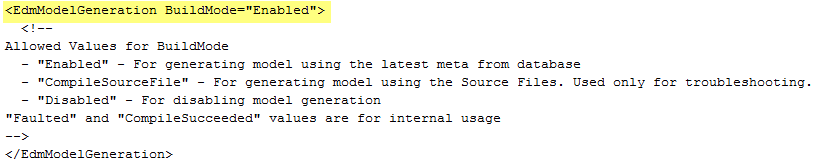
-
-
Use Installation Manager to install Workflow Composer.
-
Open Workflow Composer, click Package Manager, and verify that the activities and contracts packages for your product versions are installed.
For example, if you are using Forms Builder 3.5 with CampusNexus CRM 12.1, install the following packages:
- Forms Builder Contracts 3.5.0 (3.5.0.xxx)
- Activities and Contracts (CRM) 12.1.0 (12.1.0.xxx)
Remove the packages for older versions when you install new versions.
-
Log in to the Web Client for CampusNexus CRM.
-
Open File Explorer, navigate to \inetpub\wwwroot\Cmc.Crm.Workspaces\bin\, and copy the Cmc.NexusCrm.Contracts.dll file.
-
Paste the Cmc.NexusCrm.Contracts.dll file into the following locations:
- On the machine that hosts Forms Builder: \inetpub\wwwroot\CMCFormsRenderer_V3\bin\
- On the machine where Workflow Composer is installed: \Program Files (x86)\CMC\Workflow\
Every time you build new custom fields/entities in CampusNexus CRM, copy the Cmc.NexusCrm.Contracts.dll to these locations.
Do not copy the Cmc.NexusCrm.Contracts.dll to the \bin folder of Forms Builder Designer.
Verify the Setup
After Forms Builder 3.x has been installed:
-
Log in to Forms Builder Designer.
-
In Form Designer, create a form that collects data for a Contact.
-
In Sequence Designer, create and save the sequence, and then click Open Workflow.
-
In Workflow Composer, add a CreateEntity<ContactEntity> activity to the Entry of the first form and a SaveEntity<ContactEntity> activity in the final transition.
-
Publish the updated workflow definition.
-
In the Sequence List, open and fill out the rendered form.
-
In the Desktop for CampusNexus CRM, verify that the new Contact is created.
Note: In this environment, workflow definitions for sequences are saved in the database of CampusNexus CRM.
For more details, see CampusNexus CRM Integrations.
CampusNexus Student Environment
-
Use Installation Manager to instal CampusNexus Student (including the Web Client).
-
Use Installation Manager to install Workflow Composer.
-
Open Workflow Composer, click Package Manager, and verify that the activities and contracts packages for your product versions are installed.
For example, if you are using Forms Builder 3.5 with CampusNexus Student 19.0.4, install the following packages:
- Forms Builder Contracts 3.5.0 (3.5.0.xxx)
- Activities and Contracts (V1) 19.0.4 (19.0.4.xxx)
- Activities and Contracts (V2) 19.0.4 (19.0.4.xxx)
Remove the packages for older versions when you install new versions.
Verify the Setup
After Forms Builder 3.x has been installed:
-
Log in to Forms Builder.
-
In Form Designer, create a form that collects data for a Student.
-
In Sequence Designer, create and save the sequence, and then click Open Workflow.
-
In Workflow Composer, add a CreateEntity<Studententity> activity to the Entry of the first form and a SaveEntity<StudentEntity> activity in the final transition.
-
Publish the updated workflow definition.
-
In the Sequence List, open and fill out the rendered form.
-
In the Web Client for CampusNexus Student, verify that the new Student is created (or check the syStudent table in the database).
Note: In this environment, workflow definitions for sequences are saved in the database of CampusNexus Student.
CampusNexus CRM and CampusNexus Student Environment
If you are using both CampusNexus CRM and CampusNexus Student, perform all of the steps described above.
Note: In this environment, workflow definitions for sequences are saved only in the database of CampusNexus Student.