If the base Object shares a Many to Many Relationship with another Object, you can update unique and common Relationship Properties of the latter Object. When the update occurs, values of Relationship Properties that are common in both Objects, and that occur in the latter Object item, are updated. Further, the Import operation relates the base Object item with the latter Object item.
|
Example The following tabs and Relationship Properties are created for a Many to Many Relationship between the Contact and Account Objects: • Contact-info Tab - In the Account Object. • Account-info Tab - In the Contact Object. Five Relationship Properties are created in the Account-info tab and, four Relationship Properties are created in the Contact-info tab. In this scenario, with Contact as the base Object, the values of the five Relationship Properties in the Account -info tab can be updated. |
When you update Relationship Properties, the Import creation wizard includes 9 pages.
To Update Relationship Properties
1. Perform the steps described in “Step 1 - Specifying Basic Information”.
2. Select the required Many to Many Relationship from the Type of Talisma Data list in the Create Import Configuration – Step 2 page.
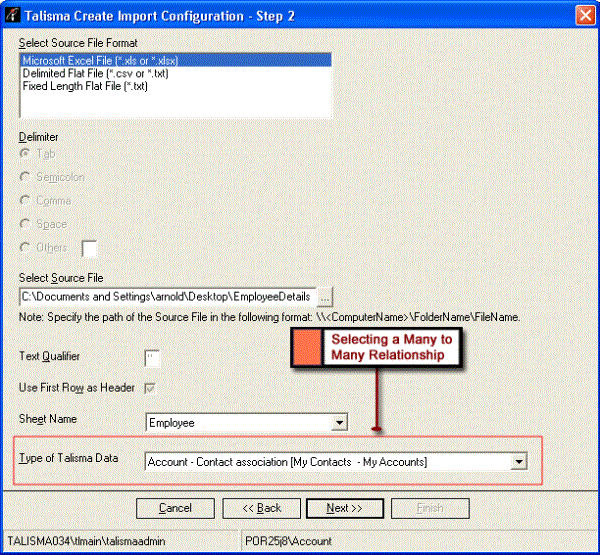
Selecting the Many to Many Relationship of the Base Object
|
Note When you select a Many to Many Relationship in the Type of Talisma Data list, the Import New Data option is selected by default in Step 3 of the Import wizard. The Update Existing Data and Import and Update Data options are disabled. |
Specify information in the following pages of the Import creation wizard:
a. Create Import Configuration - Step 4 of 9.
Perform the operations described in “Step 4 - Creating Mappings”. By default, the latter Object in the Many to Many Relationship is selected in the drop-down list in the Mapping page.

The Latter Object in the Import Wizard
No other options are available when you click the arrow in the drop-down list.
b. Create Import Configuration - Step 5 of 9.
Perform the operations described in “Step 5 - Specifying Duplicate Check Criteria”.
c. Create Import Configuration - Step 6 of 9.
Perform the operations described in “Step 4 - Creating Mappings”. By default, the base Object in the Many to Many Relationship is selected in the drop-down list in the Related Object Mapping page.

The Base Object in the Import Creation Wizard
No other options are available when you click the arrow in the drop-down list.
d. Create Import Configuration - Step 7 of 9.
Perform the operations described in “Step 5 - Specifying Duplicate Check Criteria”.
When you click Next on page 7, the Create Import Configuration – Step 8 of 9 - Mapping Relationship Properties page is displayed.
3. Map columns of the Interface table to Talisma Relationship Properties.
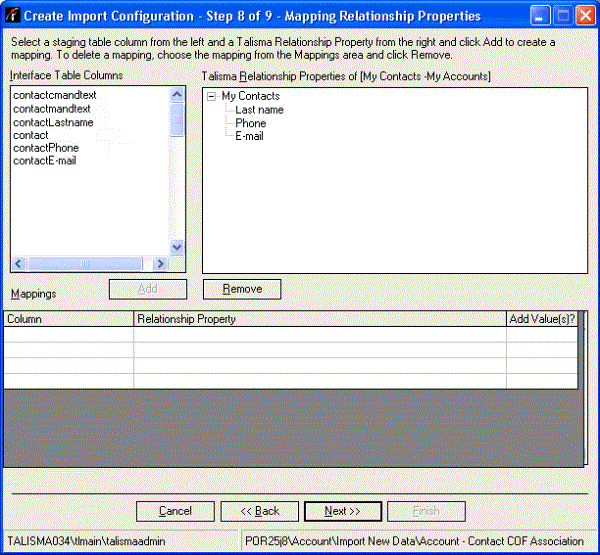
Mapping Relationship Properties
To map columns of the Interface table to Talisma Relationship Properties, perform the following steps:
a. From the Interface Table Columns area, select the name of the Interface table column.
b. From the Talisma Relationship Properties of [<Tab name> - <Tab name>] area, select the Relationship Property of the Many to Many Relationship to which data from the selected interface table column must be mapped.
The specified mapping is added to the Mappings area.
If the Relationship Property is of type Enumerated, in the Add Value(s)? column, select one of the following:
◦ Yes - The value of the Relationship Property will be updated if the value specified in the source file does not match with the predefined values.
◦ No - The value of the Relationship Property will not be updated if the value specified in the source file does not match with the predefined values.
Repeat steps a through c to specify additional mappings.
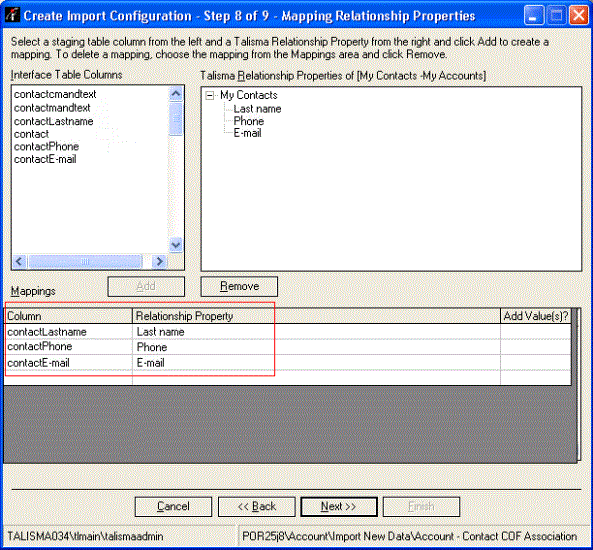
Mapped Relationship Properties Displayed in the Mappings Area
4. Click Next. The Create Import Configuration – Step 9 of 9 - Mapping Talisma Values page is displayed.
To complete the procedure to create the Import Configuration, perform the steps described in “Step 6 - Creating Reference Mappings”.
|
Note When you import Relationship Properties, if the Object item is not available in Talisma, Relationship Properties are not updated, and the following error message is displayed in the Import error log: No Matches Found. |