Step 1 - Specifying Basic Information
The Talisma Object for which items are to be created as a result of importing data must be defined as the base Object for the Import Configuration. For example, if the data to be imported comprises names and e-mail addresses, you can select Contact as the base object. Contact items will be created in Talisma as a result of the data import.
The following Talisma Object items can be created as a result of the Import operation:
• Accounts
• Contacts
• Interactions, and Sub Interactions
• Opportunities
• Products
• Leads
• Custom Objects
You can also import the following kinds of data into Talisma:
• Contact-Account associations
• Contact-Order associations
• Product-Team associations
• RecordList Properties
• Categories
• Relationships
• Interaction Events
To Specify Basic Information About the Import Configuration
1. Log on to the Talisma Data Management Utility.
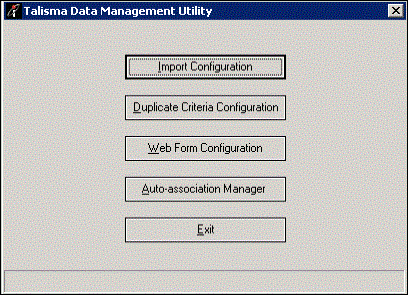
The Talisma Data Management Utility
2. Click Import Configuration.
3. Click Create Import Configuration.
- OR -
Log on to Talisma Client. From the File menu, select Import Data, Create Configurations.
The Create Import Configuration – Step 1 page is displayed.
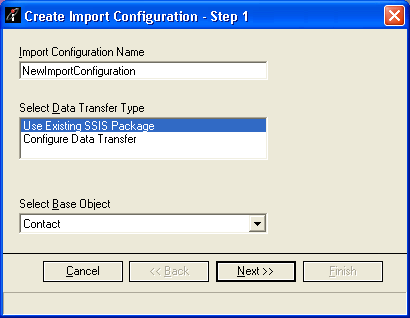
The Create Import Configuration - Step 1 Page
4. In the Import Configuration Name field, type a name for the Import Configuration. Talisma prevents you from specifying a blank space in this field. You can specify a maximum of 100 characters.
5. In the Select Data Transfer Type field, select one of the following options:
◦ Configure Data Transfer: This option enables you to create a new SSIS package. Import packages that are created in the Data Management Utility are suffixed with the name of Talisma Main Database.
- OR -
Use Existing SSIS Package: This option enables you to use an available SSIS package.
6. From the Select Base Object list, select the Talisma Object that must be used as the base Object for the Import Configuration you are creating. Items of this Object will be created as a result of the Data Import.
|
Example You want to import data that comprises personal and address information about your existing customers. Select Contact in the Select Base Object list. In subsequent pages of this wizard, you will be able to map Contact Properties such as Name, E-mail, Company, and Phone to the information that you are importing. |
7. Click Next. The Create Import Configuration – Step 2 page is displayed.
|
Note • For Leads that are created in Talisma through an Import operation, before you work with the functionality of assigning duplicate Leads to the same User, ensure that the value of the FireRulesOthers parameter in the Talisma Global Config Utility is set to 1. This will ensure that Rules are triggered when the Lead assignment operation is performed. For information about working with the functionality of assigning duplicate Leads to the same User, your administrator must see Talisma Business Administrator Help. • When Leads are created in Talisma through an Import operation, ensure that no column in the source Microsoft Excel file is mapped to the Owner Property of the Lead. |