Step 4 - Creating Mappings
About Mapping External Data to Properties in Talisma
While mapping external data to Talisma Properties, it is important to know the type of the Talisma Property to which you are mapping. For example, if the external data is a date, map it to the Date Property of the base Object you have selected. If the external data comprises characters, map it to a Text or Note type of Property.
The following table lists the types of external data and the data types of Talisma Properties to which you can map the external data:
|
External Data Type |
Talisma Property Type |
|
• Char • String • Varchar |
• Text • Note • Date • Number |
|
Number |
Number |
|
Date |
Date |
Consider a scenario where the Talisma Property to which you are mapping is an enumerated Property. If the specified value does not exist in the enumerated Property, you can specify a value using the Add Values column in the Mappings area. When you specify values using the Add Values column, the records are imported successfully. If you select Yes in the Add Values column and specify values for the enumerated Property, the records are imported successfully. If you select No in the Add Values column, you cannot specify values for the enumerated Property and therefore the records will not be imported.
While importing enumerated Properties for the Contact Object, you cannot map external data to the Team, Visit and Account tabs.
To Map External Data to Talisma Properties
When you click Next in Step 3 of 6, the Create Import Configuration – Step 4 of 6 page is displayed. On this page, you can map columns of the interface table to Talisma Object Properties.
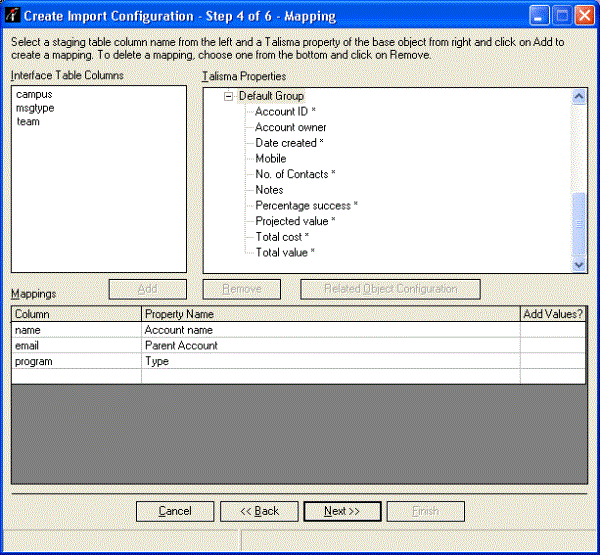
The Create Import Configuration - Step 4 of 6 Page
1. Select an interface table column from the Interface Table Columns area.
2. Select the Talisma Property to which the data from the selected Interface column must be mapped.
|
Example While importing Contact information, select Name from the Interface Table Columns area and map it to Name from the Properties tab of the Contact Object in the Talisma Properties area. |
Note
If records of the participant object are being created in the import operation, mapping a property from the Interface table to the Base Object property is mandatory.
Also, its recommended to map a property from the interface table to the Team property of the Participant object. The property will be blank in imported participant records if its not mapped.
3. Click Add. The specified mapping is added to the Mappings area.
4. To add values to a RecordList Property, select Yes in the Add Values column in the Mappings area.
5. Click Next. The Create Import Configuration – page 5 of 6is displayed.
|
Note The Related Object Configuration button is enabled on the Create Import Configuration - Step 4 of 6 page only if the Object selected in the Select Base Object list on page 1 shares a Many to One or One to One Relationship with another Object. For information about working with the Related Object Configuration button, see “Creating and Updating Related Objects in an Import Operation”. |