Modifying an Import Configuration
You can modify an Import Configuration by editing the mapping between the interface tables, and Talisma Properties, the duplicate check criteria, or the reference mapping information.
|
Note • The Data Import feature synchronizes with SQL Server Integration Services (SSIS) of SQL Server 2008. While you can continue to edit Import Configurations of previous versions that were associated with Data Transformation Services (DTS) packages, you can associate any new Import Configurations that you create only with SSIS packages. • In an upgrade scenario, you cannot run import configurations of a previous version that are based on the participant object if the participant's Base Object property is not mapped. Its mandatory to edit such configurations and map a property from the Interface table to the participant’s Base Object property. |
The following table summarizes the pages that are displayed when you modify an Import Configuration:
|
Operation |
Pages That Are Displayed |
| Modifying an Import Configuration |
Modifying a basic Import Configuration You can modify Import Configurations for which the value Regular was selected in the Type of Talisma Data list on page 2 of the import creation wizard. The modification wizard comprises three pages that are identical to pages 4 through 6 of the Import creation wizard. For information about the displayed pages, see Step 4 – Creating Mappings through Step 6 – Creating Reference Mappings.
Modifying an Import Configuration that Includes Relationship Properties You can modify an Import Configuration in which a Many to Many Relationship was selected in the Type of Talisma Data list on page 2 of the Import creation wizard. The modification wizard comprises the following 6 pages: • Pages 1 through 4: Pages 1 and 2 are specific to the latter Object and pages 3 and 4 are specific to the base Object. Each pair of pages enables you to modify mappings and duplicate check criteria. • Pages 5 and 6: These pages are specific to Relationship Properties that are common to the base object and the latter Object, and they enable you to modify mappings and reference mappings. |
To Modify an Import Configuration
1. Log on to the Talisma Data Management Utility.
2. Click Import Configuration.
3. Click Modify Import Configuration.
- OR -
Log on to Talisma Client. From the File menu, select Import Data, Modify Configurations.
The Modify Import Configuration page is displayed.
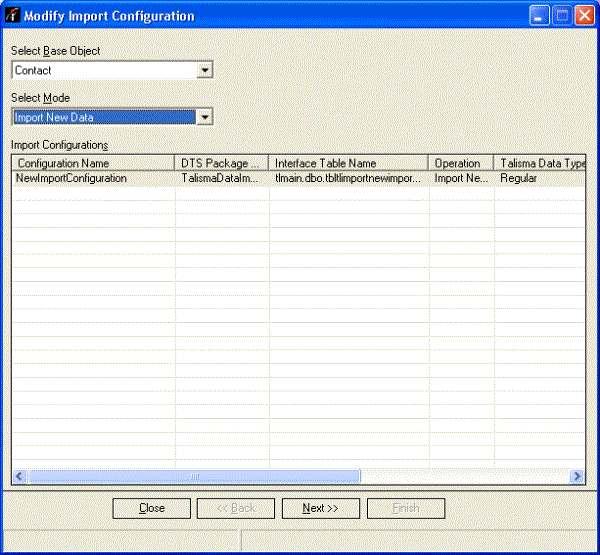
The Modify Import Configuration Page
Import Configurations created for the Import New Data mode and for the Object selected in the Select Base Object list are displayed in the Import Configurations area.
4. From the Select Base Object list, select the base Object of the Import Configuration you want to modify.
5. From the Select Mode list, select the mode of the Import Configuration you want to modify. The Import Configurations available for the selected base Object, and mode of data import are listed in the Import Configurations area.
6. Select the Import Configuration you want to modify, and click Next. The Modify Import Configuration - Step 1 of 3 - Mapping page is displayed.
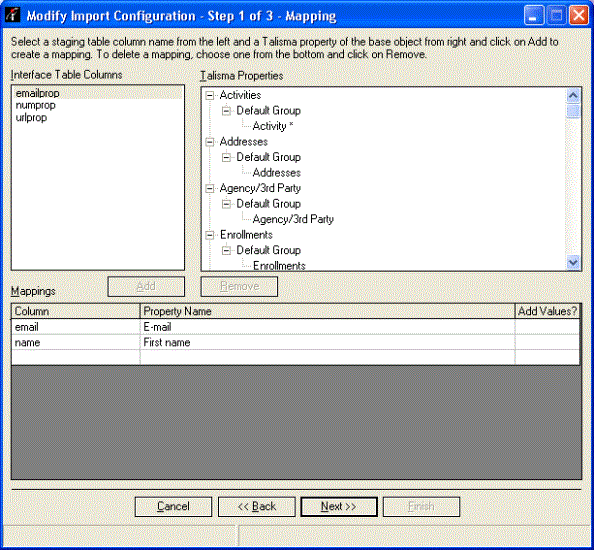
The Modify Import Configuration - Step 1 of 3 - Mapping Page
7. Modify the required information for the selected Import Configuration.
Click Next. The Modify Import Configuration - Step 2 of 3 - Duplicate Check Criteria page is displayed.
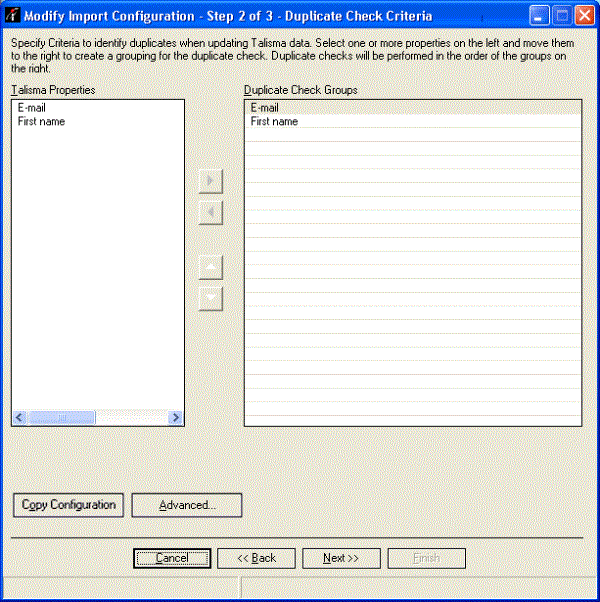
Modifying the Import Configuration
In this page, you can specify the criteria to be used for checking duplicate records.
8. Select a Property from the Talisma Properties area, and click 
- OR-
To specify a Property group, select a Property, hold down the CTRL key, and select other Properties. Click 
To set the order of Properties in the Duplicate check Groups area, click 

9. For information about working with the Copy Configuration button, see “Step 5 - Specifying Duplicate Check Criteria”.
10. For information about working with the Advanced button, see “Step 5 - Specifying Duplicate Check Criteria”.
11. Click Next. The Modify Import Configuration - Step 3 of 3 - Mapping Talisma Values Page is displayed. For information about working with this page, see “Step 6 - Creating Reference Mappings”.
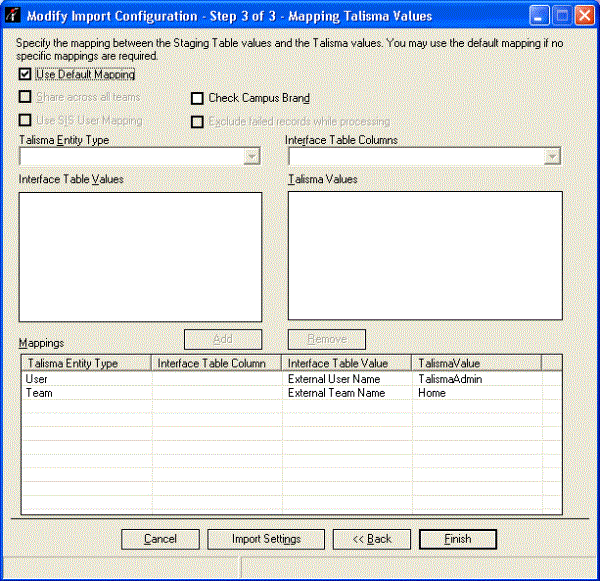
Mapping Talisma Values
12. Click Finish. The Talisma Import - Job Creation dialog box is displayed.
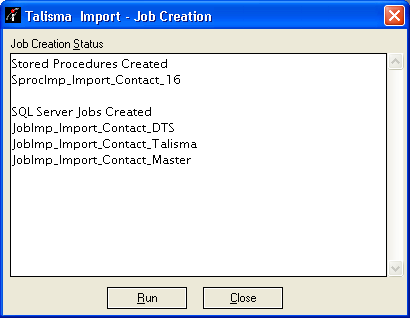
The Talisma Import Job Creation Status
13. Click Run to run the modified Import Configuration.
- OR -
Click Close. The changes made to the Import Configuration are saved. The stored procedures, and SQL Server Jobs created for the modified Import Configuration are saved on the SQL Server, and can be scheduled to run at a later time using Enterprise Manager.
|
Note The display of Talisma Users in the Talisma Values area indicates if the Lead distribution status Property of User(s) is Active or Suspended. This enables you to assign Leads to User(s) whose Lead distribution status Property is Active. However, Leads can also be assigned to a User whose Lead distribution status is Suspended. |
Modifying an Import Configuration that Includes Relationship Properties
1. Perform Steps 1 through 6 of “To Modify an Import Configuration”.
2. Modify the Property mapping as required. For more information, see “Step 4 - Creating Mappings”.
3. Specify the criteria that you want to change for checking duplicate records. For more information, see “Step 5 - Specifying Duplicate Check Criteria”.
|
Note Perform Steps 2 and 3 for the latter Object and the base Object in the Many to Many Relationship. |
4. In the Modify Import Configuration – Step 5 of 6 - Mapping Relationship Properties page, modify the mapping of the interface table columns that are mapped with Talisma Relationship Properties. You can also create new mappings for unmapped interface table columns.
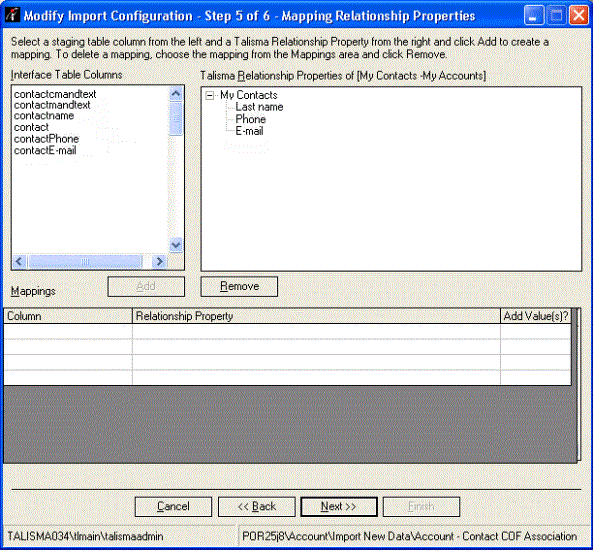
Modifying Relationship Property Mappings in the Import Configuration
5. Click Next. The Modify Import Configuration - Step 6 of 6 - Mapping Talisma Values Page is displayed. For more information about working with this page, see “Step 6 - Creating Reference Mappings”.
6. Perform Steps 12 and 13 of “To Modify an Import Configuration”.