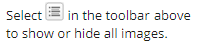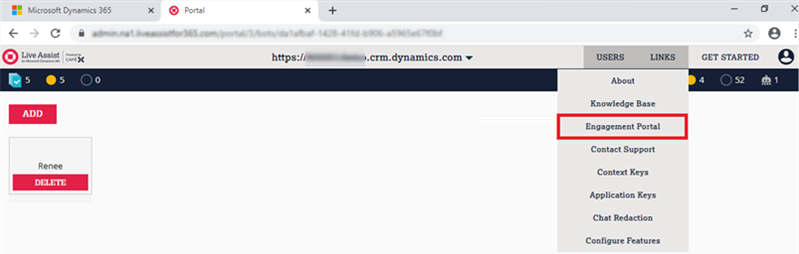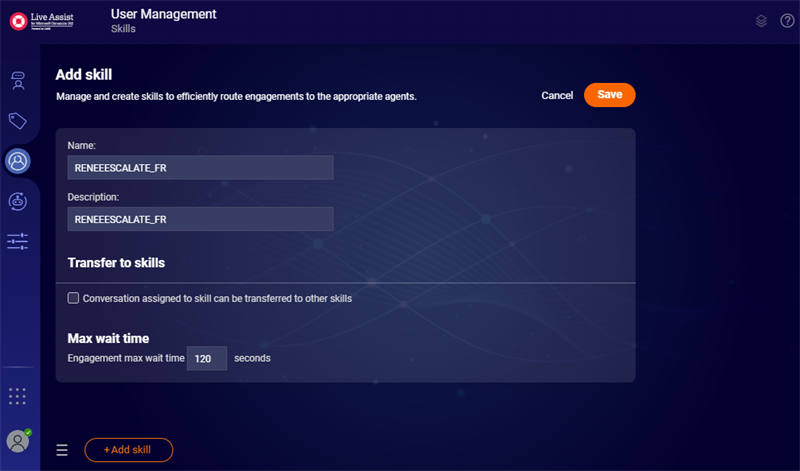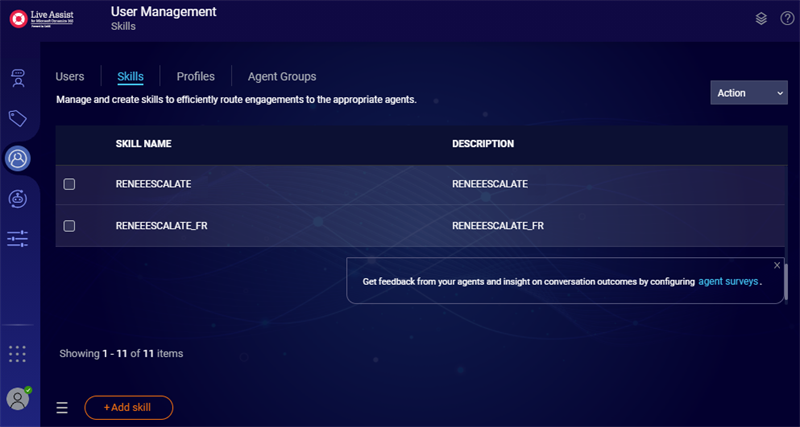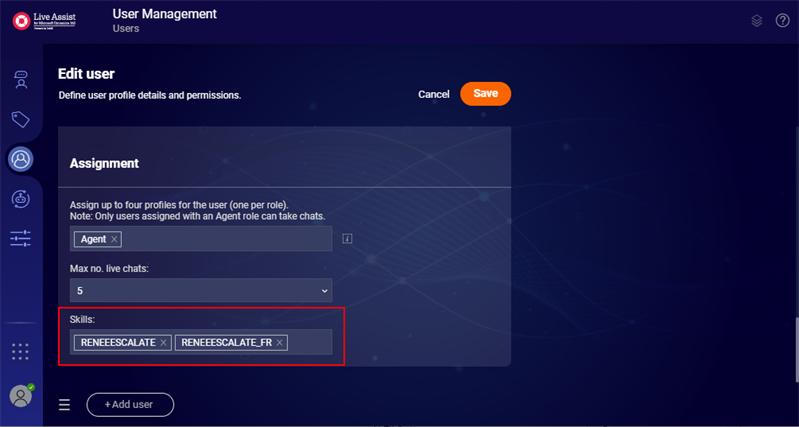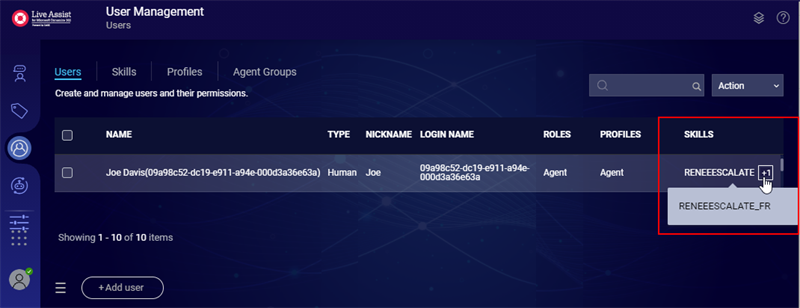The topic "Create the Multi-Language RENEEESCALATE Skill" is not available in Version 1.1.0
The topic "Create the Multi-Language RENEEESCALATE Skill" is not available in Version 1.0.0
Create the Multi-Language RENEEESCALATE Skill
In this part of the procedure you will create multi-language RENEEESCALATE skills and associate the skills with human agents.
-
If an agent with the language skill is available, the bot will transfer the chat, the agent will receive the transcript and continue the conversation in the selected language.
-
If no agent with the language skill is available, the bot will reply that all agents are busy/unavailable.
Also see the use case Multi-Language Web Chat.
Note: Multi-language chat using Live Assist will display system messages (e.g., dates/times, start/end of chat messages) in the language configured in the Live Assist Administration Portal. For example, if English is the configured default language but French is available as an option in the bot and selected by the visitor, the conversation between visitor and bot will be in French but the system messages will be in English. (Multi-language chat using the Digital Assistant's web chat app will display system messages in the language selected by the visitor.)
Prerequisite:
You must have completed the procedure Add Campaign and Engagement Details.
-
Log in to the Live Assist Administration Portal and select Links > Engagement Portal.

-
In the Engagement Portal, select Manage users and skills from the left menu.
-
Select the Skills tab.
-
Click Add skill.
-
In the Name and Description fields, specify the skill for a supported language.
Enter RENEEESCALATE for English.
Enter RENEEESCALATE_FR for French.
Enter RENEEESCALATE_ES for Spanish.
Note: The language skill name must be specified exactly as provided since it is mapped to code.
If needed, repeat this step to add the skill for another supported language.
-
-
After you clicked Save, the RENEEESCALATE skill for the specified language will be created.

-
Select the Users tab, select the agent that has the required language proficiency, specify the language skill, i.e., RENEEESCALATE , RENEEESCALATE_FR, or RENEEESCALATE_ES, and click Save.

-
After you clicked Save, the user will have the selected RENEEESCALATE language skill(s).

Continue with Configure the TPC Portal.