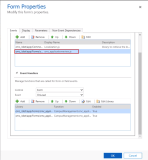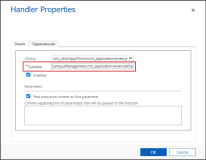Configuring Review Forms
The Application Review feature is shipped with the following out-of-the box review forms that can be customized by coordinators based on the requirements:
-
Review Form with Panel - A panel of tabs is displayed for the quick view forms added in the Review Form. Clicking a tab displays the data associated with the quick view form.
-
Review Form - There is no panel and the quick view forms are displayed as configured in the Review Form one below the other.
-
Review Form with PDF - Displays the PDF file that is generated based on the Application review template selected in the Review Bundle settings. For information on configuring an application template using MSCRM, see Creating Print Templates for an Application.
After generating the PDF of a Review Form, if the Application details are updated, the Review Form PDF can be regenerated using the Refresh App PDF button. The display of the Refresh App PDF button is configured using the Allow Regeneration of Application PDF option on the Default Configurations page.
The General section in the review form has two columns, Application Information and Review.
Application Information Section
This section comprises fields and quick view forms related to the Contact and Application entities:
Fields
- Review Name
- Contact
- Reviewer
- Application
Coordinators can edit the existing fields or add new fields of the required entity in this section.
Quick View Forms
- App Review Form - It is a quick view form of the Contact entity. It displays contact details, which include fields of the Contact, Test Score, and Previous Education entities.
- Application Review Form - It is a quick view form of the Application entity. It displays application details, which include fields of the Application, Requirement, and Recommendation entities.
Coordinators can configure additional quick view forms for the Contact and Application entities to display the required data of these entities as separate sections in the review form.
For information on creating and editing a quick view form, see Microsoft Documentation.
Review Section
This section comprises fields of the Review entity which are displayed as review questions to reviewers in the review form. Coordinators can create new fields of the Review entity and add them in this section.
Configurations for a Custom Review Form When set as the Default Review Form
Application form can be defaulted to a default review form based on the form selected in the Default Review Form field in the Review Bundle settings. For information see, Creating Review Bundles.
To ensure that the Application Form defaults to the custom review form selected in the Default Review Form field, perform the following configurations:
-
In the Reach solution, navigate to the custom review form.
-
Click Form Properties.
-
In the Form Properties dialog box, in the Events tab, ensure that the cmc_applicationreview.js file is added as shown in the following image.
-
In the Event Handlers section, check whether the CampusManagement.cmc_applicationreview.OnLoad function is available. If it is not available, add the CampusManagement.cmc_applicationreview.setDefaultReviewForm function.