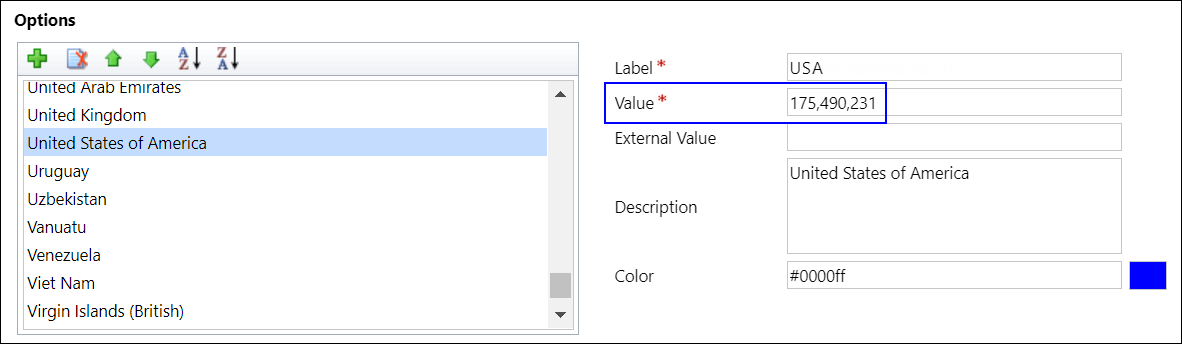Default Configurations
The Default Configuration record (under Settings > Configurations) comprises configurations that are shipped out of the box with Anthology Reach. Values in these configurations define the behavior of various features in Anthology Reach.
While a framework to create a new configuration record is available, it's recommended not to do so as configurations in Anthology Reach are designed to work only from the Default Configuration record.
The following table provides information about configurations that are available in the Default Configuration record:
| Configuration | Description |
|---|---|
| General | |
|
Record Assignment Entities |
This field displays comma-separated logical name of the following entities that can be assigned out of the box to users or team in the record assignment feature:
Additionally, you can enable record assignment for a new entity. For more information, see Enabling Record Assignment on a New Entity. |
| Degree Planning URL |
The URL for the Degree Planning tool along with contact parameters that are passed as a query string. This URL is accessed when the Degree Planning button is clicked for a contact.
To send additional information of the contact to the Ellucian Degree Works web application, the required contact fields must be passed as query parameters in the configured URL. Example To send a contact’s Name and ZIP/Postal Code where the query parameter names in Degree works for these fields are “studentname” and “zipcode” respectively, the URL must be set up as follows where Anthology Reach field names are enclosed in <>.
For a contact whose Full Name is James Brown” and ZIP code is 53431, the URL launched by the user will be https://campusuniv.edu/degreeworks?studentname=James%20Brown&zipcode=53431. |
| Image Integration Gravatar Required |
The option to enable or disable image integration using Gravatar. Yes indicates it is enabled. By default, it is disabled. For more information, see Integrating with Gravatar. |
| Image Integration Gravatar URL |
The Gravatar URL that is used for fetching the profile picture of a contact.
For more information, see Integrating with Gravatar. |
| Post DOM Assignment | The value in this option is used by DOM Azure functions to decide whether posts must be added for an Account, Contact, Lifecycle, etc. True indicates Posts must be added. |
| Stop Legacy Check | This option enables or disables checking the legacy check functionality for a contact. True indicates the legacy check will not be done for a contact. |
| Trace Log Level | This option defines the trace levels for recording traces for custom plugins and workflows that are integrated with the system. |
| Opt-out Save Application Duplicate Detection Rule |
Type the IDs of rules that prevent the creation of duplicate application records. Such rules will not be triggered when duplicate application records are created, i.e., while the user will be prompted that the new application record is duplicate, the user will not be prevented from saving the duplicate record.
Separate multiple rule IDs with the comma character (,). Note: If the ID of the rule that is triggered is not indicated in this field, the user will be prevented from saving the duplicate record. |
| Print Application URL | The Flow URL for the flow Document Merge - Trigger Generate Document For Template. For information on obtaining this URL, see Error on Printing an Application as a PDF. |
| Reach Power User | Internal user with the required permissions to execute plugins in Anthology Reach. |
| Microsoft Azure Function URL |
The URL pointing to the Azure functions for various features in Reach, such as:
|
| Azure Execute Flow Code | It is the security token needed to execute the Azure functions from the URL specified in the Microsoft Azure Function URL field. |
| Record Assignment Batch Size | For the record assignment feature, the value specified in this field denotes the count of records of the base entity that will get assigned in a single batch. For information about record assignment, see About Record Assignment. |
| Email Dispatcher |
Select a user. System-related outgoing email will be dispatched from the selected user's email address.
For example, in the campus survey feature, invitation, campus survey, and reminder emails will be sent from the selected user's email address. |
| Unit of Distance | The default unit of measurement used in the Approx Range field in the Nearby Contacts tab in the Contact, Account, and Trip Activities pages. For more information, see Nearby Contacts Feature. |
| Application Management | |
| Query Condition Entities |
Lists entities that can be selected in the field Base Entity in the following forms:
|
| Allow Regeneration of Application PDF |
Indicates whether to hide or display the Refresh App PDF button on the Application Review page for regenerating the Review Form PDF when an application record is updated. It can have one of the following values:
|
| Campus Survey | |
| Campus Survey Send Reminder Email Number of Days |
The number of days before the due date when the reminder email for campus surveys must be triggered. |
| Success Network | |
| Success Network Creation Workflow |
When you create or edit a contact and set one of the values of its Contact Type field to Student, the CMC_AutoCreateStudentSuccessNetwork workflow is triggered, which performs the following actions:
You can edit the workflow to set the Staff Role field to a value that is unique to the institution. |
| Send a Note - Staff Member Additional Email field |
Specify the additional email address field name of the Staff contact to which the portal notes must be sent in addition to the primary email address of the Staff. Example, emailaddress2,emailaddress3. Note: The staff member in a Success Network can be a Contact as well as a User in the system. The configuration option to add additional email address is applicable for Staff members of type Contacts only. For User records only the primary email address can be used. |
| Send a Note – Contact Additional Email field | Specify the additional email address field name of the Staff contact to which the portal notes must be sent in addition to the primary email address of the Student. Example, emailaddress2,emailaddress3. |
| Portal | |
| Student Roles |
The portal roles assigned to an applicant on the portal. By default the following role is assigned:
Institutions can update this field and specify the portal roles configured for the applicant. |
| Recommender Roles |
The portal roles assigned to a recommender on the Portal. The default value is CMC Portal - Application Recommender.
Institutions can update this field and specify portal roles configured for the recommender. |
| Agent Roles | The roles assigned to a contact of type Agent. By default the following roles are assigned:
With these roles the contact can login to an agent portal. Additional roles that institutions want to assign to contacts can be added here. |
| Portal URL | The portal URL that's mapped to the Anthology Reach instance. |
| Portal Registration URL | The portal registration URL which will be sent to contacts when they are created in Anthology Reach as part of the registration process. |
| Faculty Roles |
The roles assigned to a contact of type Faculty. By default the following roles are assigned:
|
| Contact Type | Enables you to select applicable contact types who will participate in the campus survey. Campus survey and faculty portal registration links will also be sent to these contact types. |
| Student Alert | |
| Student Alert Business Process Notification |
The user set in this field will be notified by email if a business process failure occurs.
For example, this user will be notified if the Owner cannot be set for a student alert because a success network record is not associated with the student.
Note: The selected user must have a valid email account. |
| Student Alert Owner Role |
Set a staff role in this field. If the same value is set in success network records associated with the student, the Staff Member set in such records will be shortlisted to be set as the Owner of the student alert record.
If multiple success network records are associated with a student, the Owner will be inherited from the most recently updated success network record. |
| Lifecycle BPF | |
| SELECT LIFECYCLE BPF |
All lifecycle BPFs in your institution are displayed in the list.
You are required to set:
Note: On associating a new BPF with a lifecycle type value that’s previously associated with another BPF, the previous association will be cleared and the new association will be saved. Hence its recommended that you avoid associating a new BPF with lifecycle type values that are already associated with other BPFs. For more information, see Working With Lifecycle Status Reasons. |
| Address Geo-coding | |
| Address Geo Coding Enabled | Indicates whether geocode details must be updated for address records in Anthology Reach.
|
| Bulk Update Batch Size | Do not edit the values in these fields. To edit these fields, contact Anthology Reach Product Support. |
| Valid Address Processing Limit | |
| Valid Address Geo-Coding Batch Size | |
| Invalid Address Processing Limit | |
| Invalid Address Geo-Coding Batch Size | |
| Integration | |
| Integration Client ID | Integration Flows connect to Anthology Reach using the Azure Active Directory registered application. The Client ID of the registered application must be provided in this field. |
| Integration Client Secret | The Client Secret of the registered application must be provided in this field. |
| Integration Audience URL | The Anthology Reach URL. For example, https://engageApp.crm.dynamics.com. |
| Integration Tenant ID | The tenant Id of the Azure Active Directory. |
| Integration Default User | For mapped User field, specify a fallback user when a mapped user is not available in Anthology Reach. |
| Service Principal User | The Application User used in the integration Flows. |
| Group Membership SIS Last Integration Time |
The date and time (in UTC format) when group membership records were last integrated from Anthology Student. The administrator must specify a value in this field before the flows to integrate group membership information from Anthology Student are enabled.
On subsequent runs of the flows, the value in this field will be automatically updated with the date and time when group membership records were previously integrated. |
| Student Status History SIS Last Integration Id |
The value of the Id parameter of the last record imported into Anthology Reach. Initially, the administrator must specify a value in this field before the flows to integrate student status history records from Anthology Student are enabled. This value can be obtained from the table StudentSchoolStatusHistory.
On subsequent runs of the flows, the value in this field will be automatically updated with the Id parameter of the last successfully imported record. |
| External Document SIS Last Integration Time | The date and time when the External Document Status records were was last integrated from the Anthology Student system. |
| Student Time Zone |
The time zone of the Anthology Student system that is integrated with the Anthology Reach system. For example, if the time zone of the Anthology Student system is EST, specify Eastern Standard Time. Note: Ensure that this field is configured for successful integration of the External Document Status and to display the correct last modified date of the external document in the External Document SIS Last Integration Time field. |
| Address Type |
New address records created in Anthology Reach that match the address type configured in this field will be integrated from Anthology Reach to Anthology Student. The values in the Address Type field is populated from the values configured in the Address Type field in the Address entity. |
| Realtime Marketing Consent | |
| SMS Opt-In Keyword | This keyword is used to create consent records for the Realtime Marketing Opt-In SMS messages. The default value is STARTRTM. |
| SMS Opt-Out Keyword | This keyword is used to create consent records for the Realtime Marketing Opt-Out SMS messages. The default value is STOPRTM. |
| Occupation Insight
Institutions where Anthology Reach is implemented can integrate with Occupation Insight. A unique URL and API key will be generated by Occupation Insight for each institution. |
|
| Occupation Insight URL | The Occupation Insight URL that the institution is associated with. By default, this field is blank. |
| Occupation Insight API Key | The API key that enables Anthology Reach and Occupation Insight to integrate with each other. An administrator in Anthology Reach can then create records associated with Occupation Insight dashboards and reports. For more information, see Creating Occupation Insight Records. |
| Staff Calendar
For information about:
|
|
| Advance Booking Duration (Days) |
By default, the value of this option is 90. On the Schedule Appointment page in Anthology Reach and the portal, the Book Appointment link will not be displayed beyond the count of days from the current date.
The value can also be changed to 30, 60 or 120. Example It’s June 1st, and on the portal, the student Parker cannot view the Book Appointment link in slots that are more than 90 days away, Hence the link will not be displayed after August 29, which is the 90th day after June 1st. This occurs even if Parker’s student advisor is available beyond the 90-day duration. Important Syncing with the associated calendar is a resource-intensive activity. Hence, it’s recommended to make changes to the value of this option during non-business hours or weekends. |
| Buffer Time (Hours) |
Specify a value (in hours).
The typed value will prevent students from booking appointments on the portal if the slot occurs within the specified number of hours from the current time. Example 1 If it's 9 AM now, and a student want to book an appointment for 2 PM. Even though the slot is available, the student will not be able to book the appointment because the value 8 is typed in this field. This will mean that the earliest appointment that the student can book will be at 5 PM. Example 2 Current date and time: 10th April, 4 PM The typed value is 8, and the student Parker views the 11th April, 5 PM appointment slot on the portal. Scenario 1: At the current time, Parker can schedule the appointment. Scenario 2: At 9:30 AM on 11th April, Parker will be prevented from scheduling the appointment as it’s within 8 hours of the start time. |
| Default Delivery Mode |
Indicates the Staff calendar default delivery type. It can have one of the following values:
|
| Check Other Calendars for Conflicts |
Select Google Calendar or Outlook Calendar.
When a value is selected, and users in Anthology Reach and students on the Portal click the Show Availability button on the Schedule Appointment page, the Book Appointment option will be cleared if appointments in the advisor's OFFICIAL calendar (Google calendar or Microsoft Outlook calendar) coincide with slots on the Schedule Appointment page. By default, this option is disabled. Note: Ensure that the correct email address is set in the Primary Email field in the advisor's record. For example, for the Outlook Calendar option, the advisor's email address in the Outlook environment must be specified in the Primary Email field. Important Syncing with the associated calendar is a resource-intensive activity. Hence, it’s recommended to make changes to the value of this option during non-business hours or weekends. |
| Number of booking slots to be created |
Indicates the number of booking slots to be created in each loop within the flow. Note: To update the value in this field, contact the Anthology Reach product management team. |
| Configure the Appointment Types |
Click an appointment type and then click Add. And then select the duration for the appointment type. The duration will apply globally to the appointment type when its displayed to the advisor or the student.
Values that are set are global durations and can be overridden by user-specific settings (My Work > User Configuration). For more information, see Settings Prior to Working With Appointments. Example The global setting 30 minutes is set for the appointment type Career Planning. Parker, the advisor at Acme University changes this global value to 60 minutes, as his user specific setting. When students meet up with Parker for career planning appointments, the duration of such meetings will be 60 minutes (Parker's user setting) instead of 30 minutes (the global setting). |
| New Staff Calendar Framework |
Yes indicates that the new staff calendar framework is enabled. The new staff calendar framework enables the creation of booking slots in multiples of 15 minutes for each Office Hour record in Anthology Reach, and same booking slots are displayed on the portal for the selected Appointment Type. Note
For information about the Staff Calendar feature, see Staff Calendar. |
| Google Integration Important
|
|
| Sync Appointments With Google |
Enables syncing of appointments with Google Calendar. Select one of the following values:
Note: When Primary Calendar is selected, the event, i.e., the synced appointment in Google, will be available in Google's primary calendar for appointment owners. |
|
Google Calendar Name
|
The custom calendar will be automatically created in Google when appointments are initially synced from Anthology Reach. This enables appointment owners to view appointments organized by them in a separate calendar.
In Google:
The custom calendar will inherit the timezone of the user's primary calendar. Notes
|
| Send Google Event Notifications |
This option can have one of the following values:
|
| Sync Appointment attachments with Google Calendar |
Determines whether Anthology Reach attachments in stand-alone appointments must be synced with events in the associated Google calendar. Select Yes or No.
Notes:
|
| Address Autocomplete
Settings in this tab enable values to be displayed automatically in the following fields of the contact and account forms when the user types a value in the Address – Street 1 field:
|
|
| Address Autocomplete | Select the value Enabled . By default the value Disabled is set indicating that the autocomplete feature is disabled out-of-the-box. To enable the feature, administrators will need to configure values in this tab and in the Address Autocomplete PCF control. |
| Autocomplete Country Mappings |
Specify mappings of countries that are retrieved in a format that’s different from an institution’s approved format. For example, the retrieved format is USA, but an institution's approved format is United States of America. To enable the value to be saved in the approved format, map the retrieved value with the database equivalent numeric value of United States of America, which is the approved format.
Example An institution requires that United States of America must be saved as the approved format even if the value retrieved is USA, or Great Britain must be saved instead of GBR. To enable this behavior the following mapping must be specified in this field: (“USA”:175490231, “GBR”: 120000435) This setting will ensure that even if the value retrieved is USA or GBR, values will be saved and displayed as United States of America or Great Britain because the retrieved values are mapped to the numeric database equivalent value of the approved format. Administrators can obtain a country’s numeric database equivalent value from the Value field in the Country global option set: |
| Enabled for Country |
By default, this field is blank indicating that the address autocomplete feature is enabled for all countries. To enable the feature only for specific countries, specify the 2-character code for such countries in this field, separated by commas. For example, IN,US. In such a scenario, the autocomplete feature will be enabled only for the specified countries, and will be disabled for all other countries. Note: For information about 2-character code formats of country names, see ISO documentation. |
| Microsoft Azure Map URL | The URL of the Microsoft Azure Map Service that is used for getting the address suggestion. |