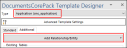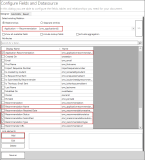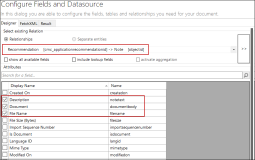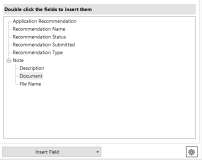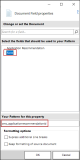Creating Print Templates for an Application
Institutions create multiple print templates using the MSCRM add-ons client to view application details in the desired format. The print templates for the Application entity can be configured such that the attachments (.pdf and .doc files) added to an application record can be included while generating the pdf document.
For information on installing the MSCRM DocumentsCorePack client, see Installing MSCRM DocumentsCorePack Client.
The following topic describes the steps to include attachments as a document or as an image in a print template.
Embedding Attachments to the Template
Attachment that are of type .pdf are automatically added to the final merge documents.
To embed attachments of type .docx in the template, perform the following steps in the mscrm-addons DocumentsCorePack Template designer:
-
In the Type field, select Application (cmc_application).
-
In the Additional tab, click the Add Relationship/Entity button.
The Configure Fields and Datasource page is displayed.
-
Perform the following steps for embedding the attachments of application Requirements:
-
In the Select existing Relation area, select Application > Requirement and select the following fields:
- Application Requirement
- Description
- Required
- Requirement Name
- Requirement Status
- Requirement Type
-
In the Link elements area, click Add.
-
In the Select existing Relation area, select the Requirement > Note relationship and select the following fields:
- Description
- Document
- File Name
-
Click through OK twice.
The selected fields from the entities are added in the area above the Insert Field drop-down button as shown in the following image:
-
Under the Note field, select Document, click the Insert Field drop-down, and select:
- Insert 'Note' as Document to include the attachment as a document, or
- Insert 'Note' as Picture to include the attachment as an image.
-
In the Document Field properties, double-click Note.
The pattern for the Note field is displayed.
-
Click OK.
The Insert new table dialog is displayed.
-
Select the Insert the field from the first related record without a table option and click OK.
The Note field is embedded in the template.
-
-
Perform the following steps for embedding the attachments of application Recommendation:
-
In the Select existing Relation area, select Application > Recommendation and select the following fields:
- Application Recommendation
- Recommendation Name
- Recommendation Status
- Recommendation Submitted
- Recommendation Type
-
In the Link elements area, click Add.
-
In the Select existing Relation area, select the Recommendation > Note relationship and select the following fields:
- Description
- Document
- File Name
-
Click through OK twice.
The selected fields from the entities are added in the area above the Insert Field drop-down button as shown in the following image:
-
Under the Note field, select Document, click the Insert Field drop-down, and select:
- Insert 'Note' as Document to include the attachment as a document, or
- Insert 'Note' as Picture to include the attachment as an image.
-
In the Document Field properties, double-click Note.
The pattern for the Note field is displayed.
-
Click OK.
The Insert new table dialog is displayed.
-
Select the Insert the field from the first related record without a table option and click OK.
The Note field is embedded in the template.
For additional details on inserting fields as document or as an image, see the MSCRM-Addons Blog.
-