'Send Timesheet Lines to Payroll' Batch Job
This topic provides information about the 'Send Timesheet Lines to Payroll' batch job and the steps to send timesheet lines to a payroll system.
Note: Users must have one of the following roles to access the 'Send Timesheet Lines to Payroll' batch job:
-
Human resource manager
-
Project manager
-
Project accountant
-
Project supervisor
-
Resource manager
Prerequisites
-
Set the Earning code source field to Payroll or Anthology Payroll in the Project management and accounting parameters page. For details, see Configurations for Time Management.
-
The timesheet lines must be in the Approved status.
Steps to approve a timesheet
Note: Users performing this task must have the Project manager / Human resource manager role.
-
Employee submits the timesheet for approval.
-
The approver uses the Review timesheet workflow to review and approve the timesheet.
-
Sending Timesheet Lines to Payroll
-
Access the Send timesheet to payroll batch job using one of the following methods:
-
Go to All timesheet lines or Unprocessed timesheet lines page (under Modules > Project management and accounting > Timesheets > Details) and click the Send timesheet to payroll menu.
- OR -
-
Go to Modules > Project management and accounting > Timesheets, and click Send timesheet to payroll.
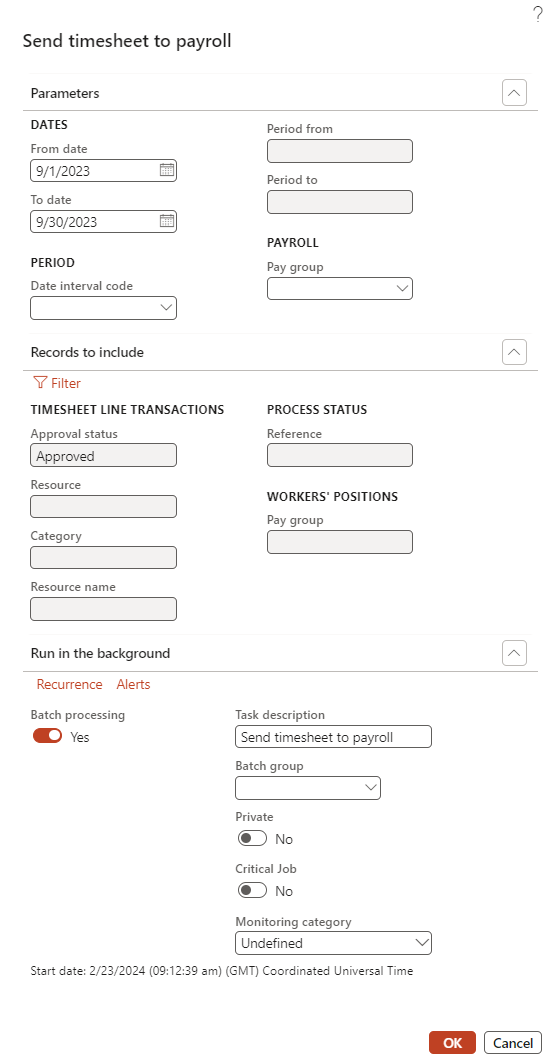
-
-
In the Send timesheet to payroll page:
-
Configure one of the following parameters:
-
Dates
Select the timesheet period dates.
-
Period
Select a date interval code configured in the General ledger > Ledger setup > Date intervals.
See Date interval topic to configure dates.
-
Payroll
Select the Pay group from the dropdown menu, which includes a list of available Pay groups.
Note - On selecting blank, all paygroups are displayed, otherwise data for respective paygroup are displayed specific to Legal entity.
-
-
Configure additional criteria, such as Resource, Category, etc.
-
-
Click OK.
Note: The Batch Processing option is turned on by default allowing the users to send the data to Anthology Payroll without impacting the speed of other operations.
Note: In the context of an Earnings import, when the Valid field's status is No, the import process displays a pre-existing message and is excluded from being sent to Anthology Payroll.
Display of exception messages upon errors- When users navigate to "Send timesheets to Payroll," the system now generates a comprehensive list of all affected records when errors occur during the process. Upon encountering exceptions and selecting "OK," the system displays all affected records that would typically not be sent to Anthology Payroll. Only the error-ed records exhibit exception messages, while other records proceed to the Anthology Payroll process.
After the Send timesheet to payroll batch job is run successfully:
-
Earning statements in Payroll are created for the selected timesheet lines, which can then be reviewed in the Payroll module and processed further.
-
The Sync with Payroll field in the Timesheet Line Reports is checked indicating that the timesheet line is now synced with the payroll system (Anthology Payroll or D365 Finance & Operations Payroll).
Note: On successful job run, the timesheet will display Project ID and Category information in Anthology Payroll and D365 Finance & Operations Payroll.