Creating Source Links in Your Narrative
You have the ability to link source documentation into your narrative field. This may take the form of hyperlinked text within a paragraph, or within a table/grid (for example., a multi-year assessment report). Please see below for instructions on linking sources and example formatting.
Instructions
In edit mode of your requirement, scroll to the bottom of the page to find the Requirement, Document Directory, URL, or Planning Sources, shown in table formats.
To add Requirement Sources, see our support article titled Requirement Sources.
To add Document Directory Sources, see Referencing Document Directory Sources with Page Numbers.
To add Planning Sources, see Linking Planning Sources into a Standard.
To add URL Sources click "+ Add New Source" and provide the name of the URL and the external web link.
Once your sources are loaded into the appropriate areas, return to your Narrative text box.
Within your text, you can create links to the sources listed below for easy reading.
First, you can either highlight text or place your cursor at the end of a sentence.
Using the "Custom Links" drop-down menu located in your formatting tool bar, choose the source you would like to reference from the list.
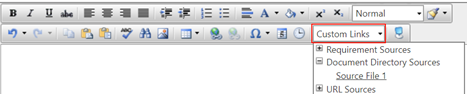
Note: If you place your cursor at the end of a sentence, the link will appear with the name of the document and page number (if there is a page referenced). If you had highlighted text and attached the link, the document will open by clicking on the text you selected.
Be sure to save the requirement when you are finished working.
Linked Source Examples
Hyperlinked sources within a paragraph
Below are examples of Document Directory sources linked to words/phrases or source numbers:
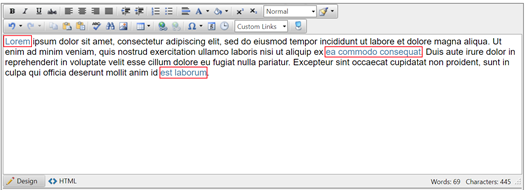
Or
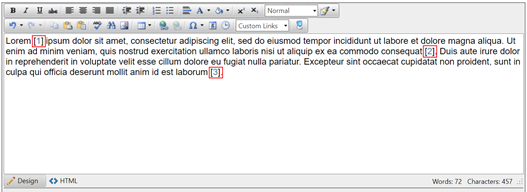
Hyperlinked sources within a table
Below is an example of the recommended format for linking source material in tables, such as several years of assessment reports:
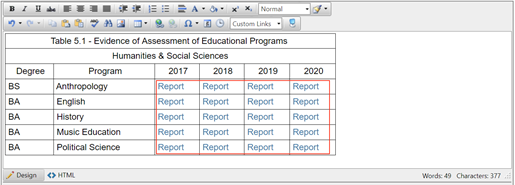
See the attached table builder guide for step-by-step instructions on how to create a table within the Narrative.
Tip: Avoid links within links (or linking secondary source material within a primary source). This is especially important if your campus will be sharing your report with external reviewers who do not have access to your online, password protected site.