Assigning User Permissions
Site Administrators can assign granular permissions for users based on the standards/requirements the user is asked to edit. Permissions can be assigned either per user or per requirement/standard.
Per User
*Note: Only Site Administrators can assign permissions using this process.
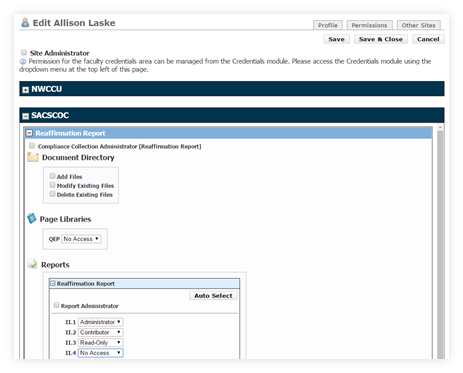 |
Click on Options (in the top right of your product page) > Users
Click on the username of the person you would like to edit permissions for.
Click on the “Permissions” tab in the upper-right corner of the user profile.
Permissions are organized, first, by unit (or accrediting agency). You will see a bar labeled with the acronym or unit name in your site. Click on the “+” to expand.
Within the body, there will be a list of Compliance Collections. For example, if you are a SACS institution, you may see Reaffirmation of Accreditation and Fifth-Year Interim Review listed here. Click on the “+” to expand the collection.
Within each collection, there will be a section to assign permissions for the Document Directory tab. You may choose to check just one or two, or all three.
Add Files: A user can upload files to the tab.
Modify Files: A user can rename, replace, or move files from folder to folder.
Delete Files: A user can delete files from the tab (if not referenced in any requirements).
If any Page Libraries are located in your Collection, you can assign a user to have Edit, View, or No Access.
In the Reports section, you will see the reports located within a specific Collection. Click the “+” to expand the report and see all standards.
You can click “Auto-Select” to fill in all standards with the same permission level, or you can use the drop-down menu on each individual standard to assign that user a permission level.
No Access: Cannot read or edit the standard.
Reviewer: Read-only access to the standard.
Contributor: Editing access to the narrative and sources, but cannot edit administrative fields: number, title, description or judgment.
Administrator: Full editing access to all fields within the standard. Ability to assign permissions per standard.
When you have finished assigning permissions for that user, click the “Save & Close” button to return to the user profile page. Click “Save & Close” in the user profile to return to the user list.
Administrator Levels
Site Administrator: Provides full access to the module, including the editing of welcome pages, site structure, user lists, standards, etc.
Compliance Collection Administrator: Provides Administrator access to a particular collection (e.g. Reaffirmation of Accreditation); can edit standards, assign user permissions per standard (below); full capabilities in Document Directory and all reports within the collection.
Report Administrator: Provides Administrator access to a particular report only; can edit standards and assign user permissions per standard (below).
Per Standard
*Note: Users with Administrator access to the standard can assign permissions using this process.
Go to the standard/requirement you would like to assign permissions for by clicking on the number or title on your table of contents page.
Go to Options > Edit Item.
Go to the “Permissions” tab in the upper-right area of the page.
You can Auto-Assign all users to have the same permission level to the standard, or you can use the drop-down menus located to the right of each user to assign a permission level to that particular standard.
No Access: Cannot read or edit the standard.
Reviewer: Read-only access to the standard.
Contributor: Editing access to the narrative and sources, but cannot edit administrative fields: number, title, description or judgment.
Administrator: Full editing access to all fields within the standard. Ability to assign permissions per standard.
Click “Save & Close” when finished.