View Summary
You can use the View Summary component to capture the content of forms within a sequence before submitting the information that will be persisted to your system. The data displayed via the View summary component is retrieved from the durable instancing table instead of workflow tracking.
|
|
Important Notes |
|---|---|
|
• In e-signature sequences, a form with View Summary component should be placed before the Default-Frame where the redirection to the e-signature provider occurs. This allows the user to review and, if necessary, change form input before proceeding with the redirection. Do not place a form with View Summary component after the Default-Frame form. • Any form with View Summary component should set Include in View Summary to false. Forms Builder 3.4 and later provides enhanced validation when saving a sequence. A sequence cannot be saved if at least one form in the sequence has a View Summary component, but the Include in View Summary property is not selected on any of the forms in the sequence. |
The placement of the View Summary component within the sequence determines the content captured by the component. If View Summary is placed on the last form in a sequence, it captures the content of all preceding forms.
The data displayed by the View Summary component is not editable. After reviewing the data, the user may click the Back button to return to the form whose data is captured and make revisions. Therefore, the View Summary component must be placed on a form that contains a Back button, i.e., it should not be placed in an end form.
We recommend placing the View Summary component on a separate form within the sequence (just before the end form) along with HTML components that provide instructions to:
- Review the data
- Use the Back button to make revisions on the forms within the sequence
The form property "Include in View Summary" controls whether the content of a form is displayed by the View Summary component. "Include in View Summary" is selected by default. For more information, see Save Forms and Form Properties.
Note: JSON Debug Info output is not rendered when the sequence contains a View Summary component or a PDF is created.
Properties
Control Property Settings
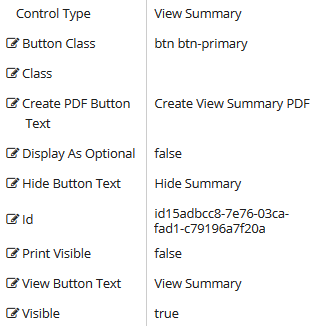
Workflow Argument
— NA —
Rendered Component
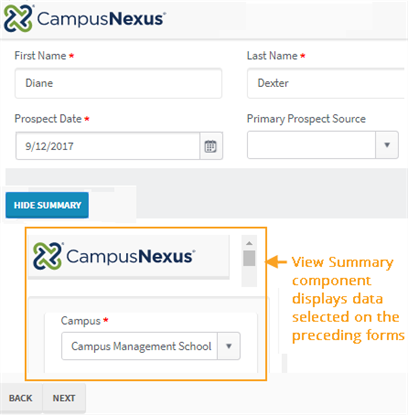
-
Button Class is the CSS class for the button. The default is
btn btn-primary.-
The class
btn btn-primaryis a Bootstrap class that renders as a blue button with white text. -
You can customize the CSS Class by selecting a different Bootstrap class or adding your own class in a custom CSS.
-
-
Class is an optional CSS class (or space separated classes) added to the top level of the control. CSS specific to the control can be applied. The class must be defined in a Renderer CSS file. For more information, see Custom Styles.
-
Create View Summary PDF is the value displayed in a link or button used to create a PDF file of the sequence.
-
If this value is bound, it must be enclosed in double braces, e.g., {{vm.models.myLabel}}.
-
Allowable suffix characters: starts with letter, then letters, numerals, or underscore.
-
-
Display As Optional is set to false by default. The value must be true or false (all lowercase) or a binding beginning with "vm.models.".
-
Set this to true if you would like the user to decide if they would like to view the summary or not. The View Summary button is displayed on the rendered form, but the summary itself is hidden. If the user clicks the button, the summary is displayed, and the button label changes to "Hide Summary".
-
When set to false, the button is not displayed, and the summary is displayed.
-
-
Hide Button Text is the value displayed in a link or button used to hide the sequence summary view.
-
If this value is bound, it must be enclosed in double braces, e.g., {{vm.models.myLabel}}.
-
Allowable suffix characters: starts with letter, then letters, numerals, or underscore.
-
-
Id is required. It can be any valid JavaScript id attribute value. (Must start with a letter followed by 0 to 9, a to z, dash, or underscore characters).
-
Using a globally unique identifier (GUID) from GuidGen or GuidGenerator prefixed by at least one letter prevents a clash with any other id.
-
Id should contain only a to z (uppercase or lowercase), 0 to 9, dash, or underscore. It should not have spaces.
-
Binding is not supported for this property.
-
-
Print Visible makes the print button visible when set to true (default = false). When the print button is clicked, Forms Builder creates a PDF that can then be saved or printed.
-
Can be bound to a workflow argument or another control's value.
-
A property array string index requires single quotes, e.g., vm.models.xxx.CustomProperties['yyyyy'].
-
An expression can be used that evaluates to true or false, e.g., vm.models.myvalue==7 (>,<, !=, ==, >=, <=).
-
If comparing to a string, it must be in single quotes.
-
(true and false must be all lowercase)
-
-
View Button Text is the value displayed in a link or button used to display the sequence summary.
-
If this value is bound, it must be enclosed in double braces, e.g., {{vm.models.myLabel}}.
-
Allowable suffix characters: starts with letter, then letters, numerals, or underscore.
-
-
Visible makes the control visible or hidden.
-
Can be bound to a workflow argument or another control's value. This property is dynamic.
-
A property array string index requires single quotes, e.g., vm.models.xxx.CustomProperties['yyyyy'].
-
An expression can be used that evaluates to true or false, e.g., vm.models.myvalue==7 (>,<, !=, ==, >=, <=). If comparing to a string, it must be in single quotes.
-
(true and false must be all lowercase)
-
Notes:
-
The View Summary functionality is not supported in Internet Explorer (IE) and Firefox browsers. When the View Summary button is clicked in IE or Firefox, the following message is displayed: "View Summary is not supported in IE or Firefox. Use Chrome or Edge."
-
In the PDF file created by the View Summary control, if a form contains controls with long text strings in the Option Label property, the label may overwrite the label of the adjacent control. In the rendered form, the Option Label text will be truncated to fit in the space available to the control.
You can use the View Summary component to capture the content of forms within a sequence before submitting the information that will be persisted to your system. The data displayed via the View summary component is retrieved from the durable instancing table instead of workflow tracking.
|
|
Important Notes |
|---|---|
|
• In DocuSign sequences, a form with View Summary component should be placed before the Default-Frame where the DocuSign redirection occurs. This allows the user to review and, if necessary, change form input before proceeding with the DocuSign redirection. Do not place a form with View Summary component after the Default-Frame form. • Any form with View Summary component should set Include in View Summary to false. Forms Builder 3.4 and later provides enhanced validation when saving a sequence. A sequence cannot be saved if at least one form in the sequence has a View Summary component, but the Include in View Summary property is not selected on any of the forms in the sequence. |
The placement of the View Summary component within the sequence determines the content captured by the component. If View Summary is placed on the last form in a sequence, it captures the content of all preceding forms.
The data displayed by the View Summary component is not editable. After reviewing the data, the user may click the Back button to return to the form whose data is captured and make revisions. Therefore, the View Summary component must be placed on a form that contains a Back button, i.e., it should not be placed in an end form.
We recommend placing the View Summary component on a separate form within the sequence (just before the end form) along with HTML components that provide instructions to:
- Review the data
- Use the Back button to make revisions on the forms within the sequence
The form property "Include in View Summary" controls whether the content of a form is displayed by the View Summary component. "Include in View Summary" is selected by default. For more information, see Save Forms and Form Properties.
Note: JSON Debug Info output is not rendered when the sequence contains a View Summary component or a PDF is created.
Control Property Settings
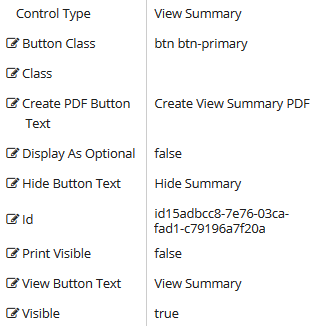
Workflow Argument
— NA —
Rendered Component
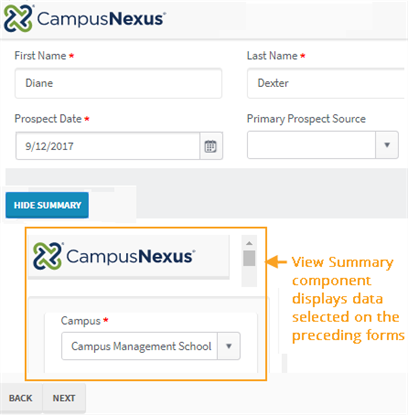
Properties
-
Button Class is the CSS class for the button. The default is
btn btn-primary.-
The class
btn btn-primaryis a Bootstrap class that renders as a blue button with white text. -
You can customize the CSS Class by selecting a different Bootstrap class or adding your own class in a custom CSS.
-
-
Class is an optional CSS class (or space separated classes) added to the top level of the control. CSS specific to the control can be applied. The class must be defined in a Renderer CSS file. For more information, see Custom Styles.
-
Create View Summary PDF is the value displayed in a link or button used to create a PDF file of the sequence.
-
If this value is bound, it must be enclosed in double braces, e.g., {{vm.models.myLabel}}.
-
Allowable suffix characters: starts with letter, then letters, numerals, or underscore.
-
-
Display As Optional is set to false by default. The value must be true or false (all lowercase) or a binding beginning with "vm.models.".
-
Set this to true if you would like the user to decide if they would like to view the summary or not. The View Summary button is displayed on the rendered form, but the summary itself is hidden. If the user clicks the button, the summary is displayed, and the button label changes to "Hide Summary".
-
When set to false, the button is not displayed, and the summary is displayed.
-
-
Hide Button Text is the value displayed in a link or button used to hide the sequence summary view.
-
If this value is bound, it must be enclosed in double braces, e.g., {{vm.models.myLabel}}.
-
Allowable suffix characters: starts with letter, then letters, numerals, or underscore.
-
-
Id is required. It can be any valid JavaScript id attribute value. (Must start with a letter followed by 0 to 9, a to z, dash, or underscore characters).
-
Using a globally unique identifier (GUID) from GuidGen or GuidGenerator prefixed by at least one letter prevents a clash with any other id.
-
Id should contain only a to z (uppercase or lowercase), 0 to 9, dash, or underscore. It should not have spaces.
-
Binding is not supported for this property.
-
-
Print Visible makes the print button visible when set to true (default = false). When the print button is clicked, Forms Builder creates a PDF that can then be saved or printed.
-
Can be bound to a workflow argument or another control's value.
-
A property array string index requires single quotes, e.g., vm.models.xxx.CustomProperties['yyyyy'].
-
An expression can be used that evaluates to true or false, e.g., vm.models.myvalue==7 (>,<, !=, ==, >=, <=).
-
If comparing to a string, it must be in single quotes.
-
(true and false must be all lowercase)
-
-
View Button Text is the value displayed in a link or button used to display the sequence summary.
-
If this value is bound, it must be enclosed in double braces, e.g., {{vm.models.myLabel}}.
-
Allowable suffix characters: starts with letter, then letters, numerals, or underscore.
-
-
Visible makes the control visible or hidden.
-
Can be bound to a workflow argument or another control's value. This property is dynamic.
-
A property array string index requires single quotes, e.g., vm.models.xxx.CustomProperties['yyyyy'].
-
An expression can be used that evaluates to true or false, e.g., vm.models.myvalue==7 (>,<, !=, ==, >=, <=). If comparing to a string, it must be in single quotes.
-
(true and false must be all lowercase)
-
Notes:
-
The View Summary functionality is not supported in Internet Explorer (IE) and Firefox browsers. When the View Summary button is clicked in IE or Firefox, the following message is displayed: "View Summary is not supported in IE or Firefox. Use Chrome or Edge."
-
In the PDF file created by the View Summary control, if a form contains controls with long text strings in the Option Label property, the label may overwrite the label of the adjacent control. In the rendered form, the Option Label text will be truncated to fit in the space available to the control.
You can use the View Summary component to capture the content of forms within a sequence before submitting the information that will be persisted to your system. The data displayed via the View summary component is retrieved from the durable instancing table instead of workflow tracking.
|
|
Important Notes |
|---|---|
|
• Forms with Credit Card Payment component must set the Include In View Summary property to false, otherwise failures will occur. • In DocuSign sequences, a form with View Summary component should be placed before the Default-Frame where the DocuSign redirection occurs. This allows the user to review and, if necessary, change form input before proceeding with the DocuSign redirection. Do not place a form with View Summary component after the Default-Frame form. • Any form with View Summary component should set Include in View Summary to false. Forms Builder 3.4 and later provides enhanced validation when saving a sequence. A sequence cannot be saved if at least one form in the sequence has a View Summary component, but the Include in View Summary property is not selected on any of the forms in the sequence. |
The placement of the View Summary component within the sequence determines the content captured by the component. If View Summary is placed on the last form in a sequence, it captures the content of all preceding forms.
The data displayed by the View Summary component is not editable. After reviewing the data, the user may click the Back button to return to the form whose data is captured and make revisions. Therefore, the View Summary component must be placed on a form that contains a Back button, i.e., it should not be placed in an end form.
We recommend placing the View Summary component on a separate form within the sequence (just before the end form) along with HTML components that provide instructions to:
- Review the data
- Use the Back button to make revisions on the forms within the sequence
The form property "Include in View Summary" controls whether the content of a form is displayed by the View Summary component. "Include in View Summary" is selected by default. For more information, see Save Forms and Form Properties.
Control Property Settings
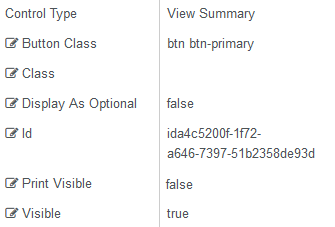
Workflow Argument
— NA —
Rendered Component
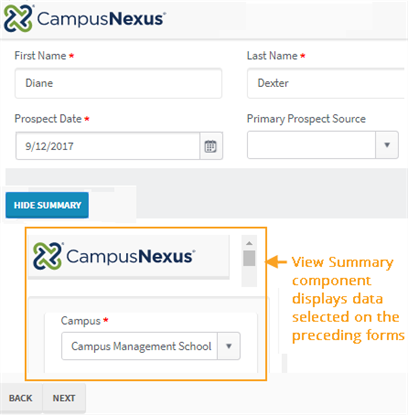
-
Button Class is the CSS class for the View/Hide Summary button. The default is
btn btn-primary.The class
btn btn-primaryis a Bootstrap class that renders a blue button with white text:
You can customize the CSS Class by selecting a different Bootstrap class or adding your own class in a custom CSS.
-
Class is an optional CSS class (or space separated classes) added to the top level of the control. CSS specific to the control can be applied. The class must be defined in a Renderer CSS file. For more information, see Custom Styles.
-
Display As Optional is set to false by default. The value must be true or false (all lowercase) or a binding beginning with "vm.models.".
-
Set this to true if you would like the user to decide if they would like to view the summary or not. The View Summary button is displayed on the rendered form, but the summary itself is hidden. If the user clicks the button, the summary is displayed, and the button label changes to "Hide Summary".
-
When set to false, the button is not displayed, and the summary is displayed.
-
-
Id is required. It can be any valid JavaScript id attribute value. (Must start with a letter followed by 0 to 9, a to z, dash, or underscore characters).
-
Using a globally unique identifier (GUID) from GuidGen or GuidGenerator prefixed by at least one letter prevents a clash with any other id.
-
Id should contain only a to z (uppercase or lowercase), 0 to 9, dash, or underscore. It should not have spaces.
-
Binding is not supported for this property.
-
-
Print Visible makes the print button visible when set to true (default = false). When the print button is clicked, Forms Builder creates a PDF that can then be saved or printed.
-
Can be bound to a workflow argument or another control's value.
-
A property array string index requires single quotes, e.g., vm.models.xxx.CustomProperties['yyyyy'].
-
An expression can be used that evaluates to true or false, e.g., vm.models.myvalue==7 (>,<, !=, ==, >=, <=).
-
If comparing to a string, it must be in single quotes.
-
(true and false must be all lowercase)
-
-
Visible makes the control visible or hidden.
-
Can be bound to a workflow argument or another control's value. This property is dynamic.
-
A property array string index requires single quotes, e.g., vm.models.xxx.CustomProperties['yyyyy'].
-
An expression can be used that evaluates to true or false, e.g., vm.models.myvalue==7 (>,<, !=, ==, >=, <=). If comparing to a string, it must be in single quotes.
-
(true and false must be all lowercase)
-
Notes:
-
The View Summary functionality is not supported in Internet Explorer (IE) and Firefox browsers. When the View Summary button is clicked in IE or Firefox, the following message is displayed: "View Summary is not supported in IE or Firefox. Use Chrome or Edge."
-
In the PDF file created by the View Summary control, if a form contains controls with long text strings in the Option Label property, the label may overwrite the label of the adjacent control. In the rendered form, the Option Label text will be truncated to fit in the space available to the control.