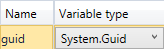CreateDocument (V2)
The CreateDocument activity enables you to create a student document in a workflow. The CreateDocument activity is typically used in conjunction with a LookupReferenceItem activity to retrieve the Document Type associated with a Document Type Id.
This activity creates an instance of a Document; it does not save it to the database. To persist the Document in the database, insert a SaveDocument (V2) activity.
Note: The Activities and Contracts packages for Anthology Student version 18.0.2 and later modify the CreateDocument (V2) activity as follows:
-
The Module selection is no longer required. The Module Id is derived from the selected Document Type. The Module field is retained in the user interface for backward compatibility only.
-
It is no longer necessary to use Assign activities for the DocumentImage, OriginalFileName, ImageType, and IsDocumentAddedManually properties.
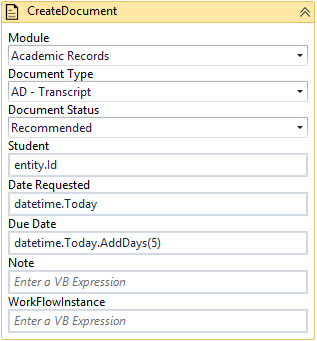
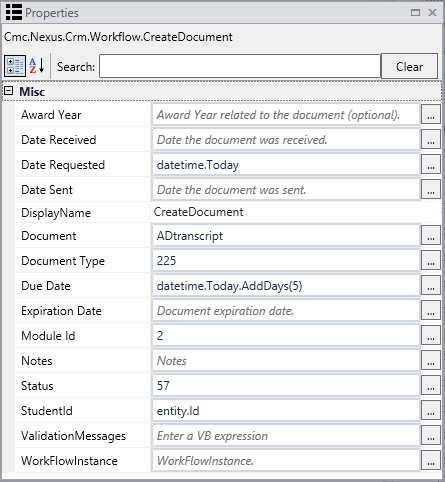
Properties
| Property | Value | Required | Notes |
|---|---|---|---|
| Award Year | InArgument<String>
|
No | Award Year related to the document. |
| Date Received | InArgument<Nullable<DateTime>>
|
No | Specify a date using a VB expression or variable. For example, to create the document whenever the event occurs, specify: DateTime.Now |
| Date Requested | InArgument<Nullable<DateTime>>
|
Yes | Specify a date using a VB expression or variable. |
| Date Sent | InArgument<Nullable<DateTime>>
|
No | Specify a date using a VB expression or variable. |
| DisplayName | String
|
No | Specify a name for the activity or accept the default. |
| Document | OutArgument<DocumentEntity>
|
Yes | This is a variable that can be used in subsequent workflow activities. To identify the variable type, in the Variable type field of the Variables pane, select Browse for Types.... In the 'Browse and Select a .NET Type' window, navigate to Cmc.Nexus.Crm.Contracts . Cmc.Nexus.Crm.Entities, select DocumentEntity and click OK.
See DocumentEntity Class in the Anthology Student Object Library. |
| Document Type | InArgument<Int32>
|
Yes | Select a value in the drop-down list of the activity in the Designer window. |
| Due Date | InArgument<Nullable<DateTime>>
|
No | Specify a date using a VB expression or variable. For example, to specify a due date that is 30 days after the event occurred, specify: DateTime.Now.AddDays(30) |
| Expiration Date | InArgument<Nullable<DateTime>>
|
No | Specify a date using a VB expression or variable. |
| Module Id | InArgument<Int32>
|
No | The Module Id is derived automatically from the Document Type selection. |
| Notes | InArgument<String>
|
No | Specify a note related to the Document being created. |
| Status | InArgument<Int32>
|
Yes | Select a value in the drop-down list of the activity in the Designer window. |
| StudentId | InArgument<Int32>
|
No | Specify a Student Id using a VB expression or variable. |
| ValidationMessages | OutArgument
|
No | Specify a variable that can be used to capture validation messages. For more information, see Capture Validation Errors. |
| WorkFlowInstance | InArgument<Guid>
|
No | Specify the Id associated with the workflow instance to resume using a VB expression or variable. To identify the variable type, in the Variable type field of the Variables pane, select Browse for Types.... In the 'Browse and Select a .NET Type' window, navigate to mscorlib > System, select Guid, and click OK.
To remove a WorkflowInstance value, see Clear a Workflow Instance Id. |