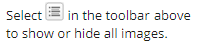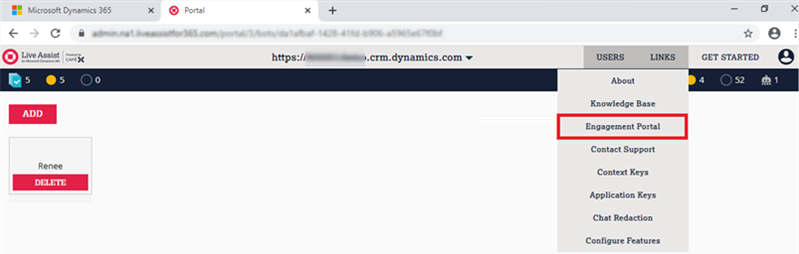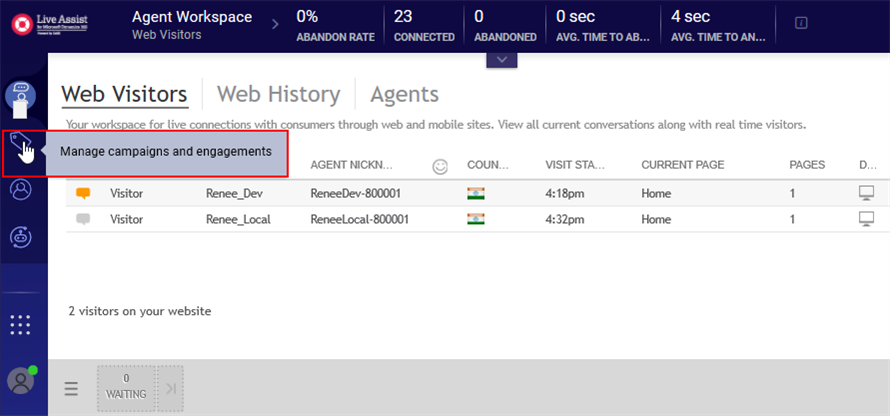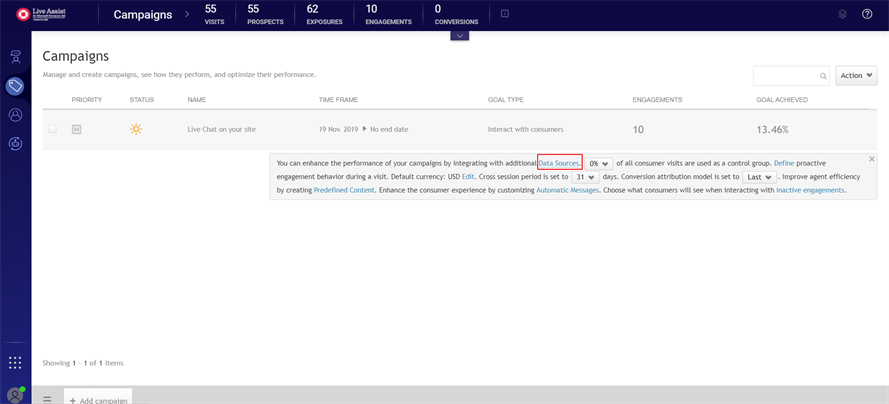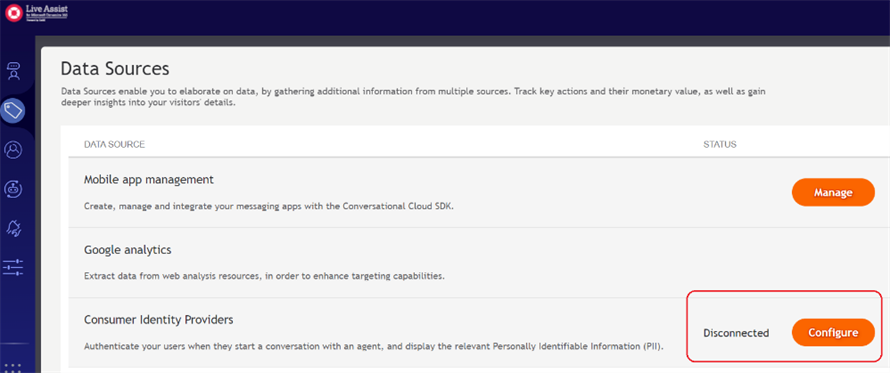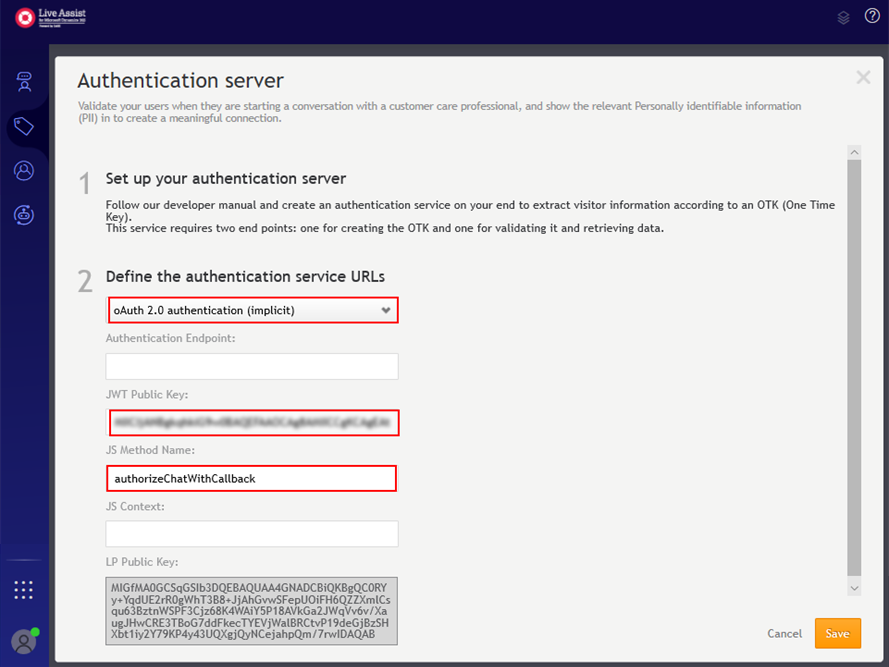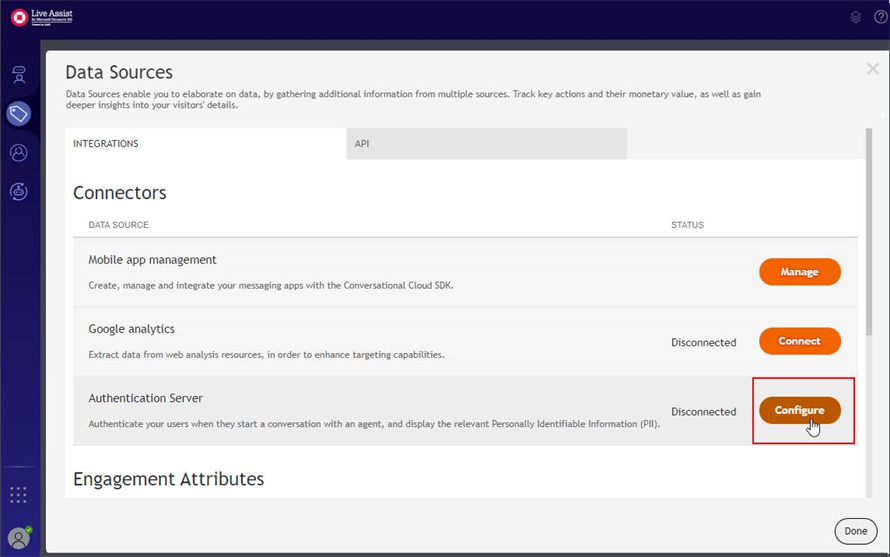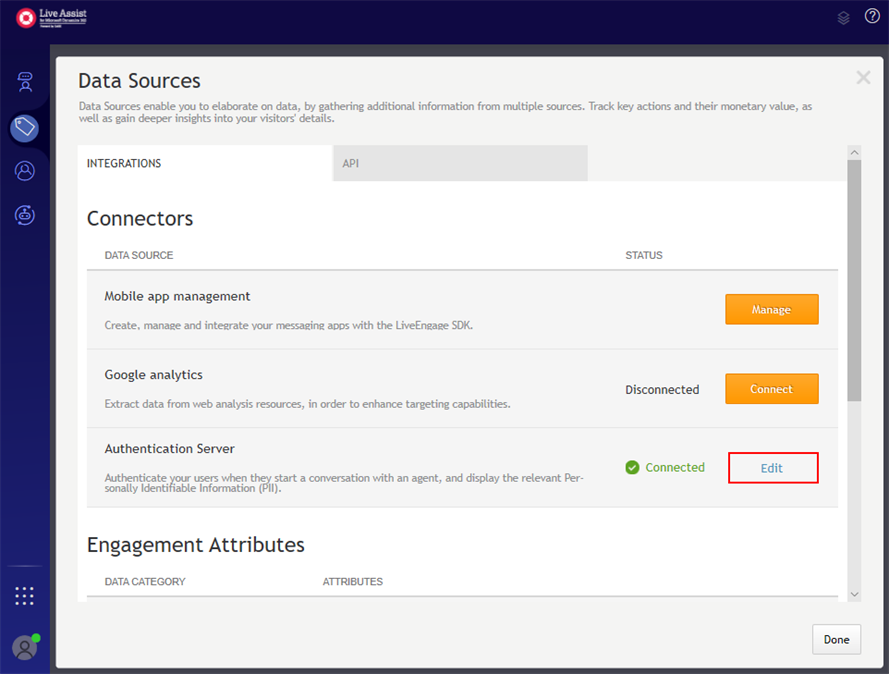Set Up Authenticated Chats
Live Assist provides support for authenticated chats and unauthenticated chats.
-
Authenticated chats require users to log in so authentication can occur and the information stored for the user at the institution can be retrieved and updated.
-
Unauthenticated chats do not require users to log in but when a chat is initiated, the user is prompted for first name, last name, and email address to determine if a record exists for the user at the institution. If a record exists, that record can be retrieved and updated. If no record exists, a new record can be created and updated.
You can configure Live Assist to implement Anthology Digital Assistant for authenticated chats or unauthenticated chats or both.
-
To configure authenticated chats, perform the steps below.
-
To configure unauthenticated chats, skip this section and proceed to Add Campaign and Engagement Details.
Prerequisite:
You must have completed the procedure Create a Bot User Skill.
-
In the Live Assist Administration Portal, navigate to LINKS > Engagement Portal.

-
On the Data Sources page, in the Consumer Identity Providers section, click Configure.

-
On the Authentication Server page, set up Live Assist for authenticated chats.

Configuration for Authenticated Chats Field Value URL Type oAuth 2.0 authentication (implicit) Authentication Endpoint Leave blank JWT Public Key RSA public key. See Generate RSA Keys. JS Method Name authorizeChatWithCallback (Use exact name as this is the name configured in the widget.) JS Context Leave blank Important: Live Assist only supports RS256 signed JWTs.
Continue with Add Campaign and Engagement Details.
Live Assist provides support for authenticated chats and unauthenticated chats.
-
Authenticated chats require users to log in so authentication can occur and the information stored for the user at the institution can be retrieved and updated.
-
Unauthenticated chats do not require users to log in but when a chat is initiated, the user is prompted for first name, last name, and email address to determine if a record exists for the user at the institution. If a record exists, that record can be retrieved and updated. If no record exists, a new record can be created and updated.
You can configure Live Assist to implement Anthology Digital Assistant for authenticated chats or unauthenticated chats or both.
-
To configure authenticated chats, perform the steps below.
-
To configure unauthenticated chats, skip this section and proceed to Add Campaign and Engagement Details.
Prerequisite:
You must have completed the procedure Create a Bot User Skill.
-
In the Live Assist Administration Portal, navigate to LINKS > Engagement Portal.

-
On the Data Sources page, in the Authentication Server section, click Configure.

-
On the Authentication Server page, set up Live Assist for authenticated chats.

Configuration for Authenticated Chats Field Value URL Type oAuth 2.0 authentication (implicit) Authentication Endpoint Leave blank JWT Public Key RSA public key. See Generate RSA Keys. JS Method Name authorizeChatWithCallback (Use exact name as this is the name configured in the widget.) JS Context Leave blank Important: Live Assist only supports RS256 signed JWTs.
Continue with Add Campaign and Engagement Details.
In this part of the procedure you will configure Live Assist for authenticated chats (by default Live Assist provides unauthenticated chats).
Prerequisite:
You must have completed the procedure Create a Bot User Skill.
-
In the Live Assist Administration Portal, navigate to LINKS > Engagement Portal.

-
On the Data Sources page, in the Authentication Server section, click Edit.

-
On the Authentication Server page, set up Live Assist for authenticated chats.

Configuration for Authenticated Chats Field Value URL Type oAuth 2.0 authentication (implicit) Authentication Endpoint Leave blank JWT Public Key RSA public key. See Generate RSA Keys. JS Method Name authorizeChatWithCallback (Use exact name as this is the name configured in the widget.) JS Context Leave blank Important: Live Assist only supports RS256 signed JWTs.
As an alternative to the ssh-keygen commands used in Generate RSA Keys, you can use the following openssl commands:
openssl genpkey -algorithm RSA -out private_key.pem -pkeyopt rsa_keygen_bits:2048
openssl rsa -pubout -in private_key.pem -out public_key.pem
Continue with Add Campaign and Engagement Details.