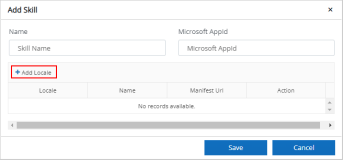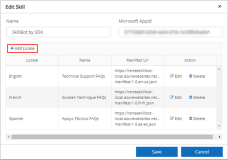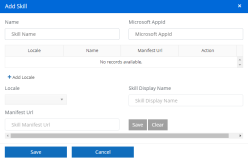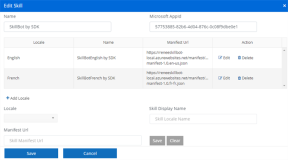The topic "Configure Skills" is not available in Version 1.1.0
The topic "Configure Skills" is not available in Version 1.0.0
Configure Skills
Select the Skills tile in the Customer Administration Portal to configure system and custom skills for the Digital Assistant at your institution.
Prerequisites
Before you configure skills in the Customer Administration Portal, review the Integration Requirements.
System Skills
System skills are out-of-the-box skills for the Digital Assistant.
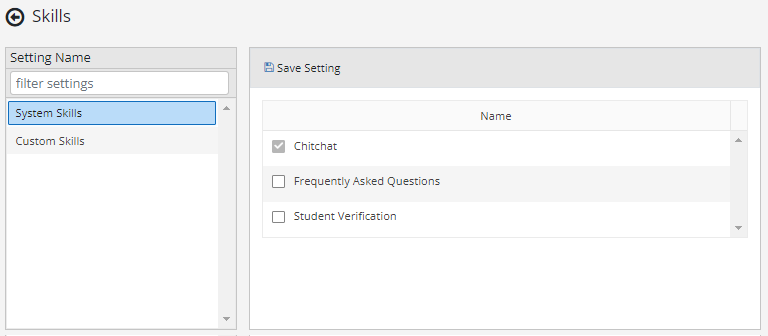
| Field/Control | Description |
|---|---|
| Chitchat | The option to use the cognitive model for ChitChat is selected and disabled by default. |
| Frequently Asked Questions | Select this option if you want your bot to use the cognitive model for Frequently Asked Questions (see FAQ Model - Sorted by Category |
| Student Verification | Select this option if you want your bot to use the cognitive model for Student Verification (see FAQ Model for Student Verification - Sorted by Category |
| Save Setting | Click the Save button after you have modified the settings. |
Custom Skills
Custom skills are developed and designed specifically for your institution.
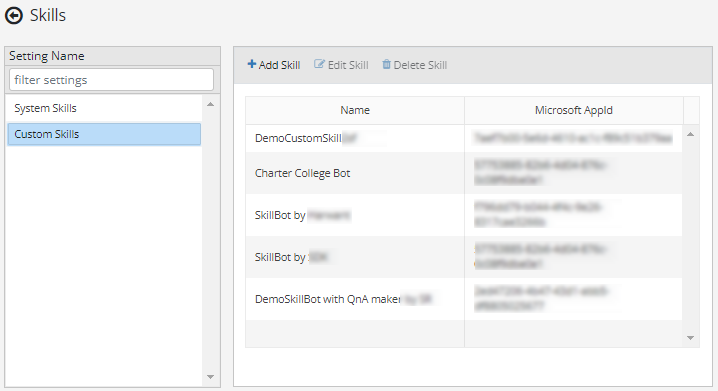
| Field/Control | Description |
|---|---|
| Add Skill |
Click the Add Skill button if you have created a custom skill for your bot. Specify the following values:
Select the Add Local button to add the following Locale details to the custom skill:
In the Action column:
|
| Edit Skill |
Select a skill and click the Edit Skill button to change the values of the skill. You can change the following values:
You can add, edit, and delete Locale details using the buttons displayed in the Edit Skill dialog.
In the Action column:
|
| Save | Click the Save button after you have modified the settings. |
Select the Skills tile in the Customer Administration Portal to configure system and custom skills for the Digital Assistant at your institution.
Prerequisites
Before you configure skills in the Customer Administration Portal, review the Integration Requirements.
System Skills
System skills are out-of-the-box skills for the Digital Assistant.
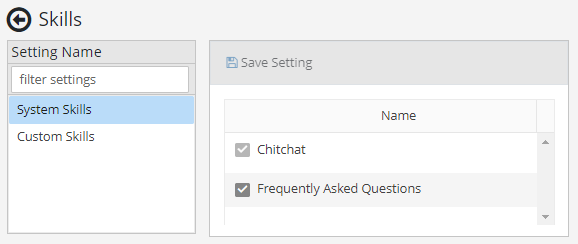
| Field/Control | Description |
|---|---|
| Chitchat | The option to use the cognitive model for ChitChat is selected and disabled by default. |
| Frequently Asked Questions | Select this option if you want your bot to use the cognitive model for Frequently Asked Questions. |
| Save Setting | Click the Save button after you have modified the settings. |
Custom skills are extensions to the Digital Assistant's system skills. Custom skills are developed and designed specifically for your institution.
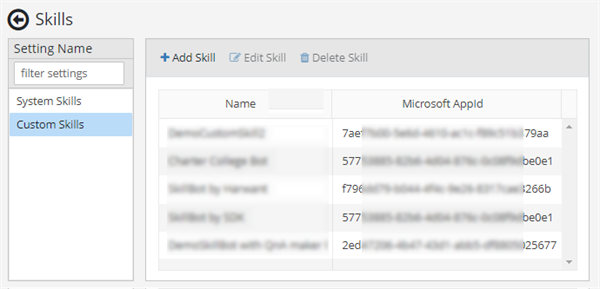
| Field/Control | Description |
|---|---|
| Add Skill |
Click the Add Skill button if you have created a custom skill for your bot. Specify the following values:
You can add the following Locale details to the custom skill:
|
| Edit Skill |
Select a skill and click the Edit Skill button to change the values of the skill. You can change the following values:
You can add, edit, and delete Locale details using the buttons displayed in the Edit Skill dialog.
|
| Delete Skill | Select a skill and click the Delete Skill button to remove the skill. |
| Clear/Save | The Clear and Save buttons on the right side of the Manifest Url field apply only to the settings in the Locale section of the Add/Edit Skill forms. |
| Save | Click the Save button after you have modified the settings. |