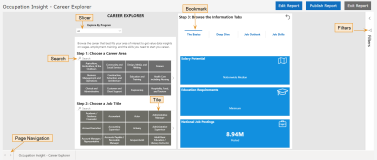View Reports
When you click the link for a report on the home page, the report is loaded in reading mode on the embed page.
The header of the embed page displays:
-
The name of the report
-
An Exit Report button
-
A Publish Report or Unpublish Report button if your login is associated with the Contributor role.
-
An Edit Report button if your login is associated with the Contributor role.
-
An Embed Report button if your login is associated with the Contributor role.
Depending on the design of the report, it may contain the following controls and tools:
-
Slicers
-
Bookmark buttons - used to navigate across report pages
-
Visuals
-
Search tools
-
Report filters
Types of Predefined Reports
|
Type of Data |
Source and Description |
|---|---|
|
Labor market |
Labor market data is derived from hundreds of millions of job postings collected by TalentNeuron. This data is then supplemented with government labor market data to provide a comprehensive picture of the current and emerging job market. |
|
Job posting |
Occupation Insight is integrated with TalentNeuron's daily job posting feed to provide a real-time and regionally granular assessment of the labor market. Active job posting details, and 12-months trend data for those job postings related to your institution’s programs can be visualized. Two canned reports focused on active job postings and 12-months trends are available in your report listing. Note: The dashboard displays job posting data for 12 months.
The following scenario, among other scenarios that may occur, enables you to gain an insight into how job posting dates may change: Scenario
As a result:
|
Predefined Reports
The table lists the predefined reports that you can use:
|
Report Name |
Type of Report | |
|---|---|---|
| Job Posting |
Labor Market | |
|
Occupation Insight - Active Job Postings Dashboard |
X |
|
|
Occupation Insight - Career Explorer |
|
X |
|
Occupation Insight - Employer Dashboard |
|
X |
|
Occupation Insight - Entering the Job Market |
|
X |
|
Occupation Insight - Job Growth Dashboard |
|
X |
|
Occupation Insight - Job Posting Trends Dashboard |
X |
|
|
Occupation Insight - Labor Market Data Change Tracking |
|
X |
|
Occupation Insight - Occupation Dashboard - National |
|
X |
|
Occupation Insight - Occupation Dashboard - State |
|
X |
|
Occupation Insight - Occupation Search |
|
X |
|
Occupation Insight - Program Explorer - by Area of Study |
|
X |
|
Occupation Insight - Program Explorer - by Program Version |
|
X |
|
Occupation Insight - Program Explorer (In 2.1, shows the hierarchy by Program, Program Version, and Areas of Study.) |
|
X |
|
Occupation Insight - Skill Demand Dashboard |
|
X |
The Occupation Insight - Institutional Data Processing reports are provided if you are importing institutional data from external systems (non-Anthology Student systems). You can use the report to review the import and identify and correct any errors.
Details for Predefined Reports
Active Job Postings Dashboard – a daily feed into the U.S. job postings related to your institutions programs and the ability to take action and apply for open positions.
-
State, County, City regional data
-
Job posting counts by Occupations, Employers, Skills, and Region
-
Max Salary range
-
Drill through from Occupations, to Specialized Occupations, and Consolidate Job Titles
-
Drill through on the map visual from State, to County, to City
-
See key details about each job posting
-
Link to the URL online to review and apply for the position
Career Explorer – explore careers to learn more about the employment landscape and what you need to prepare for your future.
-
Explore Career Areas and Job Titles in the Labor Market
-
Learn basic information about jobs of interest, like median salary, education level required, and national job postings
-
Take a deep dive into jobs of interest and learn about the day in the life, employers education and experience level desired, and related programs at your institution
-
See the distribution of job postings and projected growth at both the national and state regional level
-
Analyze the employer demand of each skill for jobs of interest based on skill type.
Employer Dashboard – locate and review details of top employer postings.
-
Metro State Area regional data
-
Hone in on top employers by occupation, employer name, state, or salary
-
See top employers with postings in each MSA
-
See min and max salary range
-
And quickly evaluate regional landscape via the map visual
Entering the Job Market – give your seniors or graduates a tool to evaluate statistics for their target career.
-
Define an occupation and learn
-
Education level desired
-
Experience desired
-
Top 10 employers by number of postings
-
Top states by average annual growth
Job Growth Dashboard – evaluate job growth projections across states.
-
State regional data
-
Average annual growth for occupations
-
See current and projected employment numbers
Job Posting Trends Dashboard – look at the U.S. job postings related to your institutions programs over the last 12 months with the ability to drill deeply into the data to understand exactly what career options are in demand.
-
State, County, City regional data
-
Job posting counts by Occupations, Employers, and Region
-
6 month trend of postings by month
-
Drill through from Occupations, to Specialized Occupations, and Consolidate Job Titles
-
Drill through on the map visual from State, to County, to City
Labor Market Data Change Tracking – look at the changes to the occupations and associated skills that are related to their programs.
-
Ability to determine which occupations are new, removed or updated
-
Review the skill listing associated with an occupation
-
Evaluate skill demand change over time with each update to the labor market data
-
Evaluate changes in salary for occupations related to selected programs
Occupation Dashboard – detailed analysis of occupations in the labor market.
-
National and state regional breakdown
-
Hone in on a career by area, group, salary, education level, or certification requirements
-
See current postings
-
See current and future employment statistics
-
Line graph quickly illustrates occupations by annual salary
-
Card visualization supports browsing occupation details
Occupation Search – a light weight search to learn more about occupations.
-
Search by name, education level, or salary range
-
Learn a day in the life, posting numbers, annual growth, current and future employment, and median salary
Program Explorer – explore programs at your institution to learn more about the curriculum, skills, and how the program helps prepare you for your future career.
-
Explore Programs available at your institution
-
Learn basic information about programs of interest, like the number of courses, skills, and related jobs
-
Review the courses and skills outcomes associated with a program
-
Learn about the jobs related to a program, the day in the life, employers experience level desired, and salary potential
-
Conduct a skills analysis between program skills outcomes and skills in demand by employers
Skill Demand Dashboard – assess employer skill demand.
-
Employer demand for skills by occupation
-
Ability to evaluate occupations by associated CIP code or Program
-
Search skills by grouping or individual skills
-
See ranked employer demand for specific skills
View Report Details
-
Use the controls and tools to explore the report.
Example: Career Explorer Report
The slicers on the left allow you select a geographic area, program, career area, and job title.
The visualizations on the right display job market data based to the selections made.
-
In the Explore By State drop-down, select a state, or press the Ctrl key to select multiple states. .
-
In the Explore By Program drop-down, select applicable options.
-
In the Choose a Career Area area, select a tile, click
 or
or  to scroll through all tiles, or specify an area (for example Engineering).
to scroll through all tiles, or specify an area (for example Engineering). -
In the Choose a Job Title area, select a tile, click
 or
or  to scroll through all tiles, or specify a job title (for example Civil Engineer).
to scroll through all tiles, or specify a job title (for example Civil Engineer).Job Titles and Career Area are interdependent. The job titles change when you select a different career are and vice versa.
-
Explore the bookmark buttons to view job market details pertaining to the selections made.
The Basics Deep Dive Job Outlook Job Skills Salary potential
Education Requirements
National Job Postings
Education Paths
A Day in the Life (Job Description)
Experience Desired
Program Options*
Job Postings by State
National Employment and Projections
State Employment and Projections
Skill Type
Job Skills Demand
*The Program Options are extracted from your Anthology Student database.
Programs relating to the job title by CIP Code are displayed in this table.
-
-
Use the filters to narrow the view to the data you want to focus on. See Use Filters.
-
Click Exit Report to return to the home page.