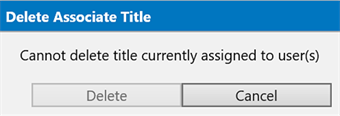Associate Titles
Titles can be created based on the school’s organizational structure. Titles added to associate accounts can be displayed in the Staff or Student Portal and as data stamps on documents.
Required Permissions: System: Add, edit, and delete titles
-
To access Associate Titles, go to Administrators > User Administration > Associate Titles.

-
The Associate Title Management page is displayed.
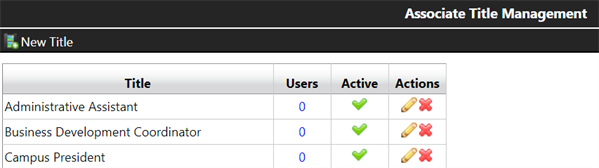
The Associate Title Management page has the following functions:
- New Title
The Associate Title Management page also allows the following actions:
- Users
- Edit
- Delete
New Title
-
To add a new associate title, choose the New Title tab.
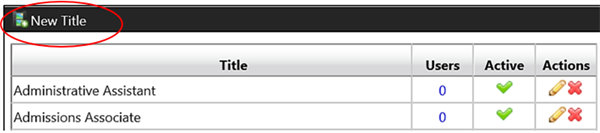
-
In the Add Associate Title window, enter the Title you would like to create. The Active check box is selected by default.
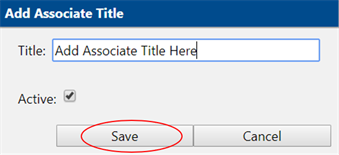
-
Select Save.
The new title will be displayed on the Associate Title Management page.
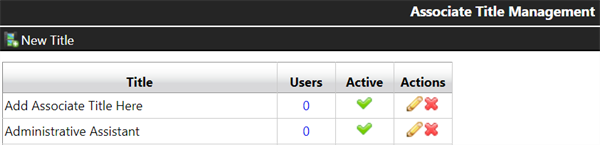
Manage Associate Titles
Users
The Users column displays the number of associates assigned to a title.
-
Select the number to view a list of associates.
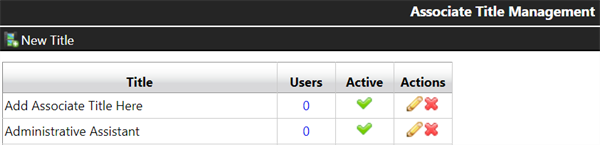
The user ID, Username and Name of the assigned associates will be displayed, if any.

Or, if no assignments have been made, you will see the Title with no users listed.

Important: Users cannot be added or removed directly from the Associate Title Management page.
-
Select the User ID to manage the selected associate.
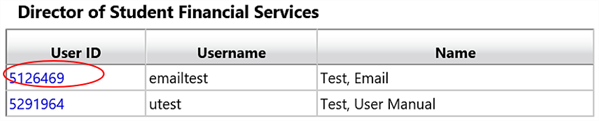
You will be taken to the Associate Administration page where detailed associate information is displayed.
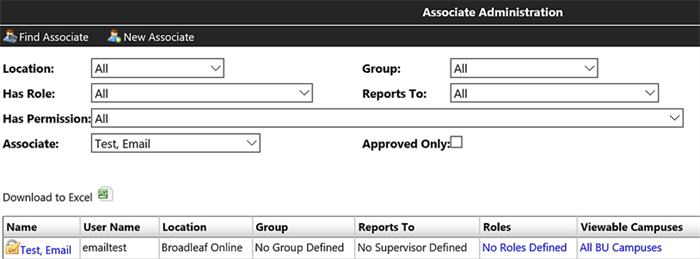
Here you can manage the associate’s information, roles, and campuses as described in the Associate Accounts section.
Active
The Active section shows if a title is active or inactive. If the title is active, a check mark will be displayed. If the title is inactive, the column’s field will be blank.
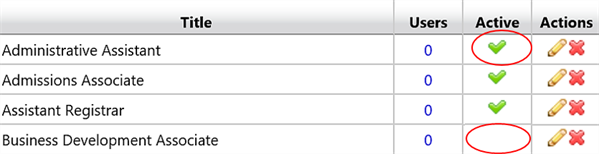
Actions
To edit or delete titles, select the appropriate icon in the Actions column on the Associate Title Management page.
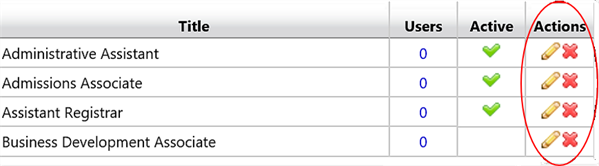
Edit an Associate Title
-
To edit an associate title, select the pencil icon in the Actions column. Edit Associate Title window appears.
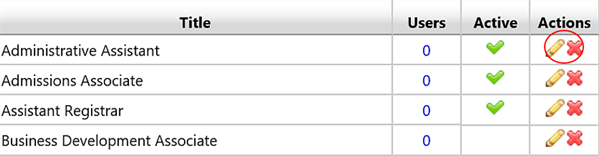
-
In the Edit Associate Title window, you can:
-
Edit the Title.
-
Edit the Active box to indicate whether the Title is currently active or inactive.
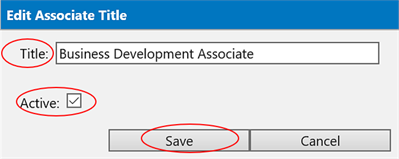
-
-
Make your adjustments and select Save.
Delete an Associate Title
-
To delete a title, select the red
 icon beside the associate title in the Actions column.
icon beside the associate title in the Actions column.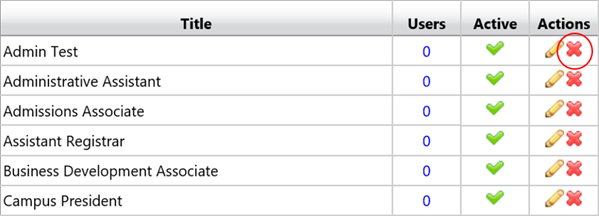
-
In the confirmation window, choose Delete.
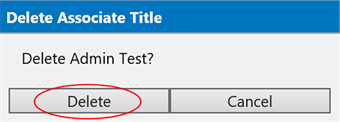
The title will be removed from the Title column on the Associate Title Management page.
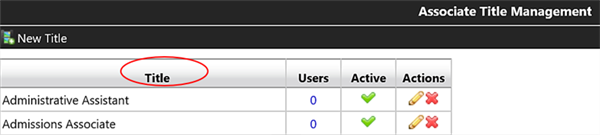
Important: You will be unable to delete titles that have users assigned to them. The Delete Associate Title window will indicate if users are currently assigned. You will need to Cancel your request and remove the Title from the users’ profiles before moving forward. For more information, see Edit Associate Account.