Application Configuration
Important: The Application Configuration page activates file activity for Mailbox Manager only.
Managing FTP/Azure download for Mailbox Manager requires the following permissions:
- Can Access/View FTP/Azure Download configuration
- Can manage FTP/Azure Download configuration
Change Configuration setting controls the file transfer process and the message downloads. Review the available configuration options below.
The available configuration setting (File Encryption Option) are as follows:
-
Plain (default value, current setting, only plain text files)
-
Plain and Encrypted (plain text file and encrypted file)
This allows testing of the new encryption process, while still receiving the normal plain text file.
-
Encrypted (only encrypted file)
To configure the application:
-
Navigate to the Settings tab and select Application Configuration.
-
Select appropriate values from the drop-down fields, specify the password for user download file encryption, and enable the session timeout.
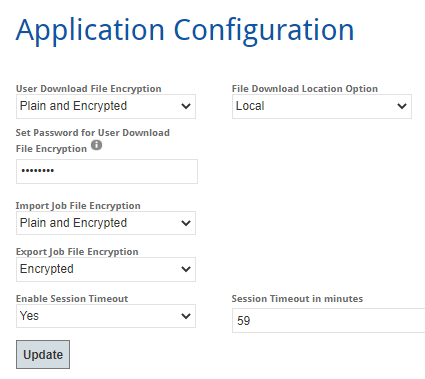
Important: The default setting for file import, file export, and message download is to Plain.
See below for an explanation of the available categories and options.
Note: The encryption options are as follows:
-
Plain: The file is in a password protected folder and requires WinZip or 7-Zip to extract.
-
Encrypted: The file is encrypted with the appropriate key and requires decryption.
-
Plain and Encrypted: The system generates two files. One file is in a password protected folder and requires WinZip or 7-Zip to extract. The second file is encrypted with the appropriate key and requires decryption.
Category Explanation User Download File Encryption Encryption for a message class file downloaded from the Message Class History table in Mailbox Manager. The options are:
- Plain
- Encrypted
- Plain and Encrypted
File Download Location Options The file download location options are:
- Local
- FTP
- Azure
After the Download Location has been set here, users with permission can add/edit the FTP or Azure download location setting on the FTP/Azure Download Configuration page.
The FTP/Azure Download Configuration options have been added to create specific locations for manually downloaded files. Previously, the files downloaded manually through the user interface were saved on the user's local machine by default. The download configuration functionality provides additional security and oversight of the file download location.
Note: This functionality is for direct downloads from the Messages page through the user interface. File transfers via scheduled jobs are not impacted.
Set Password for User Download File Encryption The password must be between 6 and 100 characters and must contain all of the following: an uppercase letter, a lowercase letter, a number (0-9), and a special character. Import Job File Encryption The import job file encryption options are:
- Plain
- Encrypted
- Plain and encrypted
Export Job File Encryption The export job file encryption options are:
- Plain
- Encrypted
- Plain and Encrypted
Enable Session Timeout Select whether a session timeout should occur. Session Timeout in minutes Specify the session timeout period in minutes. -
-
Select Update to save your settings.