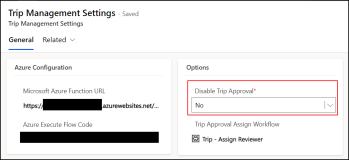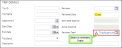Managing the Trip Approval Process
The topics in this section provide information on configuring and managing the trip approval process:
Enable or Disable the Trip Approval Process
Institutions may or may not want to use the Trip approval process available in Anthology Reach. To enable or disable the approval process for trips, institutions can configure the Disable Trip Approval option available in the Trip Management Settings page.
Overview of the Trip Approval Feature
When a trip and its related trip activities are created, the recruiter is required to get the trip approved from a reviewer. The reviewer can be the immediate supervisor, any other team member, or a member from a team of approvers.
The following default workflow is used to set the immediate supervisor of the recruiter as the reviewer for a trip:
-
Trip - Assign Reviewer
Based on business requirements, the default workflow can be customized or a custom workflow can be created and configured as the default workflow for the trip approval process. The workflow that must be used for the trip approval process can be selected in the Options section of the Trip Management Settings page (under Settings > Travel Management > Settings).
Example
Create a new workflow named TripApproval_Team that will set a team as the reviewer for a trip such that a member from the team can approve or reject the trip as shown in the following image:
Using the Trip Approval Process
-
As a recruiter seeking trip approval, fill out the required details in the Review Before Approval stage and click Next Stage.
At this point, the Trip Status is updated to Submitted for Review and the Reviewer field is updated to the name of the reviewer that is assigned based on the Trip-Approval Process workflow. By default, it is the immediate supervisor of the recruiter. -
As a reviewer, select the required trip to review.
Tips
- To view the trips that are assigned to a logged in user and are yet to be reviewed, click the Trips - Pending for Review view in the Trips grid.
- To view the trips that are already reviewed or yet to be reviewed by a logged in user, click the Trips - Assigned for Review view in the Trips grid.
-
Validate the trip information and perform the following steps:
-
Add comments in the Reviewer Comment field.
-
Click one of the following buttons and then click Next Stage.
-
Approve – The Trip Status is updated as Approved and the Reviewed stage is set as Finished .
Once a trip is approved, the business process flow for the trip cannot be edited.
-
Reject – The Trip Status is updated as Rejected and the Reviewed stage is set as Finish.
When a trip is rejected, you can revise or resubmit the trip. For details, see Revise and Resubmit a Rejected Trip.
-
-
The status of a trip is updated automatically based on conditions in the Trip - Handle Trip Status Changes workflow. The workflow can be customized to include an additional step for sending email notifications to the trip's owner when the trip status is updated to approved or rejected. For details, see Sending Email Notifications for Trip Status Change.
Revise and Resubmit a Rejected Trip
If a trip is rejected, the recruiter can revise the trip by making necessary changes to the trip based on reviewer comments and then resubmit the trip for review and approval.
- Select the rejected trip.
- Select the Review Before Approval stage and click Set Active.
- Fill out the required details in the Review Before Approval stage and click Next Stage.