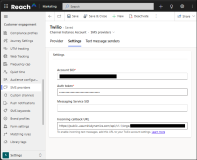Configurations for Twilio Integration
The topics in this section provide information on the configurations required to integrate Twilio with Anthology Reach for the SMS and WhatsApp communication channels.
Twilio Integration Configurations for SMS
Key Guidelines for configuring a Text Message Provider record:
Single Configuration: Only one Text Message Provider record should be created and configured for Twilio integration. Do not create separate records for SMS and WhatsApp.
Dual-Channel Support: This single provider record will support both channels (SMS and WhatsApp), as long as the appropriate Account set up is done and sender IDs (SMS and WhatsApp) are linked and active in the customer’s Twilio account.
Avoid Duplication: Configuring multiple provider records for the same Twilio account can cause unexpected behavior and message delivery issues.
Ensure all required sender IDs are correctly set up in Twilio and WhatsApp Business Account before configuring the provider record in Reach.
-
In the Anthology Reach Model-driven app (MDA), select the Settings area.
-
In the SMS Configuration sitemap, select Settings and select the New button.
-
In the New Text Message Provider page, specify the following field values:
-
Name - Specify a name for the Text Message Provider record.
-
SMS Provider - Select Twilio.
-
Account SID - Specify the Account SID created by Twilio for the Reach org.
-
Auth Token - Specify the authentication token created for the Account ID for the Reach org.
-
-
Select Save.
The following field details are populated in the Text Message Provider record:
-
TwilioIncoming SMS Callback URL
-
TwilioSMS Status Callback URL
-
WhatsApp Incoming Callback URL
-
WhatsApp Status Callback URL
-
-
Long Code or the Toll-Free number procured from Twilio. For more information, see the Prerequisites for Twilio Integration
-
In the Anthology Reach Model-driven app (MDA), select the Settings area.
-
In the SMS Configuration sitemap, select Text Message Senders and select the New button.
-
In the New Text Message Sender page, specify the following field values:
-
Name - Specify a name for the Text Message Sender record.
Note: To display the Sender ID (e.g., Long Code or Toll-Free number) when selecting a number to send SMS from Reach, specify the actual Long Code or Toll-Free Number as the Name of the record. -
SMS Provider - Select the Text Message Provider record created for Twilio.
- Message Type - Select SMS
-
Sender Type - Select Long Code or Toll-Free Number based on the number configured in the Twilio account.
-
Text Message Sender - Specify the Long Code or Toll-Free number procured from Twilio.
-
-
Select Save.
The 'Text Message Sender' details specified in Step 3 are sent to Twilio for validation, and on successful validation the following field details are received from Twilio and populated in the Text Message Sender record:
-
Phone Number SID
-
Capabilities
-
-
Select Save.
To simultaneously enable 'responsive SMS journeys' and '2-way SMS functionality' outside of journeys, perform the following configurations:
-
Refresh the page and select the SMS Provider record for Twilio.
-
Select the Settings tab and copy the URL text from the Incoming callback URL field.
-
In the Anthology Reach app, open the Text Message Provider record configured for Twilio (under Settings > SMS Configuration > Settings )
-
In the General tab, update the following field values:
-
Set the Enable Real Time Callback URL field value to Yes.
-
In the Real Time Callback URL field, paste the URL text copied from the Incoming callback URL field in Step 3.
-
-
Save the settings.
Twilio Integration Configurations for WhatsApp
Key Guidelines for configuring a Text Message Provider record:
Single Configuration: Only one Text Message Provider record should be created and configured for Twilio integration. Do not create separate records for SMS and WhatsApp.
Dual-Channel Support: This single provider record will support both channels (SMS and WhatsApp), as long as the appropriate Account set up is done and sender IDs (SMS and WhatsApp) are linked and active in the customer’s Twilio account.
Avoid Duplication: Configuring multiple provider records for the same Twilio account can cause unexpected behavior and message delivery issues.
Ensure all required sender IDs are correctly set up in Twilio and WhatsApp Business Account before configuring the provider record in Reach.
-
In the Anthology Reach Model-driven app (MDA), select the Settings area.
-
In the SMS Configuration sitemap, select Settings and select the New button.
-
In the New Text Message Provider page, specify the following field values:
-
Name - Specify a name for the Text Message Provider record.
-
SMS Provider - Select Twilio.
-
Account SID - Specify the Account SID created by Twilio for the Reach org.
-
Auth Token - Specify the authentication token created for the Account ID for the Reach org.
-
-
Select Save.
The following field details are populated in the Text Message Provider record:
-
TwilioIncoming SMS Callback URL
-
TwilioSMS Status Callback URL
-
WhatsApp Incoming Callback URL
-
WhatsApp Status Callback URL
-
-
In the Anthology Reach MDA, open the Text Message Provider record created for Twilio.
-
Select the Message APIs tab and specify the following field values:
-
Base URL - https://api.twilio.com/2010-04-01/Accounts/{0}/
-
Get Content Templates - https://content.twilio.com/v1/Content/
-
-
Click Save.
'Text Message Provider' record created for Twilio. For more information, see Step 1 - Configure a 'Text Message Provider' Record for the Twilio Account for the Reach Environment.
WhatsApp number procured from Twilio. For more information, see the Prerequisites for Twilio Integration
-
In the Anthology Reach Model-driven app (MDA), select the Settings area.
-
In the SMS Configuration sitemap, select Text Message Senders and select the New button.
-
In the New Text Message Sender page, specify the following field values:
-
Name - Specify a name.
-
SMS Provider - Select the Text Message Provider record created for Twilio.
- Message Type - Select WhatsApp.
-
Text Message Sender - Specify the WhatsApp number procured from Twilio.
-
-
Select Save.
-
In the Anthology Reach app, open the Text Message Provider record created for Twilio (under Settings > SMS Configurations > Settings).
-
Select the Phone Field Mappings tab.
-
Select the Select button for the Contact WhatsApp Recipient Field field.
Note: Currently, only the Contact WhatsApp Recipient Field is available for use. -
Select the phone number field that will be used to retrieve phone number for sending the WhatsApp message, and select Save.
-
Click Save.
The following are the prerequisites for setting up a Message Template for WhatsApp in Reach:
-
Long Code number procured from Twilio. For more information, see the Prerequisites for Twilio Integration
-
Text Message Sender ID for WhatsApp. For steps, see Step 3 - Configure the Sender ID for the WhatsApp Number
-
Approved Message templates created in Twilio. For information on configuring a WhatsApp Templates in Twilio, see Send WhatsApp Notification Messages with Templates.
Note:
-
Anthology Reach does not currently support in-app creation of WhatsApp message templates.
-
All template creation, editing, and approval must be managed through your Twilio account.
-
Only approved Twilio Message templates of the following content types can be used to send WhatsApp messages from Reach.:
-
Text (with or without variables)
Variables configured in a Twilio message template can be mapped to entity fields in Reach.
-
Media
For information on creating a media template in Twilio, see Twilio Documentation.
-
-
WhatsApp Marketing type Message Templates are not supported for the United States of America (US) numbers. For more information, see WhatsApp Marketing Messages to U.S. Numbers No Longer Supported.
-
In the Anthology Reach Model-driven app (MDA), select the Settings area.
-
In the SMS Configuration sitemap, select Message Templates and select the New button.
-
In the New Message Template page, specify the following field values:
-
Message Provider - Select the Twilio message provider record.
-
Select Template - Select the required Twilio message template from the drop-down list.
Note: The Select Template field displays only the WhatsApp approved Twilio Message templates, of the following Content types:Text
Media
-
-
Media URL - This field is displayed when a media template is selected in the Select Template field. Specify the publicly available URL of the media (image, audio, documents, or video).
-
Select Save.
If the Twilio message template includes variables, continue with the following steps to map the Twilio variables with the required entity fields in Reach:
-
In the Variable Configurations section, select variable name.
The Message Template Variable page for the selected variable is displayed.
-
In the Variable Mapping tab perform the following steps:
-
In the Audience field, select the entity name. E.g. Contact.
-
Note: Currently, WhatsApp messages can be sent to Contact records only.
-
In the Use Formatted Value field, select one of the following values to determine which value the system should use for the selected field when populating the variable:
-
Yes - Indicates that the system will use the display value of the selected field (e.g., the user friendly label).
-
No - Indicates that the system will use the raw value of the selected field (e.g., the underlying ID, code, or option set value)).
-
-
In the Attribute field, select the field name that needs to be mapped to the Twilio variable.
-
Select Save.
Note: In the Variable Configurations section, the Static Value field for a variable displays the static fallback value defined in the message template in the Twilio console. If the dynamic attribute does not contain any value, the system will automatically use the static value instead of leaving the placeholder blank when sending the message. -
-
Repeat steps 5 through 7 for all the variables.
The variable configuration section will display Twilio variables mapped to the Reach entity fields.
-
Long code number procured from Twilio. For more information, see the Prerequisites for Twilio Integration
-
'Text Message Sender' records configured in Anthology Reach for WhatsApp numbers (WhatsApp Sender ID in Twilio). For steps, see Step 3 - Configure the Sender ID for the WhatsApp Number.
-
Configure a custom channel for WhatsApp in the Microsoft Dynamics 365 Marketing module.
Note: For each WhatsApp Sender ID you need to create a custom channel.-
Go to the Settings area, select Custom channels under Customer engagement.
-
Select New custom channel.
-
In the New channel page, select the WhatsApp Channel option, and select Next.
-
In the Set up channel page, configure the following fields:
-
Name - Provide a clear, meaningful name that helps you easily identify the purpose of the channel. E.g. “WhatsApp – Admissions ”
-
Sender - Specify the WhatsApp number.
-
WhatsApp Sender Configuration - Select the Text Message Sender record configured for the WhatsApp number (WhatsApp Sender ID).
-
-
In the Review and finish page, select Done.
-
-
Create Message records that will be used as templates for sending the WhatsApp messages.
-
Go to the Real-time journeys area, and select More channels under Channels.
-
Select the New Message menu option.
-
In the Select a channel dialog, select the WhatsApp channel that is linked to the required WhatsApp number from which the WhatsApp message needs to be sent.
-
Open the Message record and configure the following field values:
-
In the Message Template field, select an existing Message Template record or create a new Message Template record. For steps to create a Message Template record, see Step 5 - Set up Message Templates for WhatsApp.
Note: WhatsApp Marketing type Message Templates are not supported for the United States of America (US) numbers. For more information, see WhatsApp Marketing Messages to U.S. Numbers No Longer Supported.
-
Leave the Text field blank.
-
In the Compliance profile, Purpose, and Topic fields, select appropriate values.
For information on configuring the Compliance profile, Purpose, and Topic, see Consent management overview.
-
-
-
Create a Journey in the Microsoft Dynamics 365 Marketing module.
-
Go to the Real-time journeys area, and select Journeys under Engagement.
-
Select New Journey and select the Skip and create from blank button.
-
In the Create a new journey, select Choose the type of journey, choose a trigger from the drop-down field, and select Create.
-
In the Journey page, select the plus (+) icon to add an action.
-
In the Add an action page, select Other channel.
-
In the Other channel page, configure the following field values:
-
In the Channel field, select the WhatsApp channel that is linked to the WhatsApp number from which the WhatsApp message needs to be sent.
-
In the Choose a message field, select the Message record that is linked to the selected WhatsApp channel in step i.
-
In the Send to field, select the required phone number field.
-
-