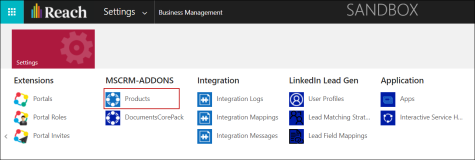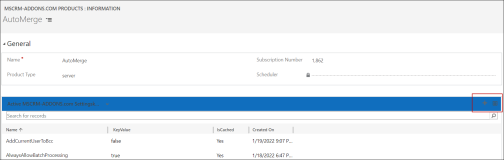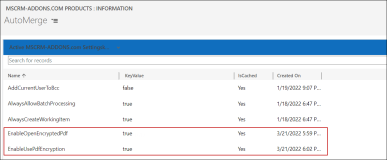Generating an Application as a PDF Document
Institutions can use the Print tab of the Application form to generate a PDF document by selecting a print template from the Select Template field. The print templates that are displayed in the Select Template field are created using the MSCRM addons client and can be configured with some or all the following details of an Application entity:
- Fields from the Application entity
- Previous education details
- Content from the uploaded documents (.docx and .pdf files) in the Notes tab of an application record
- Content from the uploaded documents (.docx and .pdf files) that are attached as application requirements
- Content from the uploaded documents (.docx and .pdf files) that are attached as recommendations
For information on embedding application attachments to a print template, see Creating Print Templates for Application.
Users must have the following roles assigned to them to generate a PDF document from an application record:
- DocumentsCorePack Security Role
- MSCRM-ADDONS.com AutoMerge
- mscrm-addons general security role
To Manually Generate a PDF Document From an Application
- Select the required application.
- Click the Print tab.
- In the Select Template field, select the required template.
- Click Generate.
The generated PDF document is displayed. - Download and save the PDF document in the required location and view the pdf document.
To Automatically Generate a PDF Document from an Application
- A template must be set in the field Application Print Template in the associated Application Definition Version record.
- Values must be identical in the fields Application Status (in the application) and Application Status on Completion (in the associated application definition). This setting is available in the flow Application Management - Auto-create Application PDF. Institutions can edit the flow and then modify this setting in their implementations.
In the application record, its PDF version will be automatically generated and can be viewed in the Notes tab.
To Append Encrypted PDF Attachments to the Final Application PDF
To enable appending encrypted PDFs attached to an application, administrators must configure the following MSCRM settings in the Anthology Reach solution.
-
Open the Anthology Reach solution in a browser and click Settings > Advanced Settings.
-
Locate MSCRM - ADDONS and click Products.
-
In the MSCRM-ADDONS.com Products page, click AutoMerge.
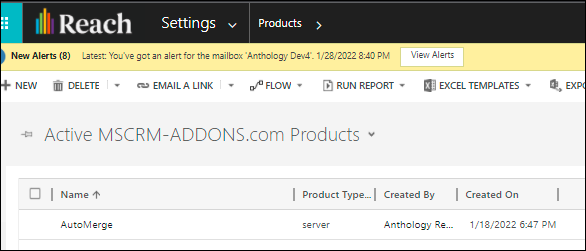
-
In the AutoMerge page click the (+) icon.
-
Add the following two keys:
-
Name - EnableOpenEncryptedPdf, Value - true.
-
Name: EnableUsePdfEncryption, Value - true . This key is optional. When it is enabled the first found encryption will be applied to the final document.
-