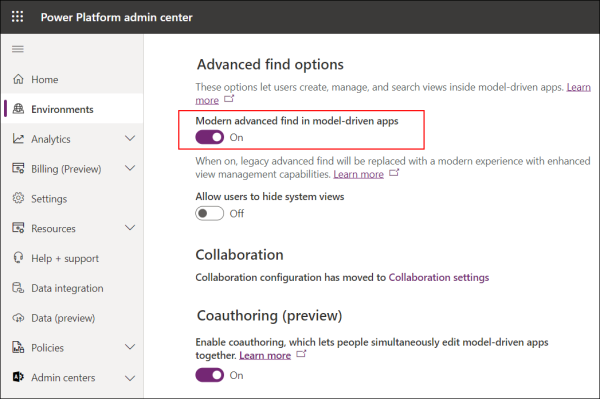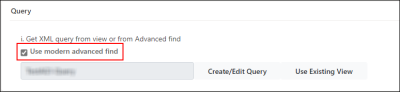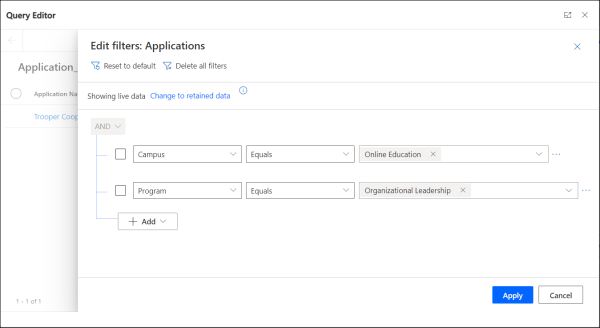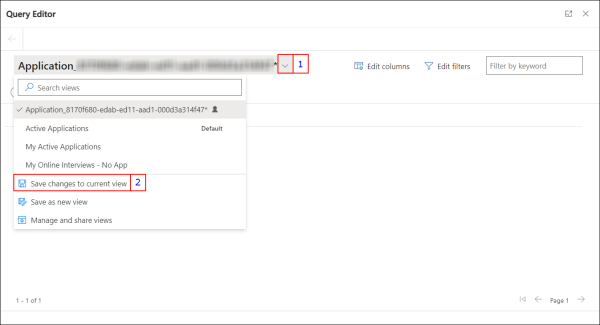Creating Reach Scoring Model Records
The topics in this section provide the steps to create records of the entities for the Reach Scoring Model.
Creating a Score Definition (Reach) Record
Specify appropriate values in the following fields:
- Schedule Interval (In days) – Type a non-decimal number (in days). Logic defined in the following flows will run at this frequency on additional records added in the marketing list after the initial set of records are processed when the scoring definition is saved.
- Scoring Model - Retention Score Calculator Scheduler
- Scoring Model - Retention Score Calculator For Score Definition
- Scoring Model - Retention Score Calculator For Enrollment
The score will be updated and displayed in the base entity record in the field selected in the Score Attribute field.
Example: If the value 5 is typed, logic is run every 5 days and the updated value is calculated and stored in the record of the base entity.
Note: If the value of the field is blank or 0, the score will be updated daily. The maximum value can be 999.
- Recalculate Records - By default, the value of this field is set to No. This field determines if records of the base entity must be processed again to recalculate the value stored in the Score Attribute field.
- Recalculate Interval (In days) - The value of the Score Attribute field will be recalculated at the frequency set in this field.
- Select Entity – Select the base entity of the Score Definition (Reach). The options available are:
- Account
- Application
- Contact
- Enrollment
- Inbound Interest
- Lifecycle
-
Score Attribute – Select a field of the base entity in which the total score from associated Scoring Factor (Reach) records will be stored.
For example, for the Contact and Enrollment entities, the following fields are shipped out-of-the-box (OOTB) that can be used to store the score values:
-
For the Contact Entity
-
Current Retention Score
-
-
For the Enrollment entity:
-
Enrollment Assessment Score
-
Enrollment Risk Score
-
-
-
Score Definition Batch Size - The number of base entity instances that must be processed in a single batch. By default, the value 100 is set.
-
Green Score Threshold, Yellow Score Threshold and Red Score Threshold: Specify values in these fields to match ranges you want to set for each threshold.
-
The values specified will be represented as color-coded visual intervals or ranges in the gauge that's displayed in the Student Success Profile area of the contact form.
-
Type the value for each threshold color after correctly assessing the interval that it must represent. This must be based on the business case your institution is processing.
-
By default, the pointer in the gauge is mapped to the Current Retention Score field of the contact. To associate the gauge with the contact field that is set in the Score Attribute field, see Associating a Different Contact Field With the Score Definition Gauge.
-
-
Save the records.
To enable the saved Score Definition (Reach) records of the base entity to be processed, you must perform the following steps:
-
Associate Scoring Factor (Reach)
-
Associate Marketing list for all entities except Enrollment.
-
For the Enrollment entity create a user-defined query in the Query Condition tab of the Score Definition record of the Enrollment entity. For steps to create a query, see Step 2 - Define the Query Condition.
The defined scores will then be assigned to students when assignment logic is executed.
-
Notes:
-
Scoring Factor (Reach) records can be associated with a Score Definition (Reach) record only if query conditions are set in the Scoring Factor (Reach) record.
-
For a Score Definition (Reach), the Score History grid displays scoring records for each qualified entity instance after evaluation, with the aggregate score shown in the Score Attribute field. A new record is added for each change to the aggregate score. However, the same record is updated with a changed date (to indicate the run of the logic) if the aggregate score is unchanged.
Navigation path: (<Score Definition (Reach) record> > Related > Score History).
Institutions can also track score histories for a base entity instance. For example, score history in a lifecycle record can be searched by navigating to <Lifecycle record> > Related > Score Histories. -
The administrator can configure the gauge to be associated with the field that is set in the Score Attribute. For more details, see Associating a Different Contact Field With the Score Definition Gauge.
Creating a Scoring Factor (Reach) Record
The criteria to assign scores are specified in a Scoring Factor (Reach) record using the following steps:
Step 1 - Create a Scoring Factor Record
-
In the Reach application, navigate to the Scoring Factors (Reach) page (under Process Config > Reach Scoring Model > Scoring Factor) and click New.
-
In the New Scoring Factor page, in the Scoring Factor tab, specify appropriate values in the following fields:
- Select Entity – Select the base entity of the Score Definition (Reach). The options available are:
- Account
- Application
- Contact
- Enrollment
- Inbound Interest
- Lifecycle
- Points - The points specified here will be awarded.
- Select Entity – Select the base entity of the Score Definition (Reach). The options available are:
-
Save the Scoring Factor (Reach) record and navigate to the Query Condition tab.
Step 2 - Define the Query Condition
The points set in the Points field will be awarded if the logic defined in the Query Condition tab is fulfilled.
Configure the query criteria in the Query Condition tab using one of the following options.
The following steps enable you to define the query logic which will be used for shortlisting the records.
-
Click Create/Edit Query to view the Advanced Find page.
- Without making any changes, click
 and then specify conditions that align with logic that you want to define.
and then specify conditions that align with logic that you want to define. - Click Save and close the dialog.
XML details of the query will be listed in the Query XML area. - If required:
- Modify the XML conditions in this area,
- Ensure that modifications are error free, and then click Save.
-
Click Create/Edit Query to view the Query Editor page.
Note: Do not change the default view, Temp_<view name>, that is populated by default in the Query Editor page. -
Click the Edit Filters button.
-
Configure the filter conditions that align with the logic to shortlist the records.

-
Click the Apply button.
-
Click the drop-down next to the view name and select Save changes to current view.
-
Close the dialog.
XML details of the query will be listed in the Query XML area.
-
If required, modify the displayed XML conditions and then click Save. Ensure that manual modifications to the XML conditions are error-free.
The following steps enable you to use an existing view that contains applicable logic.
-
Click Use Existing View.
-
From the list, select the view and then click Use Query.
Note:
-
The drop-down list displays the default system views and personal views created by the logged in user.
-
The Nearby Contact query filters saved by the logged-in user, will not be available for selection in this drop-down list.
Conditions defined in the view will be displayed in the Query XML area.
-
- If required, modify the displayed XML conditions and then click Save. Ensure that manual modifications to the XML conditions are error-free.
The query framework in Scoring Factor (Reach) records is based on functionality available in the Advanced Find dialog. For details on working in the Advanced Find dialog, see Microsoft documentation.
You can associate multiple Scoring Factor (Reach) records with a Score Definition (Reach) record. This enables you to create complex criteria where multiple scores can be assigned to records of base entities. The total score will be a sum of all the scoring factors that are associated with the Score Definition (Reach) record.
Creating a Marketing List Record
To create a marketing list record, see Creating a Marketing List.