Administrative and Coordinator Options
These options help a graduate program advisor to configure Review Forms, create and maintain Review Bundles, add Applications and Reviewers to Review Bundles, and configure routing rules for assigning applications to corresponding Review Bundles based on an institution's requirements.
Following administrative and coordinator options are available in the Application Review feature:
- Coordinator Dashboard
- Review Bundles Page
- Applications Page
- Reviews Summary Page
- Review Form Configuration
- Application Review Workflows
Coordinator Dashboard
Displays Application and Application Review Bundle records in the following predefined categories:
- Unassigned - Displays Application records with the Review Status as Ready for Review or Ready for Next Round that are available to be assigned to a Review Bundle.
- Assigned - Displays Application Review Bundle records when Application(s) are added to a Review Bundle.
- Completed - Displays Application Review Bundle records for which the application review is completed and a value is specified in the Final Recommendation field.
In a review bundle, coordinators can assign and remove applications, and activate or deactivate the bundle.
In scenarios where coordinators require reviewers to complete their reviews, coordinators can click  (Dashboards > Application Review – Coordinator Dashboard > Assigned) in a record to send a reminder email to reviewers.
(Dashboards > Application Review – Coordinator Dashboard > Assigned) in a record to send a reminder email to reviewers.
Default format of the reminder email:
Hi <Reviewer>,
Reviews are assigned to you in <bundle name>. Please complete them on or before <due date>.
Regards,
<Name>
An administrator can change the email text by editing the flow Application Review - Send Reminder Mail to Reviewer.
An applicant's submitted review can be unlocked if the coordinator determines that the content of the previously submitted review needs to be modified or completely deleted. In such a scenario, double-click the submitted review in the Completed column and then click  .
.
The status of the review will change from Submitted to Started.
This operation can be performed:
- If the decision for the review is still not published.
- On a regular reviewer's review if the head reviewer's review is not yet submitted.
- If the due date of the review is the current date or a future date.
Review Bundles Page
Displays Review Bundle records for which the logged-in user (coordinator) is the owner. Users can filter the records using the following out-of-the box views:
- Active Application Review Bundles - Displays Review Bundle records with the Status Reason as Active.
Notes:
- An active Review Bundle record can be deactivated by clicking the Deactivate button.
- When an active Review Bundle is deactivated, all applications with pending reviews are removed from the Review Bundle.
- Inactive Application Review Bundles - Displays Review Bundle records with the Status Reason as Inactive.
Note s:
- Inactive Review Bundle records cannot be edited.
- An inactive Review Bundle can be activated by clicking the Activate button.
- Review Bundles available for application assignment - Displays Review Bundle records with the Status Reason as Active or Configuration.
- Under Configuration Application Review Bundles - Displays Review Bundle records that have been created but are not finalized, and have the Status Reason as Configuration.
Coordinators can create a Review Bundle from the Review Bundles page. For details, see Creating a Review Bundle.
Applications Page
Displays all the Application records that are available in the Campus Management solution. Users can filter records using the following out-of-the-box views:
-
Active Applications - Displays Application records with the Status as Active.
-
Inactive Applications - Displays Application records with the Status as Inactive.
-
Ready for Review - Next Round - Displays active Application records with the Review Status as Ready for Next Round . For these Application records, a value is specified in the Final Recommendation field but the records were not routed to another bundle by a move to next round workflow rule.
-
Ready for Review - Unassigned - Displays Application records with the Review Status as Ready for Review that are not assigned to any Review Bundle.
Reviews Summary Page
The Reviews Summary page displays a list of Review Bundles to which an Application has been assigned, when the Review Sharing Option is set as Public in the Review Bundle(s). For each Review Bundle, the following information is displayed:
- The review method - Parallel or Sequential
- The list of reviewers assigned to the Review Bundle:
- Type of Reviewers - Regular Reviewer(s), Head Reviewer(s)
- Status for the Review:
- Pending
- Submitted and the date of submission
- The Final Recommendation information.
- Answers to questions on the Application Review form that are grouped by questions on the Review Form. Each answer displays the reviewer name and the date and time of submission.
Coordinators can view the Reviews Summary page using the following steps:
-
In the Review Bundles page, select the required Review Bundle record, click the Applications tab and click a Review Bundle Application record in the Assigned Applications section.
- or-
In the Coordinator Dashboard page, in the Assigned or Completed category, click the required Review Bundle Application record.
- Select the Review Bundle Application: Review Summary form option from the drop-down menu.
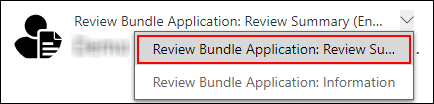
The Reviews Summary page is displayed.
Review Form Configuration
The Application Review entity is shipped with an out-of-the-box Review Form that institutions can use as a template to create additional Review Forms based on business requirements.
This Review Form is associated with Review Bundle records during the creation of Review Bundle records, and the reviewers added to a Review Bundle can view the corresponding Review Forms from the Application Reviews page.
The review form is split into two parts:
- Application Information - Displays the application information and is distributed into two sections:
- The first section displays a summary of the most important information about the application that are added by the coordinator.
- The second section displays all information related to an application and associated entities added by the coordinator in this section.
- Review - Displays review questions added by the coordinator. This section includes a default Review Recommendation question that must always appear as the last question in the review sheet.
For details on configuring the Review Form, see Configuring a Review Form.
Application Review Workflows
Following workflows are shipped with the Application Review feature that must be customized by coordinators to route applications to the required Review Bundle based on institution's requirements:
Note: To view the workflows in Reach, navigate to Settings > Customization > Customize the System > Components > Processes.
Application Routing for Review
This workflow is triggered when the Review Status of an Application record changes to Ready for Review and the following actions take place:
- The Application record is added to the Review Bundle that is configured in the Add to Bundle step of the workflow.
- The Review Status of the Application is changed to Under Review.
Coordinators must specify the required Review Bundle in the Add to Bundle step of the Application Routing for Review workflow. Coordinators can configure additional conditions to the workflow to add applications to any Review Bundle based on the required criteria.
Application Review - Next Round workflow template
This workflow is a template that coordinators must use to create workflows to add applications to the required Review Bundle when the Head Reviewer submits review recommendation.
Coordinators must specify the required Review Bundle in the Add to Bundle step of the workflow and add this workflow in the Next Round Workflow setting of the Review Bundle so that the workflow is triggered for the application when the Head Reviewer submits the application review.
Coordinators can define additional conditions in the workflow to move applications to multiple Review Bundles, and these conditions can be based on the Application fields or questions in the Review form.