Start New Application
You can apply for housing at your campus using Student Portal. You can submit only one application for housing per campus. The availability of the form depends upon the availability of housing applications in the campus.
The online housing application is derived from the application configured in Anthology Student. Institutions can identify the Contact Manager activity and target to be associated with the submission of a housing application.
-
Select My Housing > Start New Application. The Housing Application page is displayed. The Campus tab is selected by default.
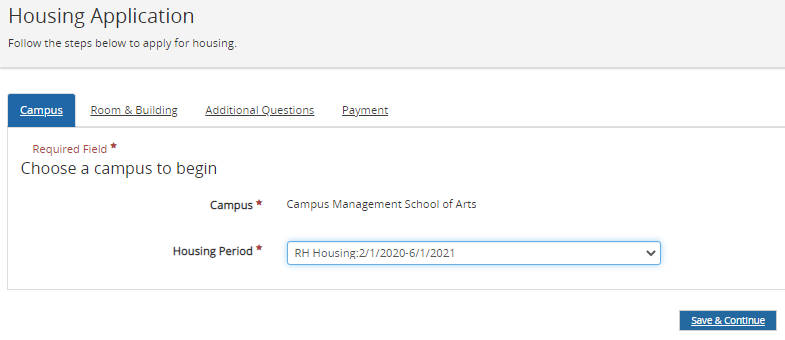
-
Select the Housing Period
-
Select Save & Continue. The Room & Building tab is displayed.
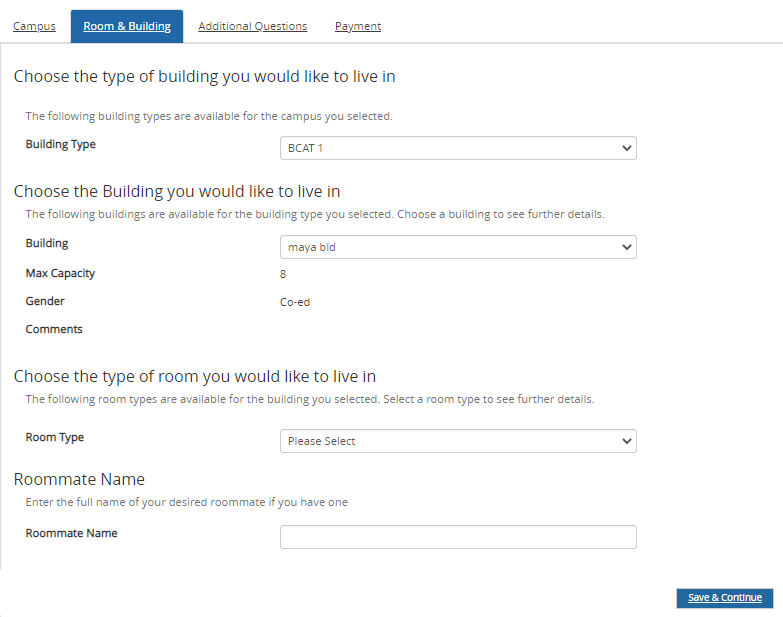
-
Select the Building Type, Building, Room Type, and specify the Roommate Name (if applicable).
-
Select Save & Continue. The Additional Questions tab is displayed.
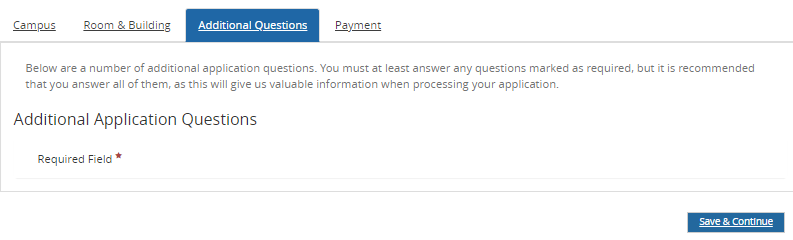
-
Answer the Additional Questions (if applicable.
-
Select Save & Continue. The Payment tab is displayed.
Administrator Note: For details about configuring the online payment functionality in Student Portal, refer to Make Payments Online.
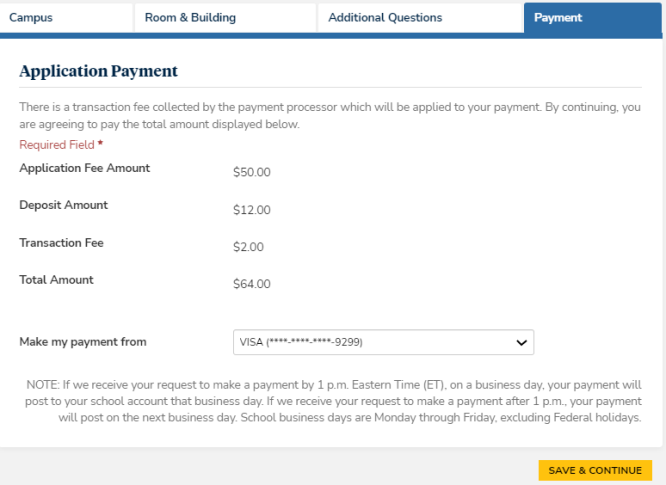
Note: The transaction fee is calculated based on the fee configuration done in Anthology Student.
-
The Payment Processor Transaction Fee and Transaction Fee Disclosure config items are applicable only when the payment processor for the campus is ACI.
-
The Transaction Fee Disclosure message will be displayed only if the Payment Processor Transaction Fee option is set to Display transaction fee.
-
-
Select a Payment option.
-
Select Save & Continue. The Application Completed message is displayed.
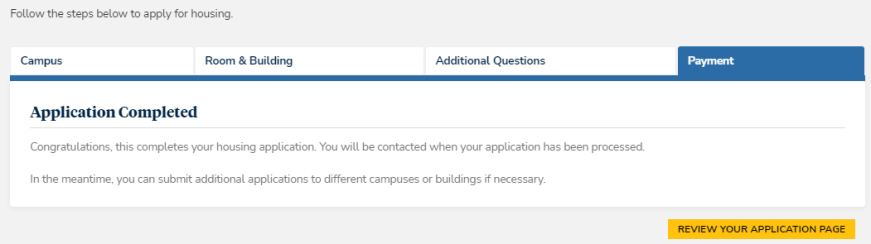
-
Select Review your Application page to see the new application listed as on file.
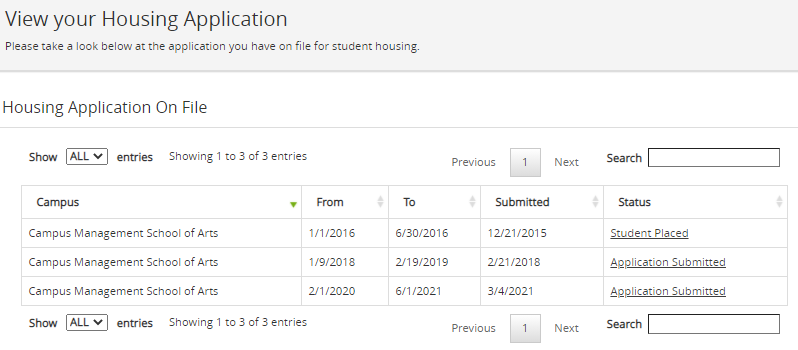
As a Portal administrator, whether or not you want to display the transaction fee being collected by the payment processor.
-
Log in to the Portal Configuration tooland select your campus.
-
Navigate to Page Transaction>Student Housing Application Listing.
-
On the Page Configuration > Housing App new page, locate the Payment Processor Transaction Fee option section and select one of the following options:
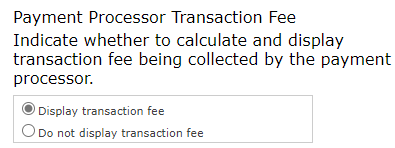
-
If you want to disclose the information related to the transaction fee, locate the Transaction Fee Disclosure option and enter the required text:
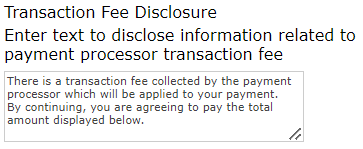
-
Select Update to save your changes.
-