Document Upload
The Document Upload submenu allows you to upload documents.
Staff members can upload documents for the student selected in the Recent Students list using Document Upload option in Faculty Portal. The upload page allows staff members access only to the documents that have been configured in their Document Policy. Staff members can select only documents for which they have assign permissions for the campus they have access to as well as the student's campus affiliation.
Upload and View Documents
Students can download documents uploaded by staff members from the Document Center in Student Portal.
-
Navigate to My Students > Document Upload.
-
Click Find Student at the top of the page.
— OR —
Select a student from the Recent Students list at the top of the page.
-
In the search results, click the name of a student whose details you want to view. Anthology Student displays the page for uploading the document.
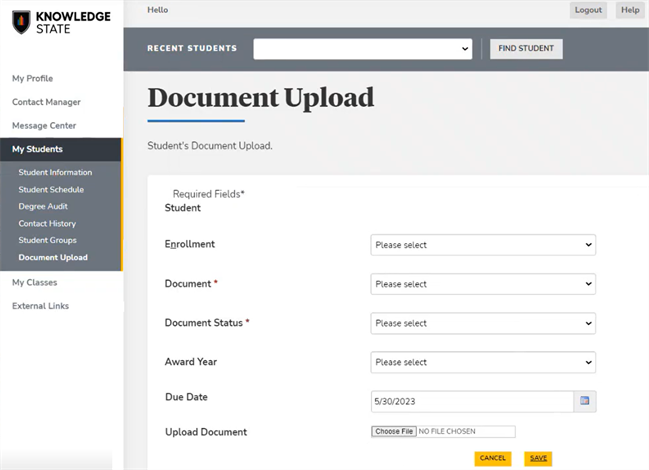
-
In the Enrollment field, select your enrollment to view and filter documents by enrollment.
-
In the Document field, specify the name of a document you want to upload.
-
In the drop-down list under the Document Name field, select the Document Type.
-
If needed, select the Award Year and Due Date.
-
Click the Choose File button and navigate to the document in your local folders.
-
On the dialog, click the name of the file and Open.
If you receive a message indicating the configuration is incomplete for an external document provider, contact your System Administrator and provide them with the details in the message. The document was added and will be displayed to the student in Student Portal, but the attachment was not uploaded.
-
Click the Save button.