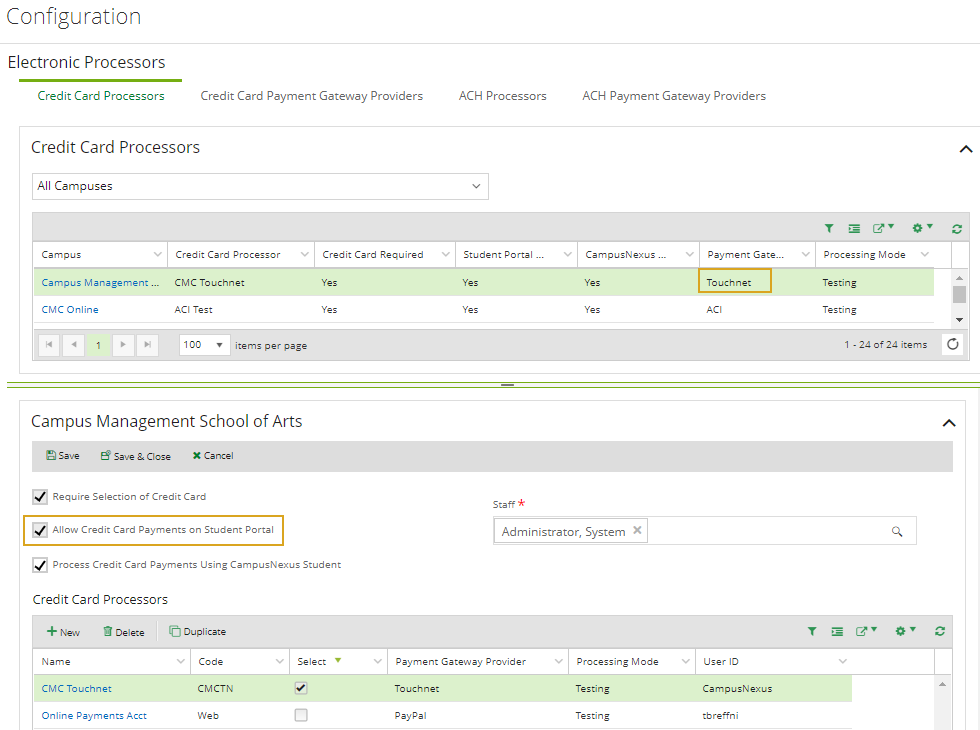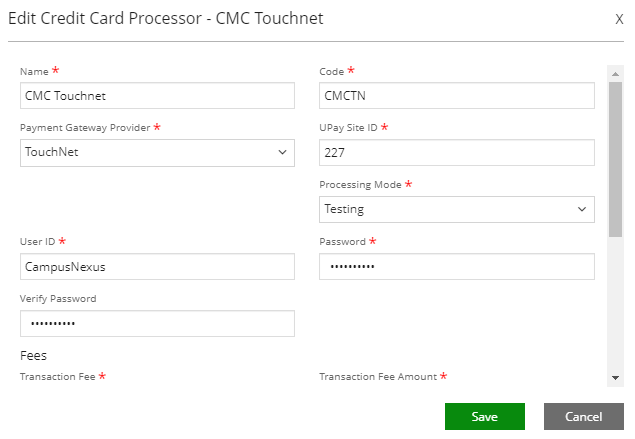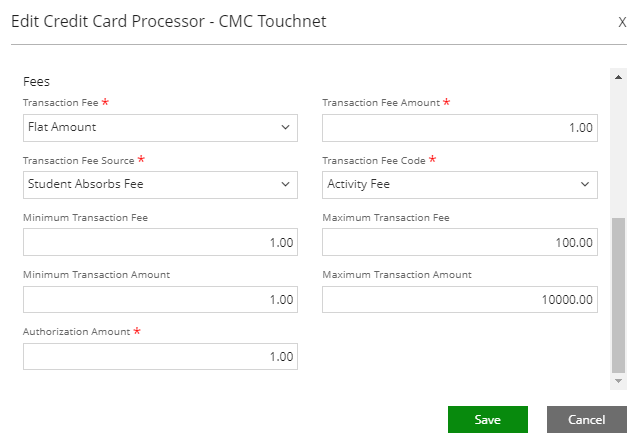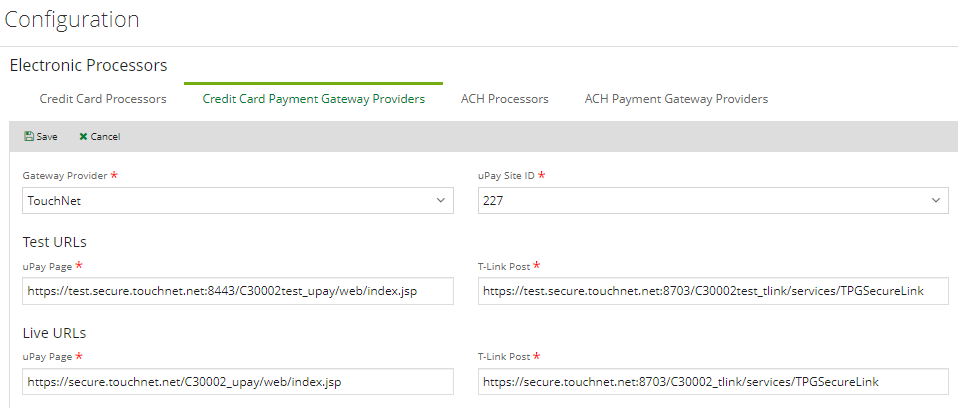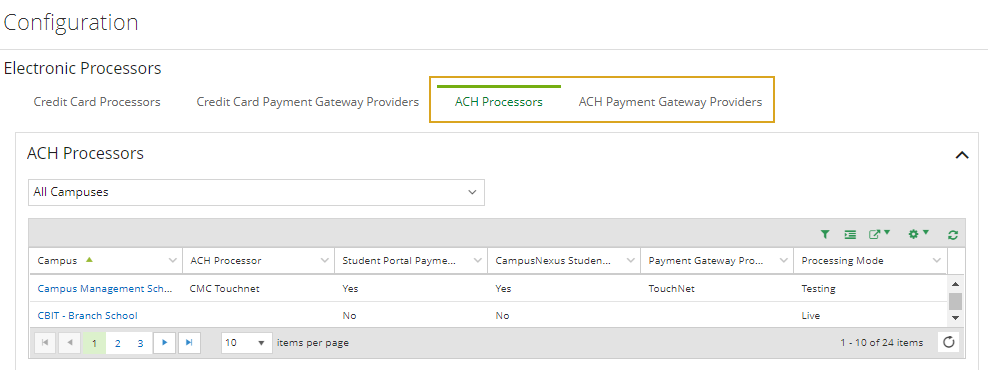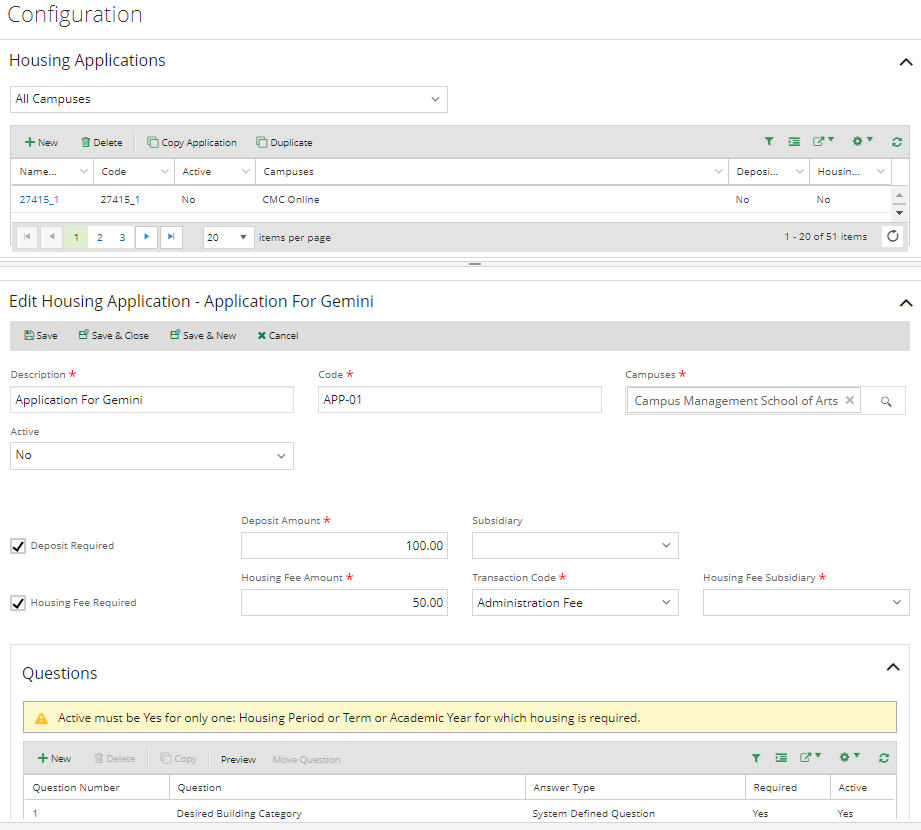Make Payment Online
You can make all payments related to your enrollments in Student Portal. You need to submit information about your credit cards and checking accounts that you want to use for the online payments. You can modify and remove information about your credit card.
Credit card payments require the use of a payment gateway and a third party merchant account.
The following payment gateways can be configured in Anthology Student and used by the Student Portal:
- ACI
- PayPal’s Payflow Pro®
- TouchNet (T-Link for TouchNet Ready Partners)
Payment gateways are configured for each Campus under Configuration > Student Accounts > Electronic Processors.
-
The option "Allow Credit Card Payment on Student Portal" must be selected on the Credit Card Processors tab.

The TouchNet (T-Link for TouchNet Ready Partners) configuration includes the details shown below.

-
URLs for test and live payment pages of the gateway providers are populated on the Credit Card Payment Gateway Providers tab.

The TouchNet gateway provider (T-Link for TouchNet Ready Partners) initially will not have the URLs on this tab. Institutions will need to populate the URLs for TouchNnet manually since the URLs are unique for each institution.
-
If ACH processing is applicable for the institution, corresponding configurations need to be provided on the ACH Processors and ACH Payment Gateway Providers tabs.

If the institution charges deposits and fees for specific student services, these charges can be configured so that they are automatically applied when a student completes an application and pays for the charges online. The example below is found under Configuration > Student Services > Housing Applications. ![]()
Note:
Portal
- ACH or bank account payments with TouchNet (T-Link for TouchNet Ready Partners) configuration
- Only credit card payments with ACI or PayPal configuration
For payment gateway providers other than TouchNet, you can add bank account information to be available on the Payment Information page, but you will not be able to use bank accounts for making payments.
To make a payment online:
-
Choose one of the following paths to view the Make a Payment tab:
-
My Finances > Make Payment Online.
-
My Finances > Account Information and click the Make a Payment tab or click Pay Now on the payment amounts.
-
-
Accept the Payment Agreement and click Continue. The Account Information page is displayed.
-
Select an Enrollment in the top section of the Account Information page. The balance amount for your enrollment is displayed.
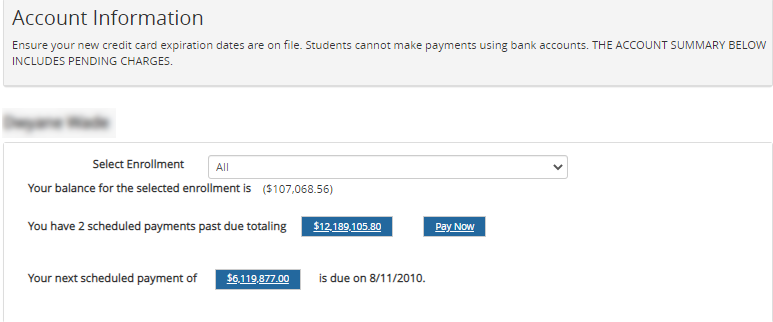
-
If applicable, the past due payment amount is displayed. Click the past due amount button to view the Student Payment Schedule and Student Payment History details in the bottom section of the page.
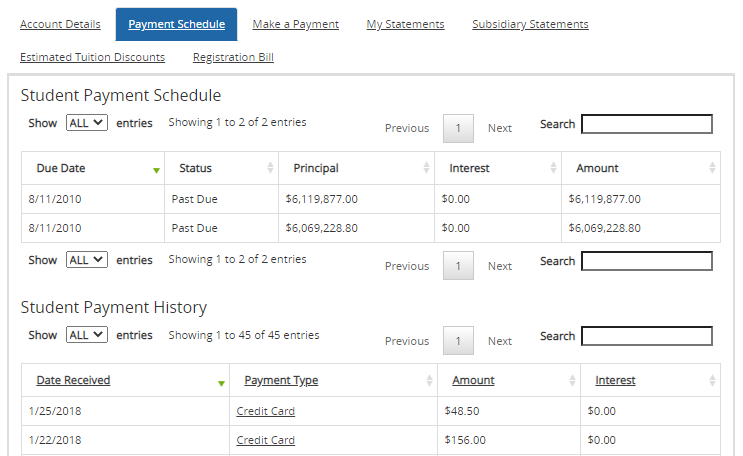
-
If payments are past due, click the Pay Now button. The Make a Payment form is displayed in the bottom section of the page.
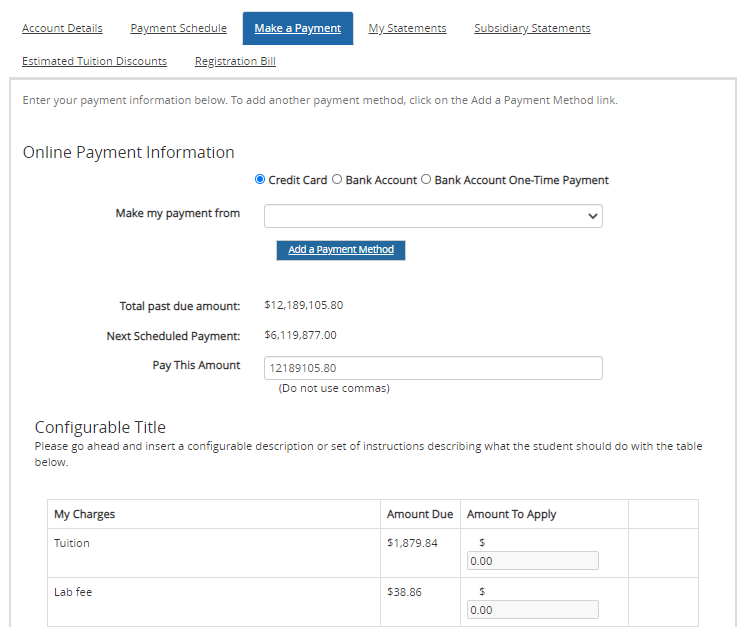
-
In the Online Payment Information section, select a payment method:
- Credit Card
- Bank Account
- Bank Account One-Time Payment
-
If you have multiple credit cards or bank accounts, select an option from the Make my payment from drop-down list.
-
If needed, click the Add a Payment Method button. The Payment Information page is displayed.
-
If TouchNet (T-Link for TouchNet Ready Partners) is configured in Anthology Student, you can add a credit card and/or a bank account as described below.
-
If PayPal or ACI is configured, you can add a credit card and/or checking account. For details about the ACI and PayPal forms, see Payment Information.
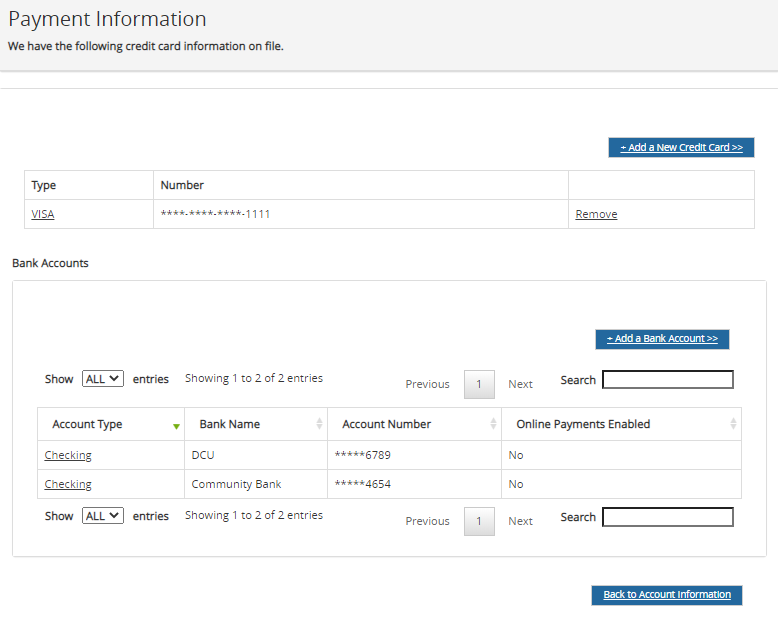
-
To add a credit card, click the Add a New Credit Card button.
You are redirected to a Payment page at TouchNet (https://test.secure.touchnet.net:8443/C30002test_upay/web/home.jsp).
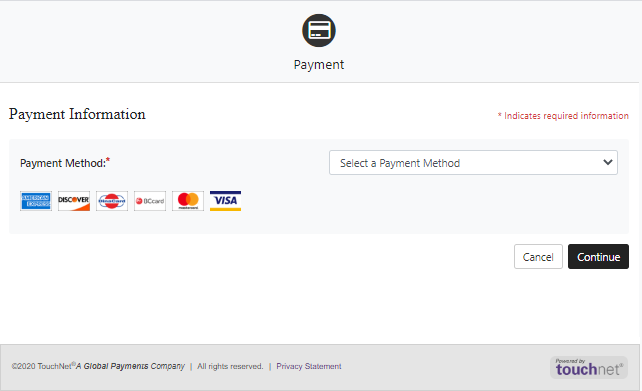
-
Select a Payment Method. The options are:
- Credit Card
- Electronic Check (ACH)
-
If you selected Credit Card, specify the required account, billing, and contact information, and click Continue.
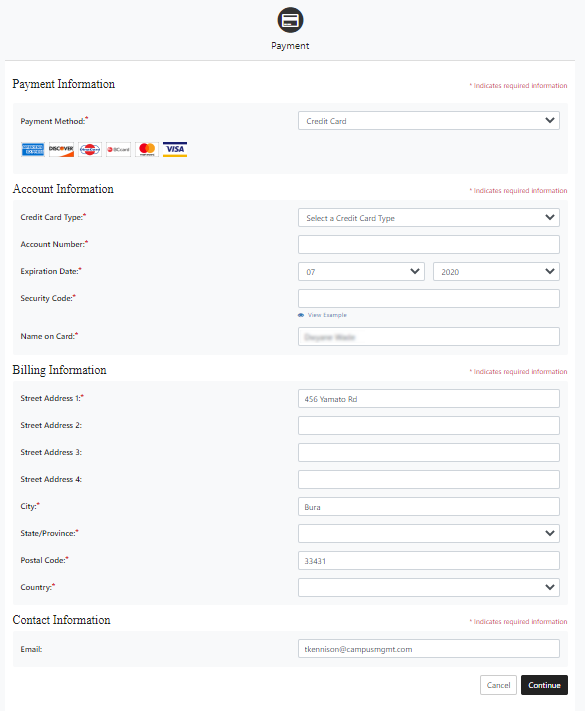
-
If you selected Electronic Check (ACH), specify the account, billing, and contact information and click Continue.
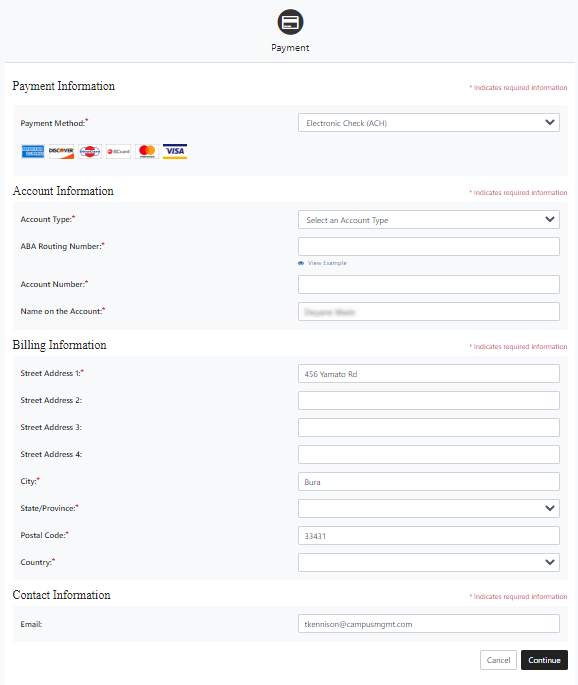
-
To add a bank account, click the Add a Bank Account button.
If Anthology Student is configured to use TouchNet as the payment gateway, you are redirected to a Payment page with the similar options as shown above.
Once the credit card or bank account is added successfully, you are returned the Online Payment Information page in Student Portal showing the newly added account. The payment options added in the Student Portal will also be added to the student record in Anthology Student.
-
-
-
On the Online Payment Information page, enter the amount you want to pay.
-
In the Amount To Apply column, enter the amounts to apply to each charge.
-
Click Pay at the bottom of the page. The payment is submitted.
If the payment was successfully processed and approved by TouchNet, an entry will be made to your ledger card in Anthology Student.