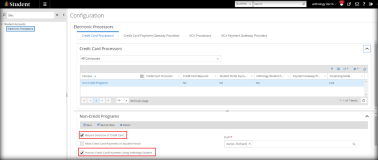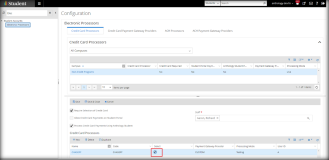Anthology Student Configurations
Select Advanced Features Option
Under Settings > System > Advanced Features, the setting Enable Additional Payment Gateway Provider for electronic processing? should be Yes.
Add Credit Card/ACH Processor
-
Navigate to Configuration > Student Accounts > Electronic Processors tab.
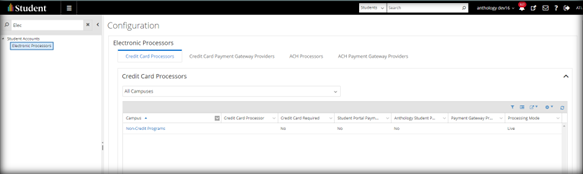
-
Click the Campus link to open the editable UI and select the check boxes Require Selection of Credit Card and Process Credit Card Payments Using Anthology Student.
-
Click the New button to add the custom provider and select Payment Gateway Provider as CUSTOM.
If you don't have a user ID and Password, enter dummy text in the appropriate fields and click Save. The User ID and Password are not currently being used to log in to the funding page. The funding page authentication is handled by the client. Anthology authenticates only the Post URL by providing the API token in the request header. We create the API token from the Azure AD service using the Client ID and ClientSecret, OAuthTokenUrl, and ResourceUrl. These values are provided by the client. More details are available in the API Authentication Method section.
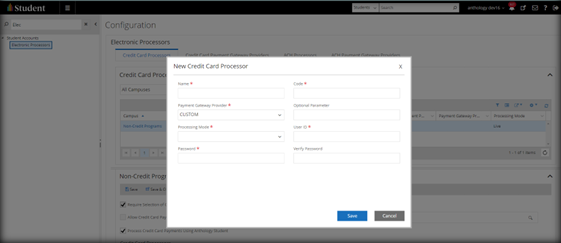
-
Once the new payment gateway provider has been added to the grid, select the check box, and click the Save button.
-
Go the Credit Card Payment Gateway Providers tab and add valid URLs for the custom payment gateway provider. These URLs must be provided by the client.
-
Funding Page URL – This URL will redirect the user from Anthology Student to the client’s hosted funding page to add credit cards.
-
Post URL – This URL will be used to post payment requests to the payment gateway provider.
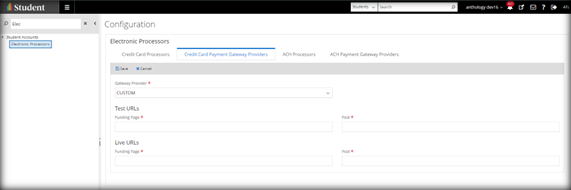
-
Follow the steps above to add an ACH processor if needed.
Continue with Test Tool.