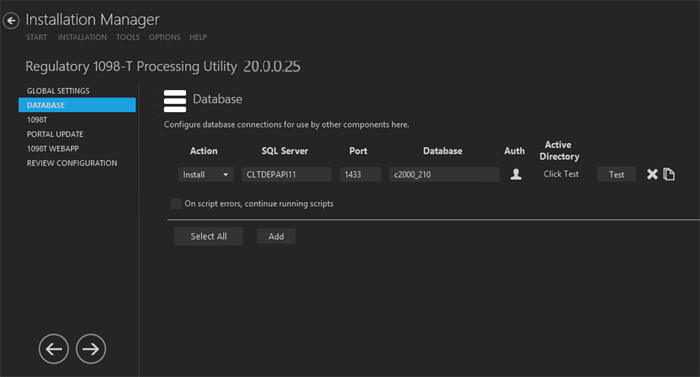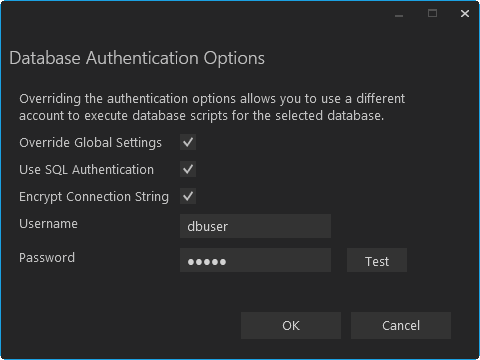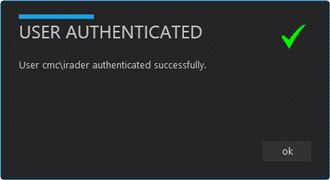This screen enables you to select the actions to be taken by Installation Manager (e.g., install) and to specify the machine name, the Anthology Student database, and the authentication options.
Set Up the Database
-
In the Installation menu, click Database. The Database screen for the Regulatory 1098-T Processing Utility is displayed.

-
Click Add to add a line to the Settings screen.
-
Select an appropriate Action. The following Action values are available:
-
None – Performs no action.
-
Install – Performs a fresh installation or upgrade of a component. You can install or upgrade multiple components at the same time.
Optional: Click Select All to set the Action field to Install for all components listed on this screen. Click Unselect All to set the Action field to None.
-
-
Enter the name of the SQL Server where the Anthology Student database is installed.
-
Specify a Port number or accept the default SQL port (1433).
-
Specify the name of the Database for Anthology Student.
-
Click
 in the Auth column if you want to override the authentication options from Global Settings for the selected database, for example, to give another user permissions to execute scripts for the selected database. The Database Authentication Options form is displayed.
in the Auth column if you want to override the authentication options from Global Settings for the selected database, for example, to give another user permissions to execute scripts for the selected database. The Database Authentication Options form is displayed. 
-
The Active Directory field is populated when you click the Test button.
-
Select the check box for On script errors, continue running scripts if you want the installation process to continue regardless of errors encountered.
By default, database upgrades will stop if the script encounters any errors. This selection is used if there are custom modifications to the database that are known to cause errors in the upgrade scripts. Selecting this option enables all scripts to be run against the specified database.
Whether the check box is selected or not, any errors are written to a separate error file for each script, which may be investigated after the script execution. Error logs are stored in the following folder:
DatabaseServer\C:\Logs\Output.The error log is the name of the script, SQL Server, and database name appended with
_Errors.txt, for example,CampusVue_18.3.00xx_{SQL Server}_{database_name}_Errors.txt)There is also an output file that has all of the script output:
CampusVue_18.3.00xx_{SQL Server}_{database_name}_Output.txt -
Click
 to copy a line. Edit the copied line as needed.
to copy a line. Edit the copied line as needed. -
Click
 to delete a selected line.
to delete a selected line. -
Click Test to ensure the setup for the corresponding line is correct. If a test on a particular line fails, check all associated fields and click Test again.
Note: The Test button operates as follows:
-
Queries the database to get the latest version of Anthology Student.
-
Uses Windows Admin credentials (see Global Settings) and tests connectivity to the SQL server.
-
Uses the Student Admin user name (see Global Settings) and checks if it exists in the Anthology Student database.
-
-
If all tests pass, click
 .
.