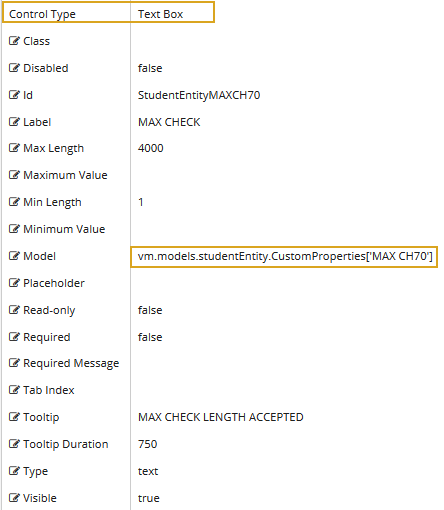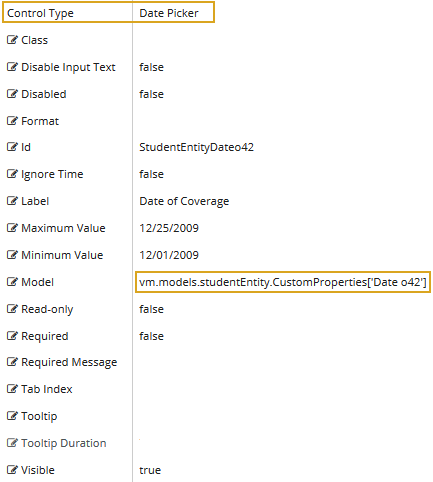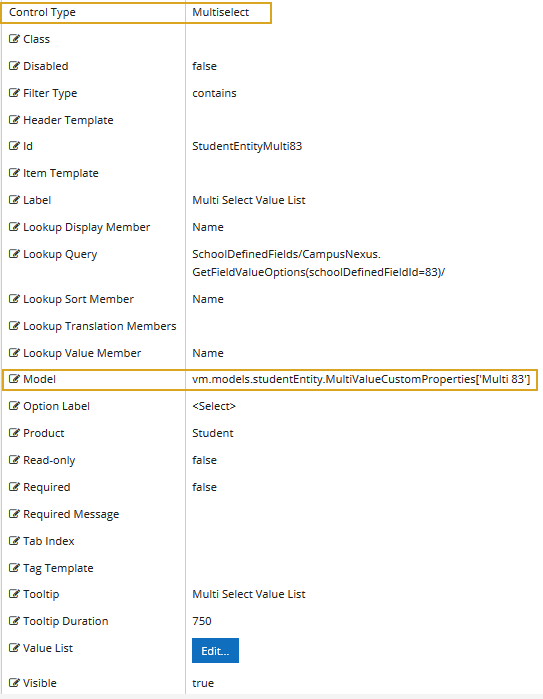School Defined Fields
Your institution may need data that the generic version of Anthology Student has not provided. If so, you can define fields in Anthology Student, also known as School Defined Fields (SDFs), that are unique to your operations. Once SDFs have been created in Anthology Student, you can use Forms Builder and create forms that contain these fields.
-
Create the SDFs in Anthology Student under Setup > School Defined Fields > Student. SDFs configured in Anthology Student are stored in the SyUserDict table.
Note: Forms Builder supports SDFs only for the StudentEntity.

After creating new SDFs, restart the Anthology Student app service and then restart the Form Designer app service to regenerate the metadata to include the new SDFs. -
In Form Designer, select New to enable the Layout pane.
-
In the Entities list on the Fields tab, select the Student entity. SDFs that are configured in the SyUserDict table will appear when the Student entity is selected. SDF properties are marked with a
 icon and display the text "Custom Property" when you hover over a field.
icon and display the text "Custom Property" when you hover over a field.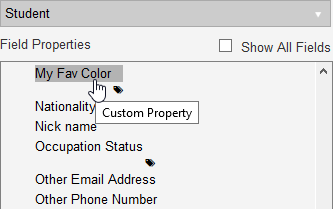
-
Select the SDF you want to use in your form and drag it into the Layout pane.
-
Select the SDF in the Layout pane and edit the values in the Property Settings pane.
Note: The binding for SDFs in the Model property uses the following format (see Text Box and Date Picker examples):
vm.models.studentEntity.CustomProperties['propertyName']Note: The binding for multiselect SDFs in the Model property uses the following format (see Multiselect example):
vm.models.studentEntity.MultiValueCustomProperties['Multi 83'] -
Save the form.
-
Navigate to Sequence Designer, add the form to a sequence, and click Save.
-
In Workflow Composer, open and edit the workflow. For more information, see Open the Workflow for a Sequence.
Note: To persist the data entered for an SDF in the rendered sequence, add a SaveEntity<StudentEntity> activity to the workflow.