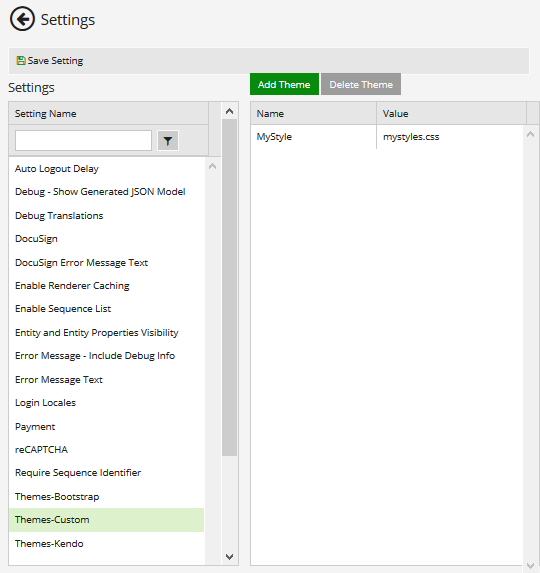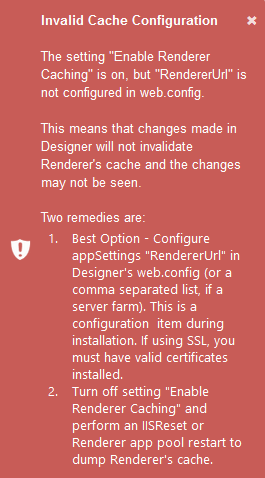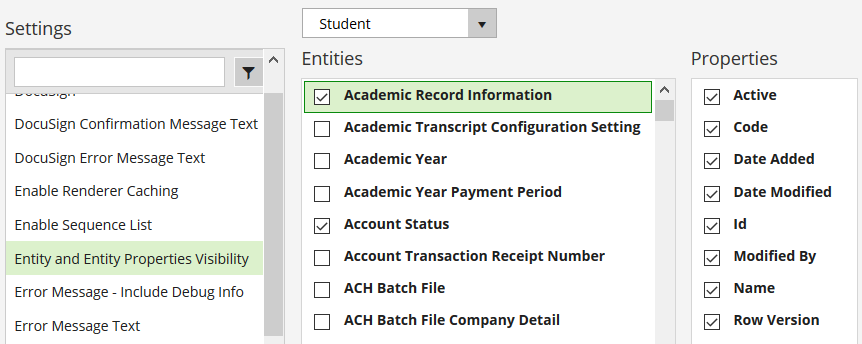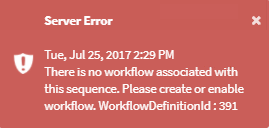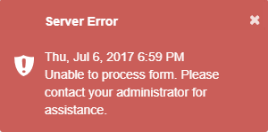Settings
The Settings workspace is displayed when you select the Settings tile in the home page. This workspace enables you to define configuration settings for Forms Builder. ![]()
|
|
After a fresh installation of Forms Builder, before you can publish the URLs of rendered form sequences for end users, you must log in to Form Designer, select the Settings tile, provide your e-signature provider credentials, your Google Map credentials, your reCAPTCHA keys, and your Payment test keys as applicable. Updating the Error Message Text in the Settings is recommended but not mandatory. |
| Element | Description | ||
|---|---|---|---|

|
Select the left arrow to return to the home page. | ||

|
Save changes made to the Forms Builder settings. | ||

|
Use the search/filter tool to find a setting or scroll through the list. When you select a setting, the right pane displays the values associated with the setting. | ||
| Auto Logout Delay | Specify the delay in seconds before a user is automatically logged out from a sequence. The default value is 10 seconds. The value must be 0 or greater and there is no max. The delay applies if the Auto Logout when Complete property is selected in Sequence Designer. | ||
| Debug - Show Generated JSON Model | When this option is set to true (default=false), additional data that shows the values for objects on the form will be shown at the bottom of each rendered form. For more information, refer to Troubleshoot Rendered Sequences. | ||
| Debug Translations | When this option is selected, text processed by the translation engine on rendered forms will be wrapped with '[ ]' markers and untranslated text will be prefixed with `[MISSING]:`. | ||
| DocuSign | Refer to DocuSign Settings. | ||
| DocuSign Error Message Text | Specify the message that is displayed when the DocuSign process was not completed due to an error condition, for example: "The DocuSign site reported that the signing authorization timed out, or some other network error occurred." For more information, refer to GetDocuSignRecipientStatus. | ||
| Enable Renderer Caching | In Forms Builder 3.4 and later, Renderer Caching is enabled (default=true) to increase the overall efficiency of sequence execution and performance of Forms Builder.
Designer caching is on all the time and produces a noticeable performance improvement when moving between panels and workspaces within Designer. If Renderer Caching is enabled and no value is set for <add key="RendererUrl" value=""/> under <appSettings> in the Designer web.config file, the following message is displayed upon logging into Designer. Follow the instructions in the message to correct the configuration. |
||
| Enable Sequence List | This setting determines whether users can access the Sequence List at the Forms Renderer URL (http://<server>.<domain>:<port>/#/Sequencelist). To enable the Sequence List, set this option to true (default=false). In previous versions of Forms Builder, access to the Sequence List was controlled by a setting in the web.config file for Forms Renderer. |
||
| Entity and Entity Properties Visibility | This setting enables you to filter entities and entity properties that are exposed in Form Designer when the "Show All Fields" option is cleared.
|
||
| Error Message - Include Debug Info | When this setting option is set to true (default=false), log messages for server-side errors will be displayed in Forms Renderer.
This option is useful in a testing environment; however, it should be set to false in a production environment. |
||
|
When a server-side error occurs during the processing of a rendered sequence that cannot be corrected via form resubmission, an error message is displayed. The default message text is "Unable to process form. Please contact your administrator for assistance."
You can edit the message text on the Settings tile in Form Designer and save your custom message. You can use HTML markup to encode a URL or email address if desired.
|
|||
| Login Locales | Use this setting to select locales that will be displayed in a drop-down list on an Azure AD login page. Designate one of the selected cultures as the default. If only one locale is selected, the Azure AD login page will apply the selected locale without displaying a drop-down list. The Login Locales should match the Locale component used on the forms. If the Locale component on the form:
If the "Create Account" option is selected on the Azure AD login page, the user is directed to the "New Account Creation" page in Portal. The header bar in Portal has a "Choose language" drop-down that is not linked to the Login Locales setting. |
||
| Payment | Refer to Credit Card Payment component. | ||
| reCAPTCHA | Refer to CAPTCHA component. | ||
| Require Sequence Identifier | Refer to Sequence Identifier. | ||
| Themes-Bootstrap | When a Themes setting is selected, the Add Theme and Delete Theme buttons become available. You can add or delete individual .css files associated with the themes. For more information, refer to Themes. |
||
| Themes-Custom | |||
| Themes-Kendo |
|
|
In Forms Builder 3.5.1 and later, the ability to set NLog levels in the Settings workspace of Form Designer is removed to prevent conflicts with Azure log configurations. Azure logs are stored in customer-specific tables. If your Forms Builder deployment is in an Azure environment, contact Anthology Inc. obtain access to the Azure log tables or to request changes in the NLog settings. |