Windows Load Balancing Services
Windows Load Balancing Services (WLBS) is used to provide scalability and availability for the front end Client User Interface, by balancing and distributing Client TCP/IP connections across multiple servers.
WLBS cluster servers send a heartbeat to other nodes in the cluster, and also receive heartbeats from other nodes. A heartbeat is a failure detection mechanism in WLBS. If a server in a cluster fails, the workload is re-distributed among the remaining nodes in the cluster based on the message sent by the heartbeat. However, the service failure will not be detected. For instance, if the IIS on one of the cluster servers is down when the WLBS service on this computer is running, this computer will continue to receive http requests. Another configuration parameter in WLBS is the ‘affinity,’ which can be one of the following:
• None
If this option is selected, WLBS will load balance all network requests across the cluster without respect to their source.
• Single
If this option is selected, all Client requests from the same IP address are directed to the same cluster host.
• Class C
If this option is selected, all Client requests from the same Class C address range are directed to the same cluster host.
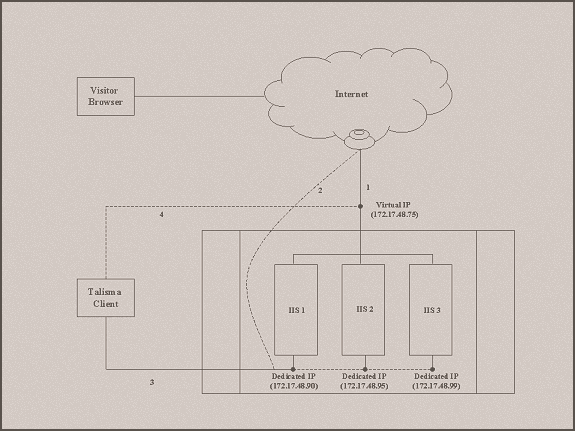
Understanding how WLBS is Implemented
The above illustration indicates that the Virtual IP is the single IP address published to the outside world for the entire cluster, comprising nodes IIS1 through IIS3.
There could be traffic directed solely to a specific node which should not be load balanced. To ensure that specific cluster nodes are accessible from the Internet:
• Configure a dedicated IP address for each of the IIS servers.
• Publish the dedicated IPs of the IIS, to the world.
• For security reasons, it is recommended that Network Address Translation (NAT) is enabled on the firewall/router to make the server accessible through a mapped IP address.
Specify the following other settings:
• Change the identifier specified in global.asa on each of the computers in the cluster to a unique identifier.
• In order to achieve FIFO across servers in the cluster, enable FIFO by defining the value ‘1’ for the Require FIFO Routing across chat servers in the cluster Global Option. By default, the value is 0 indicating that the option is disabled.
• Specify the cluster IP address in the Chat cluster URL system option.