Setting Global Options for Chat
The following table lists the Global Options used to customize chat interfaces, messages to visitors, and wait time:
| Predefined Option | Description |
|---|---|
|
Stall time threshold (minutes) |
Stall time threshold is the maximum time that can elapse before a chat User responds to a chat request. When the Stall time is exceeded, the Stall time is the interval between the time when a visitor request arrived into CampusNexus CRM, and the time when a chat User responded to the request. The maximum time that can elapse before a chat User responds to a chat request, is defined in the Stall time threshold Global Option. When the specified time is exceeded, Example: if the Stall time threshold is three minutes, and the User does not respond to the visitor's chat request for the next three minutes, the The default value of the Stall Time Threshold Global Option is two minutes. You can change this value. |
|
Polling Time (sec) |
Polling Time is the frequency at which the Site Visitors pane is refreshed in the Chat Workspace. When the pane is refreshed, details of visitors who are no longer on your website are removed from the Site Visitors pane. Example: if the Polling Time is set to 30 seconds, and if a visitor leaves your website after 45 seconds, the visitor's details are removed from the Site Visitors pane only after 60 seconds lapse. However, if the Chat User manually refreshes the pane after 45 seconds by clicking the Refresh icon, the visitor's details are removed from the Site Visitors pane, prior to the second Polling Time cycle. The default value of the Polling Time Option is seven seconds. You can change this value. |
|
Supervisor barge-in message |
This message is displayed to a User when the Supervisor takes over the User's chat session. The message is displayed to the User in a message box, and is inserted as a comment in the chat transcript. The default message that is displayed is A supervisor has barged into the session. You can change this message. Maximum number of characters: 255. |
|
No Users logged in message |
This message is displayed when the user wants to transfer a chat session, start a conference session, or initiate an internal chat session when no other user has logged on to the system. The default message that is displayed is No users are available at the moment. Please try later. You can change this message. Maximum number of characters: 255. |
|
Name of the virtual directory for uploading files |
This Option specifies the folder on the Chat Media Server where all files exchanged between the chat User and the visitor during a chat session must be uploaded. By default, the files are uploaded to the MediaUpload folder. You can change this folder name. Maximum number of characters: 255. |
|
No. of sessions to be considered for calculating average wait time |
The number of sessions that must be considered to compute the average wait time. Wait Time is the duration between when the visitor requested for the chat session and when the session actually started. CampusNexus CRM calculates the Wait Time for a chat session based on the position of the session in the chat queue. Average wait time is the average of Wait Time across chat sessions. Wait time is displayed above the Transcript pane in the visitor's browser window only if the code to display it to the visitor, is enabled. The visitor can click Recalculate, to view the updated Wait Time. The default number of sessions is 50. You can change this value. |
|
Default average wait time in seconds |
The average wait time for chat sessions that were handled in the past is computed. When historical data on wait time for previous sessions is not available, the value specified for this option is considered as the average wait time for a session. When historical data is available to compute average wait time, the value computed by the system takes precedence over the default value specified for this option. The default value is 300 seconds. You can change this value. |
|
Implement AutoAccept of sessions by CSR |
When this option is enabled, visitor chat requests are automatically accepted. The chat user cannot deny the visitor’s chat request. The default value is False, indicating that the option is disabled. Set the value to True to enable the option. |
|
Transcript Folder |
The Transcript folder contains transcripts of all current and past chat sessions. By default, this folder is located in this path on the computer where Web Components are installed: C:\Program Files\Common Files\Media. You can change the location of this folder. Maximum number of characters: 255. |
|
Sleep period at end of Queue |
Sleep period is the quiet period before the chat request processing cycle restarts. When chat requests come in, they are placed in a queue and are processed one at a time. If all chat users are busy and a chat request reaches the end of a queue, the Sleep period starts. The chat requests are routed to chat Users when this Sleep period ends. The default value is 30 seconds. You can change this value. |
|
Roll Over |
Roll Over specifies the number of chat requests in a chat queue. For example, if the Roll Over option is set to 10, a maximum of 10 chat requests can be in the chat queue. The default value is 50. You can change this value. |
|
Sleep period between two retries |
This is the time that lapses before routing a chat request again if it was not routed successfully earlier. If a chat request is not routed even after the maximum number of retries have been made, a predefined message is displayed to the visitor, and the chat request is deleted from the queue. The default value is 30 seconds. You can change this default value. |
|
Display Visitor Name in the Transcript |
This Option displays the visitor's name in the Transcript pane. If the value of this Option is set to 1, the visitor's name is displayed to the chat User and the visitor in the Transcript pane. If the value of the Option is set to a value other than 1, the string '{Visitor}' is prefixed to all messages sent by the visitor. The default value is 1. You can change this value. |
|
Require FIFO Routing across chat servers in the cluster |
This Option is applicable only to chat installations that use NLBS clusters. If the value of this Option is set to 0, chat routing is enforced only among requests received from a single server. However, if the value is greater than 0, chat requests for a Team are routed considering a single queue across the cluster, irrespective of the server on which it was generated. |
|
Show Agent Status to the Visitor |
This Option specifies that the chat User's status must be displayed to the visitor when the visitor reconnects to a suspended chat session. The visitor will view the status of the User in the language of Desktop Client. The default value is 0, indicating that the Option is disabled. You can change this value to 1 to enable the Option. |
|
Change 'User Time' color in My Sessions Pane to Green, Amber, Red after (sec) |
User Time refers to the time spent by the current chat User on a chat session. It is displayed in the My Sessions pane of the Chat Workspace. You can set three time limits for User Time. When the first time limit is exceeded, the User Time is displayed in Green. It is displayed in Amber when the second time limit is exceeded, and the color changes to Red when the current chat session exceeds the last time limit. Green: User Time in the My Sessions pane is displayed in Green if the chat session has exceeded the time limit defined for this color. This color indicates that the chat session is still within the maximum time limit set for the chat session. For example, the User Time will change to Green color if the chat session exceeds the time limit of 90 seconds defined for this color. Amber: User Time in the My Sessions pane changes to Amber if the chat session has exceeded the time limit defined for this color. This color indicates that the chat session is beginning to reach its permissible time limit. For example, the User Time changes to Amber if the chat session exceeds the time limit of 180 seconds set for this color. Red: User Time in the My Sessions pane changes to Red if the chat session has exceeded the time defined for this color. This color indicates that the chat session has reached its permissible time limit. For example, the User Time changes to Red if the chat session exceeds the time limit of 240 seconds set for this color. |
|
Change 'Session Time' color in My Sessions Pane to Green, Amber, Red after (sec) |
When multiple Users handle a chat session, Session Time is computed as the total time spent by all Users on the chat session. It is displayed in the My Sessions pane of the Chat Workspace. Session Time includes conference sessions, and sessions that were transferred or consulted. You can configure time settings to indicate Session Time in green, amber, and red. Green: Session Time in the My Sessions pane is displayed in Green if the total time of all Users is within the time limit defined for the chat session. For example, the Session Time changes to Green color if the chat session exceeds the time limit of 180 seconds set for this color. Amber: Session Time in the My Sessions pane changes to Amber if the total time of all Users has exceeded the time limit defined for this color. This color indicates that the total time spent by all Users on a chat session is beginning to reach its permissible time limit. For example, the Session Time changes to Amber if the session exceeds the time limit of 300 seconds set for this color. Red: Session Time in the My Sessions pane changes to Red if the total time spent by all Users on a chat session exceeds the time limit defined for this color. It indicates the total time set for the chat session across all Users. For example, the Session Time changes to Red if the chat session exceeds the time limit of 450 seconds set for this color. |
Note
• The Session Time or the User Time displayed in the My Sessions pane does not change color when the time specified for Green, Amber, or Red is set to 0.
• During a chat session recovery process, data in the My Sessions pane is displayed in Red.
• The values of Session Time and User Time Media Options are retained when a chat session loses connectivity, and are used for computation when the chat session is recovered.
• Session Time and User Time Media Options are displayed in Black before the time limit set for Green is exceeded for a chat session.
• You can customize CampusNexus CRM to display a message or provide a sound alert to inform a chat User about the chat session duration, using the CRM Software Development Kit (CRM SDK).
Setting Values for Global Options in Chat
Values for Global Options can be specified from the Global Options link or from the Edit Option page. CampusNexus CRM ships with default values for Global Options.
To Set Values for Global Options
1. Select the Media node in the Navigation pane to display the different Media nodes.
2. Select the Chat node and click the plus sign (+) next to it to display its components.
3. Select the Options node, and click the Global Options link.
The Global Options are listed.
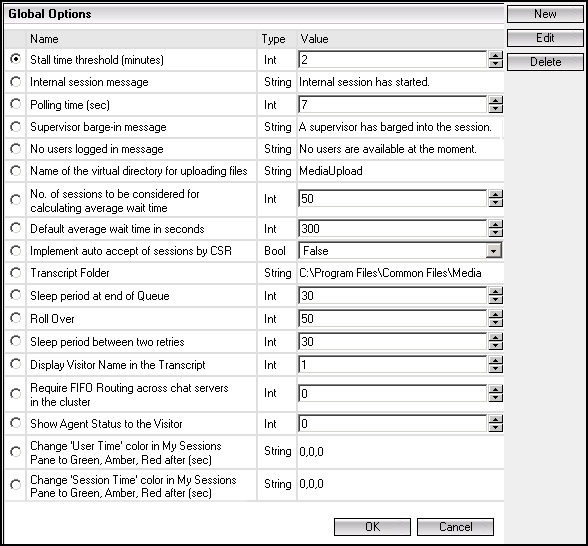
4. Select an Option, and set or modify its value directly.
- OR -
Select an Option, and click Edit.
The Edit Option page is displayed.
Set or modify the value for the Option.
5. Click OK.
Follow the same procedure to modify any remaining Option values.
 icon is displayed in the My Sessions pane.
icon is displayed in the My Sessions pane.