Configuring Advanced Duplicate Check Criteria
Permissions Required
Business Administration - To manage the institution's business components. This Permission enables you to perform all tasks in CampusNexus CRM.
- OR -
System Administration - To perform all tasks from the various Client and Administrator modules.
You can configure Advanced Duplicate Check Criteria for a Web Form Configuration using the Advanced Duplicate Check Criteria Configurations dialog box. The Advanced Duplicate Check Criteria can be configured only on Text type of Properties. Therefore, you must have a Text type Property configured in the Web Form Configuration.
To Configure Advanced Duplicate Check Criteria
1. Expand the Media node in the Navigation pane.
2. In the Web Form node of the Navigation pane, click Configurations.
The Web Form Configurations page is displayed in the Results pane.
3. Select the radio button adjacent to the Configuration for which you want to configure the Advanced Duplicate Check Criteria.
4. Click the Edit button.
The Edit Configuration - <Configuration ID> page is displayed.
5. Click the Advanced button.
Note
The Advanced button is available for selection when the following conditions are satisfied:
• The Use Advanced Duplicate Check Criteria global option is set to Yes in Business Administrator.
• In the New Configuration page, a Property is selected in the Matching Property field.
For information about the Use Advanced Duplicate Check Criteria global option see Configuring Global Options.
The Advanced Duplicate Check Criteria Configurations dialog box is displayed.
6. Select a Property in the CRM Properties area.
Note
• Only Text type of Properties are listed in the CRM Properties area.
• By default, the first Property is selected.
7. Select First in the Select an Option list.
By default, None is selected.
8. Select a number in the No. of Characters field.
You can specify values ranging from 1 to 20 in this field. By default, 1 is selected. When None is selected in the Select an Option list, the No. of Characters field is disabled and cannot be edited.
9. Repeat steps 6 through 8 to configure Advanced Duplicate Check Criteria for additional Properties.
The Advanced Configuration field displays the Advanced Duplicate Check Criteria configured for CRM Properties.
Note
By default, the Advanced Configuration field displays the CRM Properties separated by a comma.
For example, if the First name, Last name, and E-mail Properties are listed in the CRM Properties area, the content in the Advanced Configurations field will be as follows:
First name, Last name, Email
Example
You have configured a Web Form Configuration with the following Contact Properties:
• First name
• Last name
In the Advanced Duplicate Check Criteria Configurations dialog box, you have configured the following settings for the three Properties:
Configurations for the First name Property:
• In the Select an Option list, First is selected.
• In the No. of Characters field, 3 is selected.
Configurations for the Last name Property:
• In the Select an Option list, First is selected.
• In the No. of Characters field, 2 is selected.
Configurations for the E-mail Property:
• In the Select an Option list, None is selected.
• The No. of Characters field is disabled.
The Advanced Configuration set for the three Properties are displayed as follows in the Advanced Configuration field:

10. Click OK to save the Advanced Duplicate Check Criteria.
- OR -
Click the Cancel button to ignore the changes done in the Advanced Duplicate Check Criteria Configurations dialog box.
- OR -
Click the Clear Configuration button to clear the Advanced Duplicate Check Criteria configured for the CRM Properties in the Advanced Configuration field. The default value will be displayed in the Advanced Configuration field.
The Properties for which the Advanced Duplicate Check Criteria are set, appears blue in the Edit Configuration - <Configuration ID> page as depicted in the following graphic:
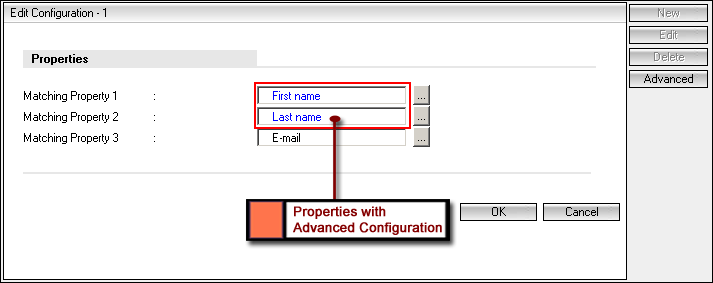
Note
When Advanced Duplicate Check Criteria are configured for CRM Properties and later the Use Advanced Duplicate Check Criteria global option is set to No in Business Administrator, the Properties become disabled in the Edit Configuration - <Configuration ID> page.
11. Click the OK button.
The Web Form Configuration is saved and the Web Form Configurations page is displayed.
If you click the Cancel button in the Edit Configuration - <ID> page, the Advanced Configuration for the CRM Properties specified in the Advanced Duplicate Check Criteria Configurations dialog box are not saved.
For an example on the usage of the Advanced Duplicate Check Criteria for resolving the Contact information received through a Web Form, see Resolving Contacts Using the Advanced Duplicate Check Criteria.