Working in an Azure Environment
Users with trusted security credentials can log on to Desktop and Web Client in an Azure environment. To enable successful login, the user’s credentials must be in UPN format.
To convert existing user logins from the application or domain\username format to a UPN format, execute the sproc_ConvertUsersToUpnFormat stored procedure:
exec sproc_ConvertUsersToUpnFormat ‘<Domain name>',<1 or 0 >,'<Comma separated user IDs>'
Where:
• <Domain Name>: Type the domain name that must be set. For example, campusmgmt.com.
• <1 or 0>: Type the value 1 to convert user credentials to Trusted Security. Type 0 to retain the user’s current security. For example, application, trusted or custom security.
• <Comma separated user IDs>: Comma separated user IDs that must not be converted to UPN format. Fetch the IDs from the aUserID column of the TblUser table.
The sproc_ConvertUsersToUpnFormat stored procedure does not convert the TalismaAdmin, PortalAdmin and None users to UPN format.
Note
• When you register Desktop Client to be supported in an Azure environment (without trust with a local active directory), ensure that the value of the Application Type property in the Azure App registrations page is set to Native.
• Users with custom security credentials cannot log on to Desktop Client in an Azure environment.
• When users log on to Desktop Client with trusted security credentials, authentication will occur when login credentials are typed in the following dialogs:
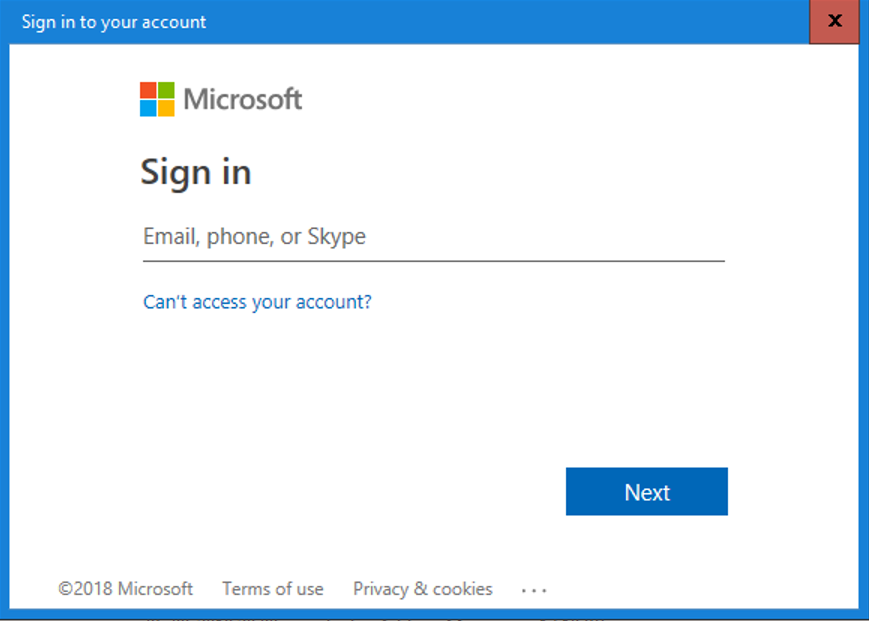
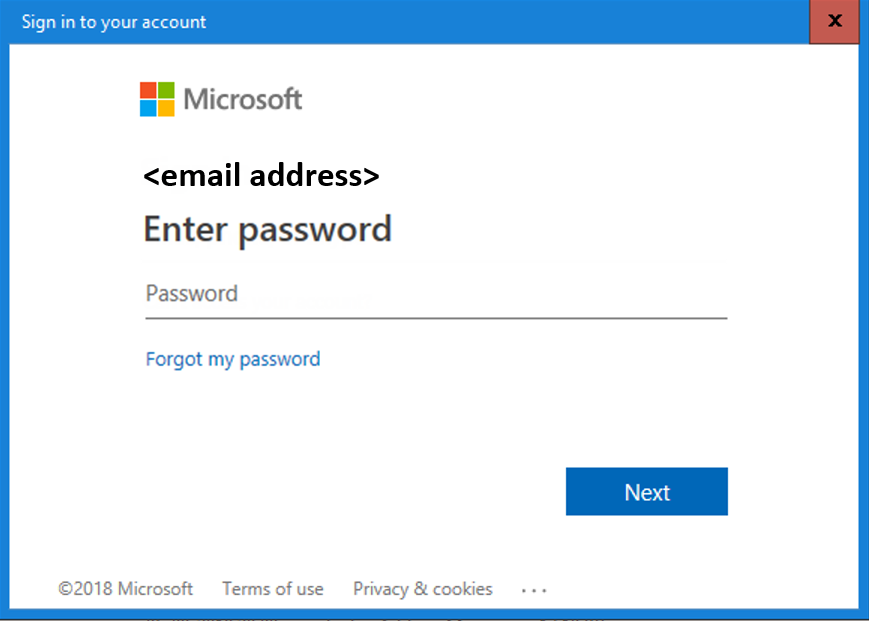
The repeated display of these dialogs is governed by the Keep User signed in option in the Global Options page. For more information about this option, see Configuring Global Options.