In Talisma, you can create Campaigns to suit your varied marketing requirements. In the Table View, you can view a list of Campaigns that have been created. To view details of a particular Campaign, open the relevant Campaign window.
To Open the Campaign Window
1. From the Object Selector, select Campaign.
2. In the Table View, select a Campaign from the list and double-click the Campaign item, or click the Campaign ID link.
The Campaign window is displayed, with the Workflow tab selected by default. Subsequently, the Campaign window is displayed with the tab that you selected during the previous login session.
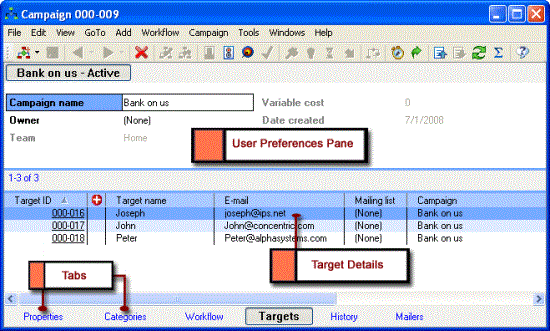
The Campaign window with the Targets tab selected
Components of the Campaign Window
The Campaign window comprises a User Preferences pane and a Tab bar containing different tabs. The following table describes the components of the Campaign window:
|
Component |
Description |
|
Menu Bar |
Contains commands to perform operations in the Campaign window. |
|
Toolbar |
Displays the most frequently performed tasks as buttons. Point to a button to view its function. |
|
User Preferences Pane |
Displays Campaign Properties and their values. To customize the User Preferences pane, drag Properties from the Properties tab to this pane. These Properties are also displayed in the Preview pane of the Home Workspace, or any user-defined Workspace based on Campaigns. You can resize the column width of Properties, and their values. To do so, position your mouse pointer over the column you want to resize, and click when the mouse pointer changes to a two-headed arrow |
|
Tab Bar |
Displays the different tabs in the Campaign window. Select a tab to view the details in it. |
|
Tabs |
|
|
Properties Tab |
Displays system Properties and user-defined Properties for the Campaign. For more information about system Properties, see Campaign Tabs and Properties. |
|
Categories Tab |
Displays Categories created for the Campaign. |
|
Workflow Tab |
Combines various events and actions through which a Target can flow, such as receiving a Mailer or being converted into an Opportunity. |
|
Targets Tab |
Displays the list of Targets added to the Campaign. |
|
History Tab |
Displays a chronological list of events that are configured to be displayed in this tab. The events displayed in this tab are user-specific, and can be set in the Options dialog box. Example If a Campaign is activated, the event is recorded in the History tab of the Campaign window as follows: Activated by James on May 18 2005, 04:19 PM |
|
Mailers Tab |
Displays the list of Mailers sent to Targets in the Campaign. |
|
Personal Tab |
Lists Properties created for the Personal tab in Talisma Business Administrator. The tab is visible in Talisma Client only for the User who created these Properties. Note that the Personal tab is visible for the User only if the User has created at least one Property for the tab. |
|
Note The Business Administrator User can create additional tabs for the Campaign Object, and define Properties for each tab, and create custom Properties for the Properties tab. |
 . Drag the mouse pointer horizontally to resize the column.
. Drag the mouse pointer horizontally to resize the column.