Running an Existing Import Configuration
Using the Talisma Data Management Utility, you can run an Import Configuration you have created. You can choose to transfer data to the interface tables, to Talisma, or both.
To Run an Import Configuration
1. Log on to the Talisma Data Management Utility.
2. Click Import Configuration.
3. Click Run Configurations.
- OR -
Log on to Talisma Client. From the File menu, select Import Data, Run Configurations.
The Talisma Import - Run Configurations page is displayed.
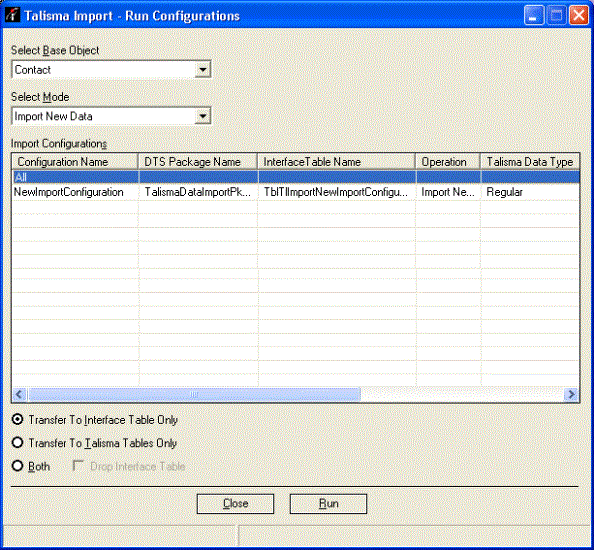
The Talisma Import - Run Configurations Page
By default, the first Object is selected in Select Base Object list. Import Configurations created for the Import New Data mode, and for the Object selected in the Select Base Object list, are displayed in the Import Configurations area.
4. From the Select Base Object list, select the base Object of the Import Configuration you want to run.
5. From the Select Mode list, select the mode of the Import Configuration you want to run. The Import Configurations available for the selected base Object, and the mode of data import are displayed in the Import Configurations area.
6. Select one of the following options, depending on the location to which you want to transfer the data:
◦ Transfer to Interface Table Only: If you select this option, the SSIS package will be executed, and data will be transferred to the interface tables only. The external data will not be imported into Talisma.
◦ Transfer to Talisma Tables Only: If you select this option, data will be transferred from the interface tables to the relevant Talisma tables. As a result, the external data will be imported into Talisma.
◦ Both: Selecting this option will execute the SSIS package, and transfer data to the interface tables, and Talisma Tables. When you select the Both option, the Drop Staging/Interface Table option is available for selection. Select the Drop Staging/Interface Table option if you want to drop the interface table. If you select this option, ensure that the SSIS package includes the creation of the interface table.
7. Select the Import Configuration you want to run.
8. Click Run. You are prompted to confirm the action. Click Yes.
The Job Status dialog box is displayed, indicating the status of the data import. The Step ID, Step Name, and the date, and time at which the step was executed are listed in the Step Details area. Select a step to view its details in the Status area.
9. Click Close to close the Job status page. You can view the status of a job later.
|
Note Click Stop to stop an Import Configuration that is running. The SQL Server job for the Import Configuration is stopped. Note that you cannot restart an Import Configuration that has been stopped. You must run the Import Configuration again. |