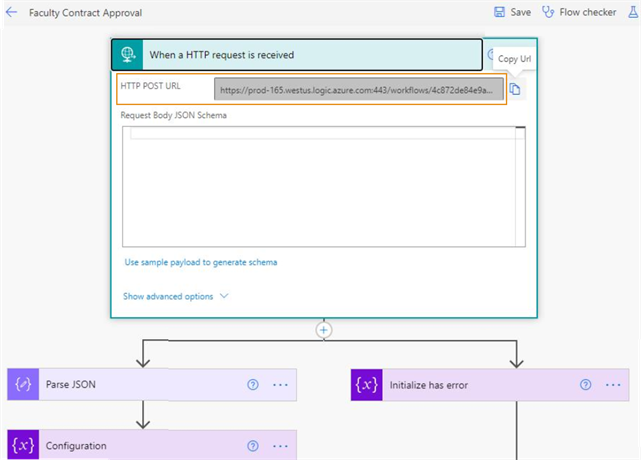Configure Anthology Student to Use Power Automate Flows
You can use the information on this page to configure the settings in Anthology Student for Faculty Workload contract management.
Prerequisites
You must have Faculty Workload - Settings - Manage authorization.
Enable the Automate Approval and eSignature Process
To automate the approval and eSign process, you must configure settings using the General page.(Select the Settings tile > locate Faculty Workload > select General.)
| Task | Prerequisite | Additional Information |
|---|---|---|
| Trigger contract template approval workflow | Your institution must have a specified URL for URL for contract template approval process |
General Settings for Faculty Workload |
| Trigger contract approval workflow | Your institution must have a specified URL for URL for generated contract approval process |
|
| Trigger contract faculty eSign approval workflow | Your institution must have a specified URL for URL for faculty contract eSignature invite process |
|
| Automate signoff process using a third-party eSignature | Your institution must have selected Yes for Enable contract eSignature workflow automation |
Example to Fetch Flow URL Information
To specify a faculty contract approval URL in URL for generated contract approval process![]() settings, you must:
settings, you must:
-
Navigate to the Faculty Contract Approval flow in the Microsoft Power Automate solution and open it in edit mode.
-
Expand the first action When an HTTP request is received.
-
Copy the HTTP POST URL and paste it to URL for generated contract approval process
 on the General page in Anthology Student. (Select the Settings tile > locate Faculty Workload > select General.)
on the General page in Anthology Student. (Select the Settings tile > locate Faculty Workload > select General.)