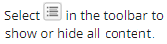Add a Pell Grant
You can use the Awards tab on the Awarding page to add a Pell Grant.
When a student has multiple enrollments, if the Financial Aid is not moved to the new current enrollment, Anthology Student allows you to enter multiple Pell awards when the enrollment is transferred up to the eligible amount. You cannot add more than the eligible Pell amount for the award year onto the second enrollment.
If a student is eligible for a year-round Pell Grant and received full eligibility on a prior enrollment, you must add a new award for the additional eligibility on the new enrollment.
The system can also create the Pell award based on the remaining lifetime eligibility when auto-packaging or manually adding the award and a student nears their Pell LEU.
You should be familiar with the Background for Pell Grants.
Prerequisites
You must have:
-
Common - Student - View authorization
-
Financial Aid - Student Award - New authorization
If your institution has configured permissions for fund sources, you must also be in a staff group that has permission to add the fund source.
To set the status of the award to Approved, you must also be in a staff group that has permission to approve the fund source. If you do not have permission, the award is saved with a status of Estimated.
To add or edit disbursements, you must be allowed to edit disbursements when packaging if your institution has configured the fund source to require a disbursement schedule when awarding new aid.
You must also have:
-
Completed the Academic Years tab. See Add Academic Year Sequences.
-
If there are loans and the tab is displayed, completed the Loan Periods tab. See Add Loan Periods (Non-Term Program Versions Only).
-
If there are payment periods, added the payment periods. See Add Payment Periods (Non-Term Program Versions Only).
Your institution must have an Attend Pell ID for the campus.
You must have configured:
-
The Attend Pell ID in the COD Settings
-
The award year in the COD Settings
Select the Settings tile > expand Financial Aid > select COD. For more details, see COD Grants and Direct Loan.
The student must not be in a financial aid hold group.
If your institution has configured the campus so that it does not allow awards or payments if the cost of attendance is $0, the student must also have a cost of attendance greater than $0. If your institution has configured the fund source to use institutional charges instead of COA, the institutional charges minus the net funding scheduled should be greater than $0.
If the fund source is configured to require a remaining need, the student must have a remaining need greater than $0.
If the fund source for the award is configured to be Title IV and your institution has configured the campus to require:
-
An ISIR on file to add a Title IV award, the student must have an ISIR on file
-
A verified ISIR to save a Title IV award with a status of Approved, the student must have a verified ISIR on file at your institution
Access Method
Select the Students tile > select the name in the Students list > expand Financial Aid > select the Awarding tile > Awards tab.
Procedure to Add a Pell Grant
-
Select the Academic Year

-
Verify that the program version is correct. If not, select the specific program version in the Program Version drop-down list.
-
If this is the first award added for the student, select the Packaging Method

-
Select the New button and specify the values in the dialog.
If you receive the message "The gross amount entered exceeds the maximum Pell amount for the award year. It will be reset to the original calculated amount.", see this
 Note.
Note. -
If the student received 100% of their eligible Pell amount on a prior enrollment, Anthology Student displays a message asking you if you want to change the Additional Eligibility Indicator (AEI) so that you can specify a year-round Pell Grant.
If you select AEI, Anthology Student
-
Calculates and displays a value in the Amount field
-
Selects the Additional Eligibility Indicator
 check box and makes it read-only
check box and makes it read-only
-
-
Select the Next or Proceed button.
Anthology Student redisplays the page with the information for the Pell Grant. If you selected a disbursement schedule or the disbursements are calculated, the system also displays the disbursements on the Scheduled Disbursements tab.
-
Review the values at the top of the page.
-
Review the values of the Pell Grant and make any needed changes. The values will vary depending on your configuration and some of the values are read-only.
-
If you selected a disbursement schedule or the disbursements were calculated, review the disbursements in the Disbursements from Selected Enrollment grid.
-
If you selected the Additional Eligibility Indicator check box, manually calculate the amount and add the additional disbursement. (You can also use the Recalculate Pell Eligibility button.)
-
Review the disbursements from other enrollments in the Disbursements from Other Enrollments grid.
-
If you want to save and:
-
Continue making changes, select the Save button
-
Close, select the Save & Close button
Anthology Student validates:
-
The amount so that it does not exceed the maximum allowed for the award or maximums configured by your institution (such as limiting awards to the student cost of attendance)
-
Any authorization limits configured for the general ledger
If the total of the scheduled disbursements does not equal the Amount value for the award, Anthology Student recalculates the Amount value when you save the award.
If the Amount value is $0, Anthology Student automatically sets the status to canceled.
If your institution has configured an automatic promotion process or document triggers, the process or triggers are initiated after you save the award.
If a Pell award for 2024-25 or later is packaged for a student enrolled in a non-standard program version of Academic Calendar 1 and no instructional weeks have been configured on the scheduled disbursements, Anthology Student displays the following message to alert users that the enrollment intensity could not be calculated: "At least one term(s) does not have Instructional Weeks (IW) defined for calculating Enrollment Intensity (EI). EI will calculate IW between the start and end date of those terms." See Terms.
Note: If the Pell award cannot be packaged and you receive a "maximum amount exceeded" message, remove the records under Grant/Perkins Information on the Current tab of the NSLDS form. See NSLDS.
If You Add or Edit and Manually Override the Values
If you add or edit a Pell grant and manually override the amount of Pell from the Pell tables, you must calculate the correct amounts for:
- The Origination Amount field
- All of the disbursements on the Scheduled Disbursements tab
Do not select the Recalculate Pell Eligibility button if you manually change the:
- Origination Amount field
- Disbursements on the Scheduled Disbursements tab
If you select the button, Anthology Student recalculates the amounts based on the standards in the Pell tables and can change the amounts you manually overrode. Recalculating the disbursements does not change any other values for the disbursement (such as the value for Exp Date or Enroll Status).
You can use the Override COD Originations process to synchronize the Anthology Student data with the COD information.