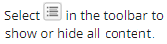Add a Direct Loan
You can use the Awards tab on the Awarding page to add a Direct loan. This includes:
-
Direct Subsidized loans (DIRSUB)
-
Direct Unsubsidized loans (DIRUNSUB)
-
Direct PLUS loans (DIRPLUS)
The grid shows the items for the program version of the current enrollment (if any). Use the Program Version drop-down to change the program version. You cannot select All Program Versions.
You should be familiar with the Background for Direct Loans.
Prerequisites
You must have:
-
Common - Student - View authorization
-
Financial Aid - Student Award - New authorization
If your institution has configured permissions for fund sources, you must also be in a staff group that has permission to add the fund source. See Fund Source Security.
To set the status of the award to Approved, you must also be in a staff group that has permission to approve the fund source. If you do not have permission, the award is saved with a status of Estimated.
You must have configured Disbursement Schedules that include the student's academic year start and end dates. See Disbursement Schedules.
You must also have:
-
Completed the Academic Years tab. See Add Academic Year Sequences.
-
If there are loans and the tab is displayed, completed the Loan Periods tab. See Add Loan Periods (Non-Term Program Versions Only).
-
If there are payment periods, added the payment periods. See Add Payment Periods (Non-Term Program Versions Only).
Your institution must:
-
Have configured the Department of Education as a lender
-
Have a Direct Loan ID for the campus
You must have configured:
-
The Direct Loan ID in the COD Settings
-
The award year in the COD Settings
Select the Settings tile > expand Financial Aid > select COD. For more details, see COD Grants and Direct Loan.
The student must not be in a financial aid hold group.
If your institution has configured the campus so that it does not allow awards or payments if the cost of attendance is $0, the student must also have a cost of attendance greater than $0. If your institution has configured the fund source to use institutional charges instead of COA, the institutional charges minus the net funding scheduled should be greater than $0.
If the fund source is configured to require a remaining need, the student must have a remaining need greater than $0.
If the fund source for the award is configured to be Title IV and your institution has configured the campus to require:
-
An ISIR on file to add a Title IV award, the student must have an ISIR on file
-
A verified ISIR to save a Title IV award with a status of Approved, the student must have a verified ISIR on file at your institution
Access Method
Select the Students tile > select the name in the Students list > expand Financial Aid > select the Awarding tile > Awards tab.
Procedure to Add the Award
-
Verify that the program version is correct. If not, select the specific program version in the Program Version drop-down list.
-
Select the year in the Academic Year
 list.
list. -
If this is the first award added for the student, select the Packaging Method
 .
. -
Select the New button and specify the values in the dialog.
-
Select the Proceed button.
-
Under New Direct Loan, specify the following values.
-
If you selected a disbursement schedule or the payments were calculated, select the Scheduled Disbursements tab to review the disbursements. The fields will vary and depend on the program version.
Note: Loans use the Loan Payment Period field and do not use the Payment Period field. The Payment Period is populated when adding loans to the ledger.
If you are saving any adjustment to direct loan disbursements, Anthology Student validates the award totals against disbursement totals. If a discrepancy is detected, Anthology Student displays a dialog to update and save or save or cancel the changes.
Tasks Action to Take Action by Anthology Student Update and save the gross amount, net amount, and bank fees Select the Update Totals & Save button. Calculates the correct bank fee for the disbursement of all disbursement amounts. Save without updating the total Select the Save button. Saves the award amount total without updating the changes. Cancel the changes Select the Cancel button. Does not save the changes and reverts to the award page. -
Select the Borrower Information tab. If the loan has been configured to be a:
-
DIRSUB or DIRUNSUB loan, the page displays information for the student from their Student Profile
-
DIRPLUS, the page displays information for the parents from the student ISIR
Note: If you use the Automated COD Import process, see COD Jobs for additional information.
-
-
Review or update the values. The fields vary and depend on the type of Direct loan.
For the student to validate when exporting federal loans to COD, the student's profile must have a valid address in the U.S.
Parent Unable to Obtain PLUS Loan

-
If the loan is configured to be a DIRPLUS loan, select the COD Credit Information link on the Borrower Information tab.

Review the COD credit information for the borrower.
Origination Credit Decision Status

-
Select the Prom Note Info tab and review or specify the values.
Date Signed Prom Note Received

Prom Note Accepted Amount Date

-
If the loan is configured to be a DIRPLUS loan, complete the values under Borrower Employment Information.
-
If the loan is configured to be a DIRPLUS loan, select Reference Address 1 and Reference Address 2 on the toolbar and take the appropriate action. If the borrower is:
-
Is in the Related Addresses list for the student, select Address 1 or Address 2 and select the borrower from the list.
-
Not in the Related Addresses list for the student, specify the values
-
-
In the dialog, select the Save button.
-
If you need to add notes, select the Note tab.
-
If you want to save and:
-
Continue making changes, select the Save button
-
Close, select the Save & Close button
Anthology Student:
-
Validates the amount so that it does not exceed the maximum allowed for the award or maximums configured by your institution (such as limiting awards to the student cost of attendance)
-
Any authorization limits configured for the general ledger
Anthology Student compares the packaged amount with the loan limit set up for the fund source. If the amount is greater than the loan limit, Anthology Student uses the loan limit.
If your institution has configured an automatic promotion process or document triggers, they are initiated after you save the award.
Limitations
Graduate students are no longer eligible for Direct Subsidized loans with loan period start dates beginning on or after 7/1/2012.