Financial Aid Automation 24.0.0
Automated Refund Calculation
Ability to Print Worksheets for R2T4 Calculations in Exempted Status
The Automated Refund Calculation Review process now allows users to print the R2T4 Worksheet for an automated refund calculation for the Return of Title IV in Exempted status.
Location - Processes > Financial Aid > Automated Refund Calculation Review
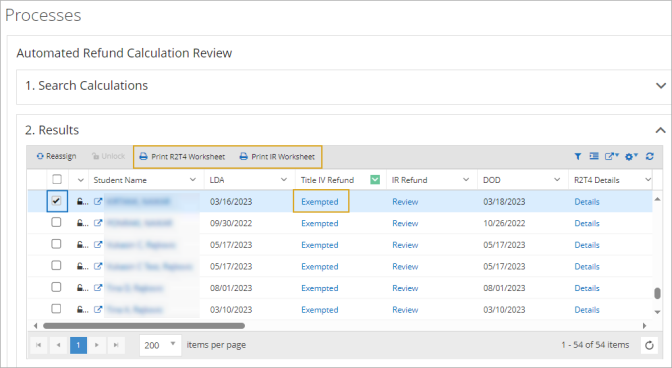
Enlarged Dialog Boxes for R2T4 and IR Worksheets
The R2T4 and IR Worksheet dialog boxes have been enlarged so that all data is displayed horizontally by default. The scroll bars are removed when a user zooms far enough out so that all data is visible in the dialog but also, if the user zooms far enough in, then the scroll bars will be provided.
Location - Processes > Financial Aid > Automated Refund Calculation Review
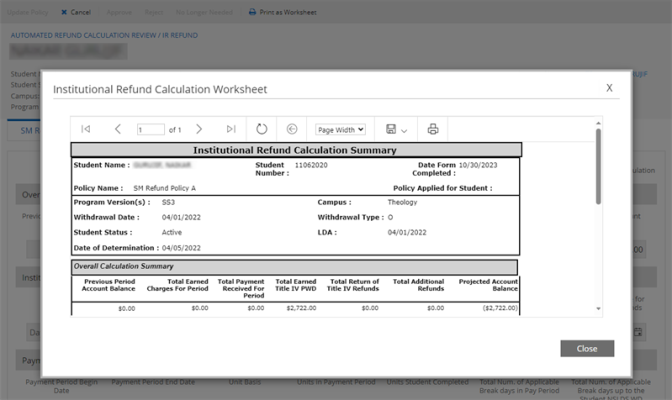
Enhanced Worksheet Print Options for Automated Refund Calculations
When the automated refund calculation worksheets are printed from the grid under Processes > Financial Aid > Automated Refund Calculation Review using the "Print R2T4 Worksheet" or "Print IR Worksheet" option, the report viewer displays the worksheets with left/right and up/down scroll bars so that the user can view the complete contents of the worksheets. This also displays the R2T4 worksheet and IR worksheet when printing from within the student's Student Account tile to provide consistent functionality.
Location - Processes > Financial Aid > Automated Refund Calculation Review > "Print R2T4 Worksheet" and "Print IR Worksheet"

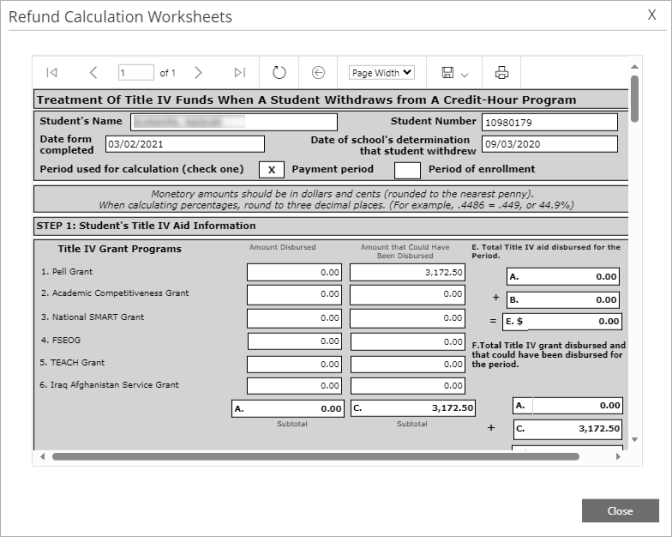
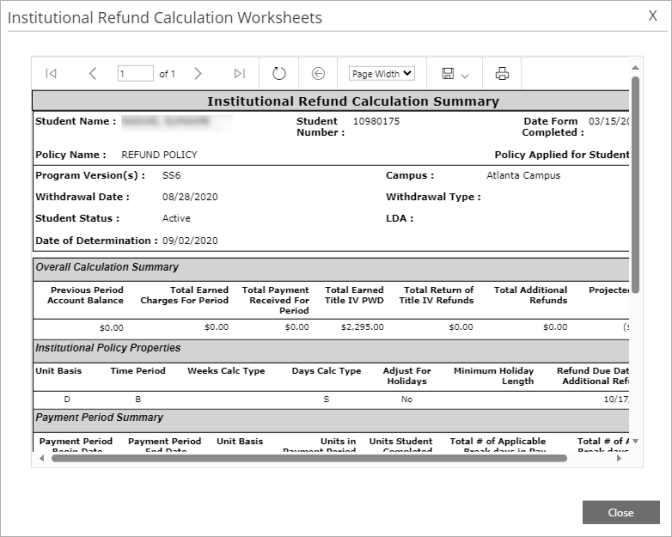
Users can also select the link in the "Title IV Refund" or "IR Refund" column to open the record for a specific student and then select the “Print as Worksheet" option.
Location - Processes > Financial Aid > Automated Refund Calculation Review > link in the "Title IV Refund" or "IR Refund" column >"Print as Worksheet"
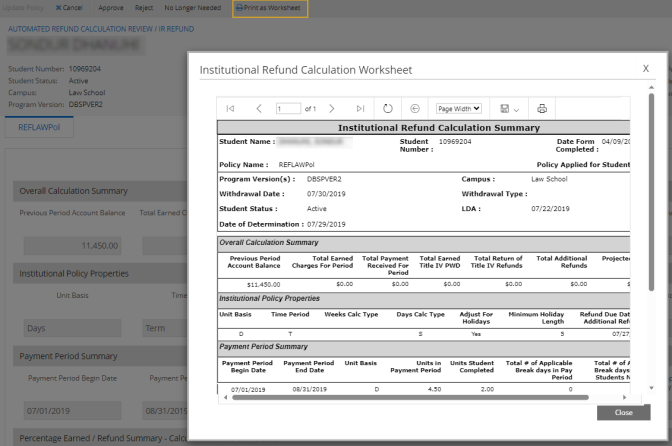
Converting a Hypothetical Refund Calculation to an Actual Refund Calculation
When Automated Refund Calculation is enabled under Configuration > Financial Aid > Automated Process Activation > Automated by Campus (section), and a program is configured as Active for the campus under Configuration > Financial Aid > Automated Refund Calculation Settings > Approval Percentage (tab), users can select the New button under Student (profile) > Student Accounts > Refund Calculations to run a "Hypothetical" refund calculation for an Active student.
Location - Student (profile) > Student Accounts > Refund Calculations > New
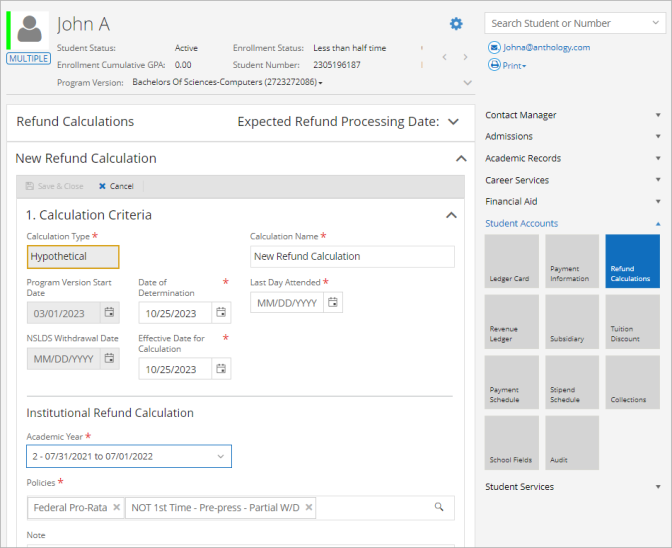
If the user tries to convert a "Hypothetical" refund calculation to an "Actual" refund calculation, the following message is displayed: "You cannot convert to Actual because Automated Refund Calculation must be used." The user can only convert a "Hypothetical" refund calculation to an "Actual" refund calculation if the Automated Refund Calculation has the status updated to "No Longer Needed"
Location - Student Profile > Student Accounts > Refund Calculations > Convert to Actual
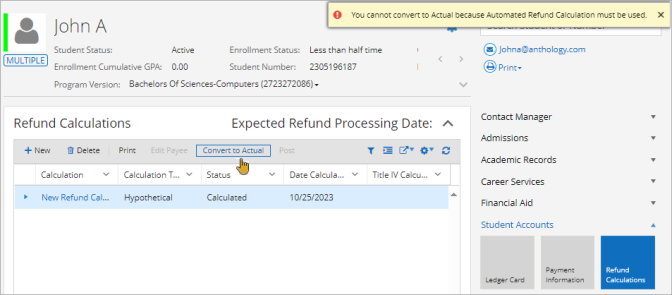
Expand All/Collapse All Option Added to Automated Refund Calculation Review
The Automated Refund Calculation Review page now provides an Expand All and Collapse All option on the Results grid. When Expand All is selected, the Apply Filter accordion will be collapsed, and the data grid will cover the full page.
Location - Processes > Financial Aid > Automated Refund Calculation Review
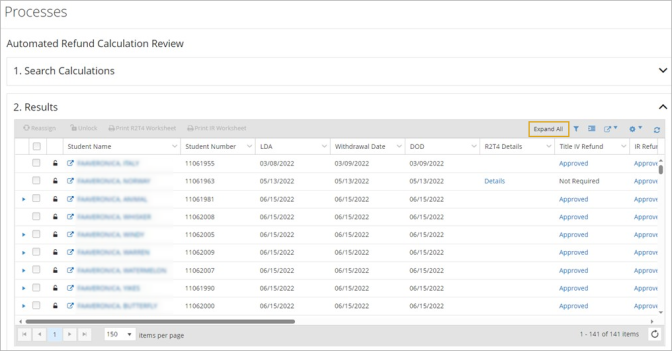
Field Values Printed on Institutional Refund Calculation Worksheets
The Institutional Refund Calculation Worksheets now print the field values names instead of the single letter codes for items such as Unit Basis, Time Period, Weeks Calc Type, and Days Calc Type so that the print version matches the UI.
Location - Processes > Financial Aid > Automated Refund Calculation Review > Print IR Worksheet

The UI is enhanced to show tooltips when the field names exceed the width of the field box.
Location - Processes > Financial Aid > Automated Refund Calculation Review > IR Refund > Review (link)

Previously Set IR Refund Calculation Status "No Longer Needed" is Automatically Changed to "Rejected" after R2T4 Rejection
The previously set IR Refund Calculation status "No Longer Needed" is automatically changed to "Rejected" after an R2T4 Refund rejection. Whenever a student’s refund calculations (R2T4 and IR Refunds) are in Rejected status, the Refund Calculation job picks up the student and reprocesses new Automated Refund Calculations. The system also disables the IR calculation contextual action buttons on the worksheet until the R2T4 calculation status is updated.
This update will require the user to take action on the R2T4 calculation before being able to take action on the IR calculation.
R2T4 contextual actions and how they impact the IR actions and/or statuses
-
If R2T4 is in Review status, IR can only be reviewed. IR action buttons will be disabled on the worksheet.
-
If R2T4 is in Approved status, IR can only be Approved.
-
If R2T4 is in Exception status, IR will always be in Exception.
-
If R2T4 is in Exempted status, IR action buttons will be disabled. Users can update the R2T4 to Rejected or “No Longer Needed” and the IR will match.
-
If R2T4 is in ”No Longer Needed” status, IR will be “No Longer Needed”. IR action buttons will be disabled on the worksheet.
-
If R2T4 is in “Not Required” status, IR action buttons will be disabled. Users can update the R2T4 to Rejected or “No Longer Needed” and the IR will match.
-
If R2T4 is in Rejected status, IR is Rejected as well.
Location - Processes > Financial Aid > Automated Refund Calculation Review
COD
FAA COD Import Captures Borrower Info from CRSP/CRWB/CRCS and Updates Borrower Info for PLUS Loan
When CRSP/CRWB/CRCS message classes files are imported using Automated COD Import, the borrower information will be updated to align with the Department of Education requirements. The Direct Parent PLUS loan is identified based on three entities: Borrower SSN, Borrower First Name, and Borrower DOB. The following fields will be updated if all three entities are matched to the loan.
- Borrower DOB
- Borrower Citizen
- Borrower Address
- Borrower Zip Code
- Borrower Phone
- Borrower Email
- Borrower Identifier
If a file does not contain any of the above fields, the existing value of those fields will be retained so that on further export, the loans will not be held up due to missing required borrower information.
Location - Student Profile > Financial Aid > Awarding > DIRPLUS loan > Borrower Information tab
Regenerate Extract Option for FAA COD Export Jobs
Child rows for COD Export capturing all the Document IDs that have been processed have been added to the History tab. Select one row at a time to enable the Regenerate Extract option. This option regenerates the batch and creates another XML file in the EDE Path. On every regenerate, a separate document ID is created.
If the file fails to regenerate due to HangFire or other issues (e.g., process-level failures), another row for regenerate doesn’t get created. The failure or success of Regenerate Extract can be seen under Processes > System Administration > Background Processes > History Tab > Job Name: "FAA COD Export Regenerate".
Location - Background Process > History Tab
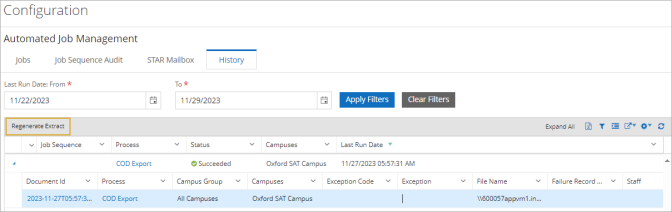
FAA COD Export Process Reports
The Automated Job Management History tab is enhanced to capture the file transactions made using the FAA COD Process. A new child row showing Succeeded and Failed jobs has been added to the Job Management History tab for the COD Export Jobs. The child row shows the Document ID and Report Name (column will be hidden by default) and other existing details. On selecting the document ID, a new grid will list out all the student records processed by the job.
Location - Configuration > Financial Aid > Automated Job Management > History tab
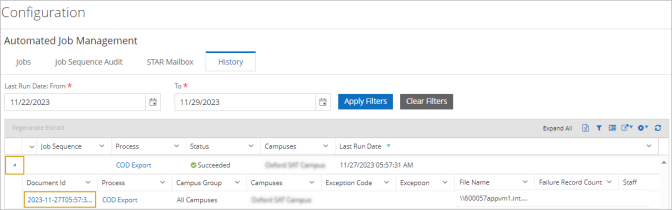
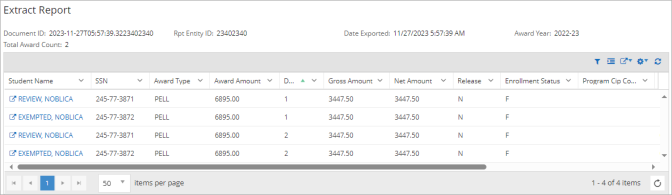
Disbursement Eligibility
Evaluate Scheduled Disbursements Against 2024-25 Application Processing FAFSA and ISIR Data
Automated Eligibility is evaluating 2023-24 scheduled award year funds using the automated awarding initial feature Disbursement Eligibility Rules and Disbursement Approval Criteria against 2023-24 Application Processing data. Disbursement Eligibility job run from web client evaluates student funds using the fund source rules setup for the 2024-25 award year under Automated Awarding Fund Source Rules > Disbursement Eligibility tab.
A new SAI field has been added that applies only to the 2024-25 award year and later. The rules specified within the workspace apply to all the available drop-down options. Generally, schools will use the option "Use only the rules defined here".
The database fields that are marked as * can be skipped for evaluation as they are not applicable for the 2024-25 award year. Note the following database fields:
- Automated Zero EFC/SAI
- Institutional EFC/SAI
- Packaged EFC/SAI
- Pell Paid EFC/SAI
- Primary EFC/SAI
Location - Configuration > Financial Aid > Automated Fund Source Rules > Automated Disbursement Eligibility Tab
Exception Management
Student Profile Icon Indicating Financial Aid Exceptions
In Financial Aid Automation 24.0.0 and later, the header section of the Student Profile may display an icon indicating financial aid exceptions.
The icon is displayed if the following settings are enabled:
- "Show Financial Aid Exception icon for the Student” under Settings > General
![]()
When a user selects the financial aid exceptions icon, a pop-up will display the exceptions list from all the processes that were created during the Automated job run. The pop-up will show only the exceptions that are in OPEN, SNOOZED, and ESCALATED status. Exceptions that are overridden, resolved, closed, or cleared will not be listed.
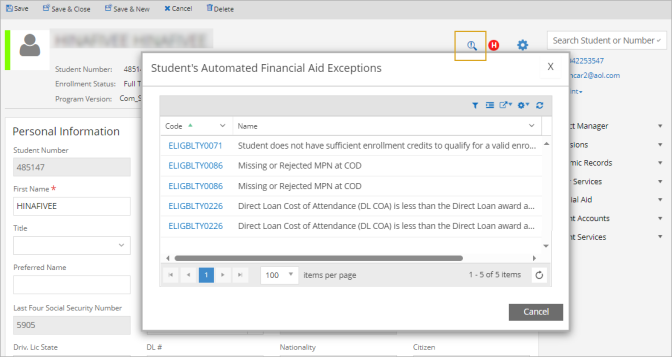
The actions users can take depend on their permissions:
-
Users with all the required permissions can select the exception code link to open the student Resolution page in a new browser tab.
-
Users with no permissions can view the pop-up, but all the exception code links will be disabled.
-
Users with permissions specific to a process can select the exception code links for that process.
See Access Exceptions from the Student Profile.
Resolving/Snoozing Exceptions in Batch
The Financial Aid Exceptions grid now provides a contextual action that enables users with appropriate permissions to resolve or snooze multiple exceptions at once. The Resolve/Snooze contextual action is applicable only when an exception is in Open status and occurred in the last 24 hours. The contextual action is not applicable for the locked exceptions and exceptions that escalated/flagged as secondary review.
When an authorized user selects records in the Financial Aid Exceptions grid and selects the Resolve/Snooze button in the toolbar, the "Batch Resolve and Snooze Exceptions" pop-up is displayed. It indicates the following details:
-
Campuses: Number of campuses the selected records belong to
-
Students: Number of unique students selected from the grid. If the same student is selected multiple times, it is still counted as one.
-
Exceptions: Number of distinct exception codes selected from the grid.
It is recommended to select the same exception code for bulk resolve or snooze actions for better tracking and managing the exceptions.
The Resolution Method options are Resolve and Snooze (default). When Resolve is selected, an entry in the Note field is required. When Snooze is selected, entries in the Date, Time, and Note fields are required. Once the action is submitted, the system will update the status of the selected exceptions to the appropriate status and will display a confirmation message. The values entered in the "Batch Resolve and Snooze Exceptions" pop-up (e.g., notes, date, time) will be saved in the History Notes.
Location - Financial Aid Exceptions
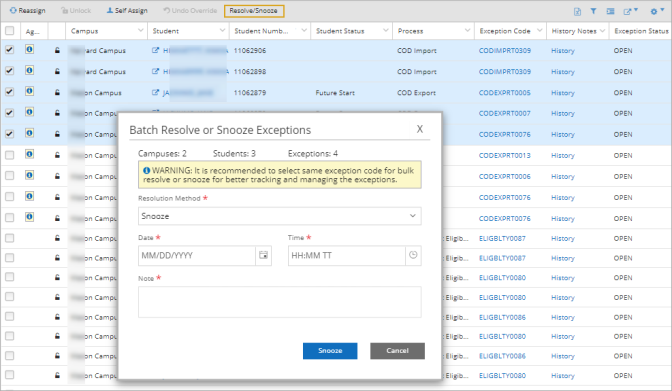
See Resolve/Snooze Exceptions in Batch.
SFAAA (Auto Awarding)
New Exceptions AWARDPOP0039 and REPACKAG0044 for Locked Academic Years
The exceptions AWARDPOP0039 and REPACKAG0044 have been added to inform users that a student's academic year may have met the awarding criteria of the auto-awarding jobs population, but the academic year had the "Lock Package" option enabled to prevent the budget or awards from being updated. Both exceptions have the description, "The student's academic year has the 'Lock Package' icon enabled to prevent awarding."
Location - Configuration > Financial Aid > Automated Exception Management

The exceptions are resolved automatically when the student’s academic year is unlocked for awarding before the next job is run. The exceptions are displayed when the Auto Package or Auto Repackage button is selected in the current Academic Year (1) but the Packaging Options have the “Package by Academic Years” configured as “Multiple” and the subsequent Academic Year (2) could not be awarded because it was locked.
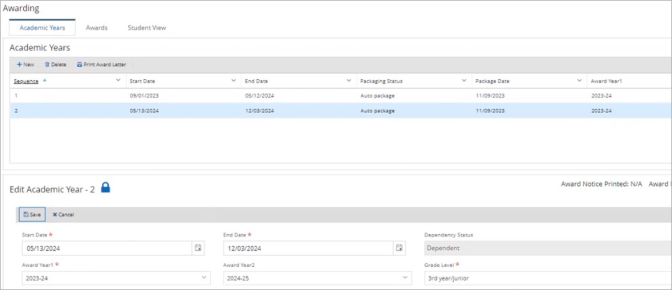
The Exception Details link provides the following information.
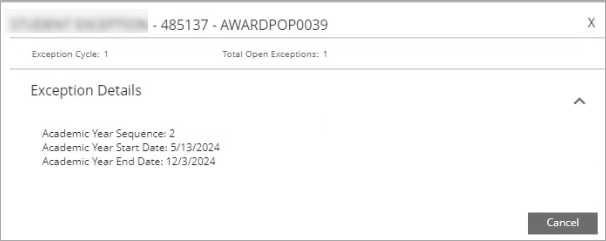
Location - Financial Aid Exceptions > Exception Code (link) > Exception Detail (link)
When the exceptions are selected on the Financial Aid Exceptions page, the following instructions to resolve AWARDPOP0039 and REPACKAG0044 will be displayed:
Steps to resolve AWARDPOP0039:
Step 1: Go to the Automated Awarding Population form.
Step 2: Open the Auto Packaging population that was used in the Auto Packaging job.
Step 3a: Update the Number of days before the academic year start date to begin awarding so that it does not encompass the student's locked academic year.
AND/OR
Step 3b: Update the Academic Year Start Date: From & To so that it does not encompass the student's locked academic year.
OR
Step 4: Update the student's academic year so that it is unlocked.
Step 5: Save the updated changes.
Step 6: Re-run the Auto Packaging job.
Steps to resolve REPACKAG0044:
Step 1: Go to the Automated Awarding Population form.
Step 2: Open the Auto Repackaging population that was used in the Auto Repackaging job.
Step 3: Update the Academic Year Start Date: From & To so that it does not encompass the student's locked academic year.
OR
Step 4: Update the student's academic year so that it is unlocked.
Step 5: Save the updated changes.
Step 6: Re-run the Auto Repackaging job.
2024-25 Auto Packaging & Auto Repackaging Award Pell Grants up to Full Eligible Amount
For award year 2024-25, Automated Awarding will award the Pell grant up to the full eligible amount but not exceed the Pell COA (Cost of Attendance) for the academic year that the disbursements are awarded against. The system awards the same amount when using the Auto Package / Repackage job or the Auto Packaging / Repackaging button.
The system calculates the Pell COA based on the Pell COA configured under Configuration > Financial Aid > Automated Budget and Packaging Options.
-
If the Pell COA is not configured on the Automated Budget, the system uses the Program Version’s Pell COA.
-
If the Program Version’s Pell COA is not configured, the system uses the actual budget to update the Pell COA.
Noel Levitz Grid Will Not Allow For Negative Numbers - Needed For SAI
A user could configure the Automated Awarding Noel Levitz using negative and positive values which will be validated against the SAI number and not the Unmet Need number. The Standard UI will update the Noel Levitz grid for 2024-25 and future award years to read "SAI From" instead of "Need". Automated Awarding will use the SAI value to determine which row to cross-reference the school-defined field's high /low values to award the "% Need met with gift aid” of the given cell. The system will also update the "Enrollment Date: From" to now say "Expected Start Date: From".
The Legacy UI will only be able to configure and review any Noel Levitz for the award years 2023-24 and prior. However, users can invoke the Automated Awarding button and/or job in the Standard or Legacy UI to award the gift aid for any award year applicable to the student's eligibility.
Location - Configuration > Financial Aid > Automated Awarding Noel Levitz
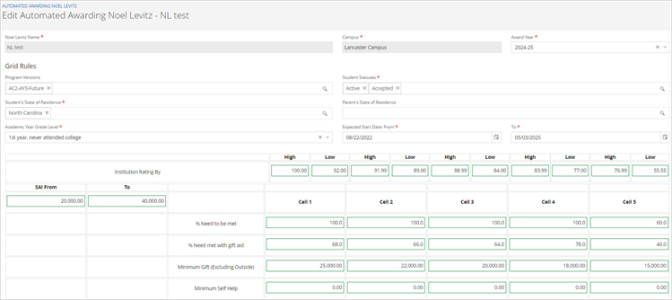
Automated Awarding Fund Sources Rules Support Type Validation as Value List on School-Defined Fields
When a School-Defined Field is configured under Settings > System with a Character, Date, or Numeric field that uses Type Validation as Value List, the same validation will be applied when the School-Defined Field is used in Automated Awarding Fund Sources Rules. All Numeric and Date value School-Defined Fields will provide the standard operators: Equals, Not Equals, Greater Than, Less Than, Greater Than or Equal To, Less Than or Equal To, Is Empty, and Not Empty.
Location - Settings > System > School-Defined Fields
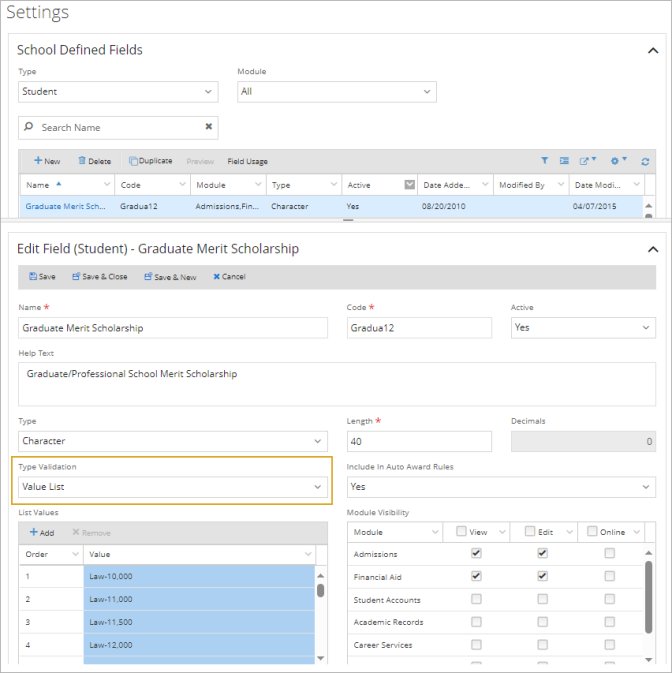
Location - Configuration > Financial Aid > Awarding Fund Sources Rules
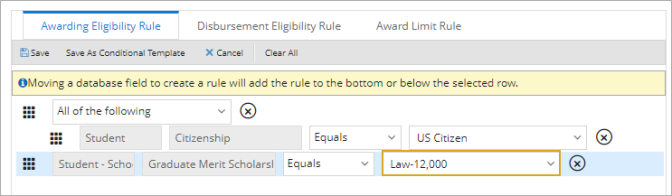
Auto Repackaging Adjusts the Pell Grant Based on the (Academic) Enrollment Intensity Percent for Term-Based Programs
For award years 2024-25 and later, Auto Repackaging of Pell grants is based on the Enrollment Intensity under Student Profile > Academic Records > Enrollment > Term Summary.
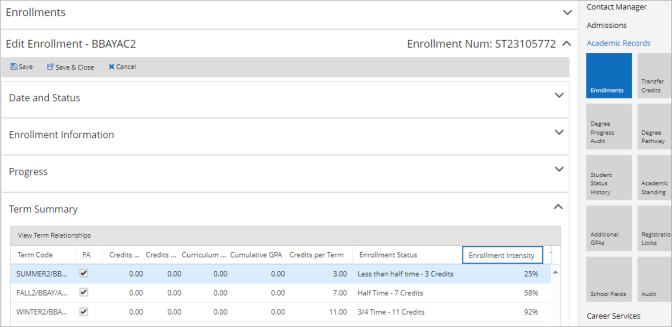
When the Term Repackaging Effective Dates are active for the student’s term and the Pell Award is repackaged, the system multiplies the full eligible amount by the Enrollment Intensity percentage to determine the new disbursement amounts. The system awards the full eligible amount but does not exceed the COA and never awards more than 100% when awarding per Enrollment Intensity.
The system awards Pell grants by the Automated Budget Packaging Options for the default enrollment status so that full-time is 100%, 3/4 time is 75%, 1/2 time is 50%, and less than 1/2 time is 25%.
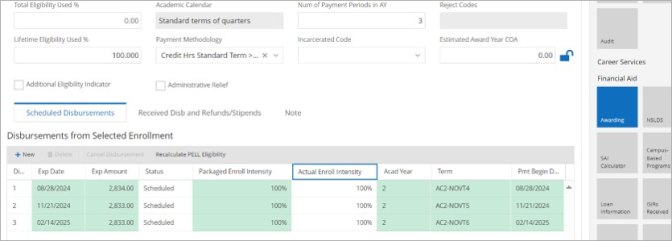
Create and Evaluate Awards Using 2024-25 FAFSA and ISIR data
Users working in the standard or legacy interface utilizing Auto Package and Auto Repackage can create Automated Awarding Fund Source Rules utilizing fields containing data from Application Processing for the 2024-2025 award year. These fields containing 2024-25 FAFSA and ISIR data are available in the ISIR Data, ISIR Results, and NSLDS folders and can be dragged and dropped into the workspaces for the Awarding Eligibility Rule tab and the Award Limits tab. Using this data, applicable fund sources for the 2024-25 award year (Grant, Direct Loan, Scholarships, Work-Study) can be correctly awarded using auto-package, repackage, or through Job Management, and appear within the award form and their respective individual fund source forms.
Location - Configuration > Financial Aid > Automated Awarding Fund Source Rules.
Auto-Nesting of Database Fields Under the Condition of "All of the following"
On all tabs of the Automated Awarding Fund Source Rules page, when a database field is added but not nested under a condition builder for “All of the following” or "Any of the following" and the user selects Save, the following pop-up is displayed: “The newly added database field(s) that is not nested will be nested under a new conditional builder for 'All of the following' once saved. Do you want to save?"
Location - Configuration > Financial Aid > Automated Awarding Fund Source Rules
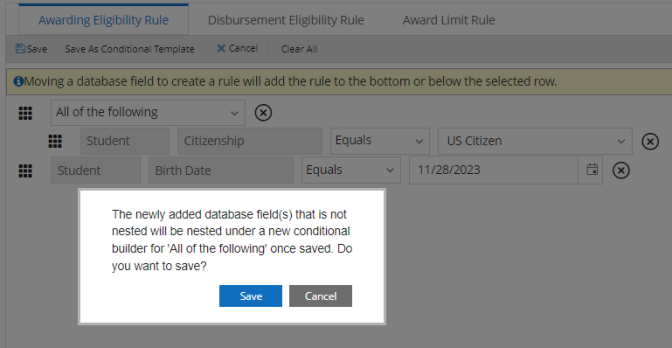
If the user selects Save in the pop-up or navigates to another tab, the newly added database field is automatically nested under the “All of the following” condition.
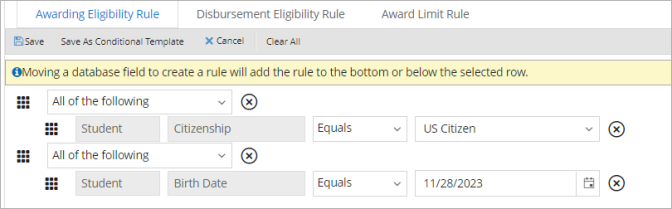
If the user updates a value or leaves the page before saving, the system provides the standard dirty check pop-up.
The validation message displayed when a user tries to leave the Disbursement Eligibly Rule tab has been adjusted so that it matches the validation messages for the Awarding Eligibility Rule and Award Limit Rule tabs.
Consistent Behavior of UI Elements on the Automated Awarding Fund Source Rules Page
The UI elements on the Automated Awarding Fund Source Rules page were enhanced to present a consistent behavior when editing database fields on the Conditional Templates and Calculated Fields tabs.
When a user selects the New button or selects an existing template or field:
-
The top grid collapses to provide more workspace for the condition builder.
-
A dirty check message (“You have unsaved changes…”) appears if the user moves database fields into the template but does not specify a Name (required field) and tries to navigate away.
-
If the user specifies a Name (required field) but does not select any database fields and tries to Save the template from the dirty check, a message indicates that the rule is not configured and cannot be saved.
-
The condition builder collapses, and the top grid expands when the user saves a rule or selects another field to work on.
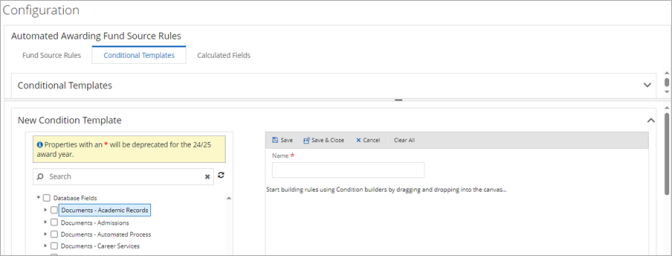
Automated Budget and Packaging Options Display All Fees Configured For 'Enrollment/Program'
The Automated Budget and Packaging Options master grid and the Cost of Attendance tab now display the configured budget fees (Name, Amount, Amount Per) for each program version and calculate the Amount Per for the Enrollment/Program for the Total Cost of Attendance per Enrollment/Program.
Location: Configuration > Financial Aid > Automated Budget and Packaging Options
For Academic Calendars 1,2,3,4, and 6, the calculation takes the fee amount,
divided by the FA Program Version’s Total Credits,
divided by the FA Program Version’s Full Academic Year credits.
For Academic Calendar 5, the calculation takes the fee amount,
divided by the FA Program Version’s Total Hours,
divided by the FA Program Version’s Full Academic Year Hours.
The system calculates the Total amounts for the Current COA Budget (On campus, Off campus, or With parents) using the Amount Per unit based on the configuration of the Enrollment Status budget (not the Default COA Budget). The calculation uses standard rounding to a 2-decimal place number.
Example:
An FA Program Version for Academic Calendar 2 with 3 payment periods and 9 months per academic year is configured as follows:
Total Credits: 72.00
Full Academic Year Credits: 36.00
Tuition per Enrollment/Program: $10,000
In this configuration, the Tuition fee amount for 'Enrollment/Program Version' is divided by 2 so that Academic Year 1 is $5,000 and Academic Year 2 is $5,000.
| Amount Per | Calculated values per AY |
|---|---|
| $5,000.00 per Enrollment/Program | $2,500.00 (5000/2) |
| $100.00 per Credit | $3,600.00 (36 credits x 100) |
| $10,000.00 Academic Year | $10,000.00 --------------- |
| $16,100.00 |
| Amount Per | Calculated values per AY |
|---|---|
| $500.00 per Month | $4,500.00 (500 x 9 months per AY) |
| $1,000.00 per Payment Period | $3,000.00 (1000 x 3 payment periods per AY) |
| $4,000.00 per Enrollment Program | $2,000.00 (4000/2) -------------- |
| $9,500.00 |
$16,100+ $9,500 = 25,600 Total COA – On Campus
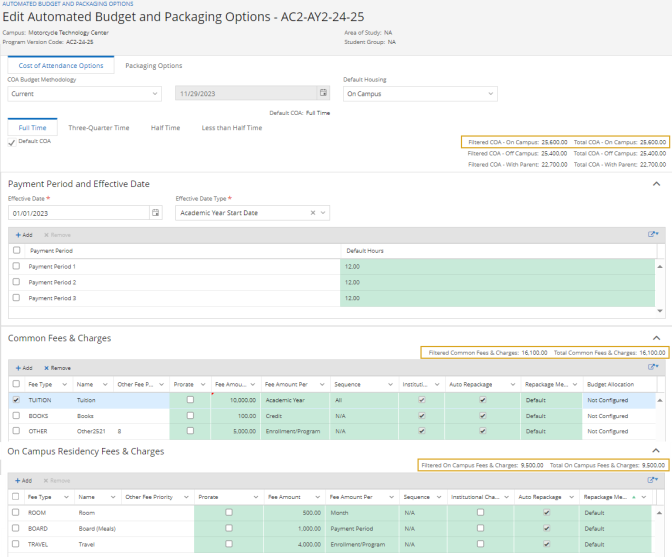
The calculation is also shown in the Automated Budget and Packaging Options master grid.
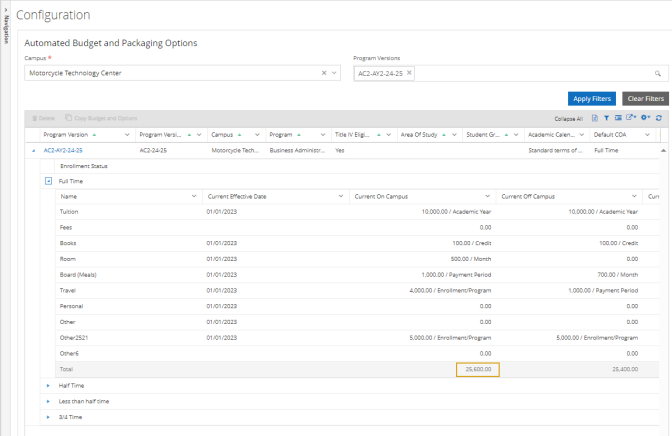
Auto Repackaging's COA Adjustment by Billing Provides an "Unregistered Billing Adjustments" Field if Students Are Not Registered and Charges Are Not Posted to Ledger Card
Financial Aid Automation 24.0.0 introduces the "Unregistered Billing Adjustments" field in the COA Adjustment By Billing section on the Packaging Options tab of the Automated Budget and Packaging Options form. Clients can use this field to specify whether auto repackaging (invoked by the Repackage button or Auto Repackaging Job) should reduce the COA budget fee value from the start of the term up to the number of days configured in the "Billing Adjustment Days" field when students are not registered for courses during a term and no charges are posted to the ledger card. If the number of days goes beyond the term end date, the system will stop updating the budget fee value on the last day of the term. Once the budget fee is set to $0, the system will not adjust (increase and/or decrease) the value again.
The system will not reduce the COA budget fee for a term if that fee has a charge posted to the ledger card even if the student is not registered for courses and the "Billing Adjustment Days" value has been reached. In this case, the system will update the budget with the fee amount as posted to the ledger for that term.
Location - Configuration > Financial Aid > Automated Budget and Packaging Options > Packaging Options (tab)
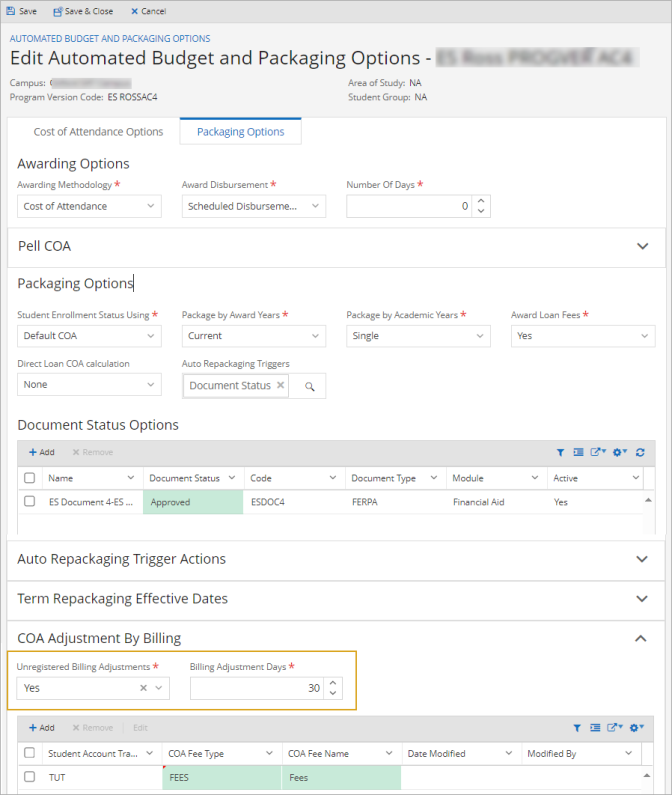
Reg Key Hides the "Aid Acceptance" Field
The “Aid Acceptance” field on the Automated Awarding Campus Settings page is deprecated with this release.