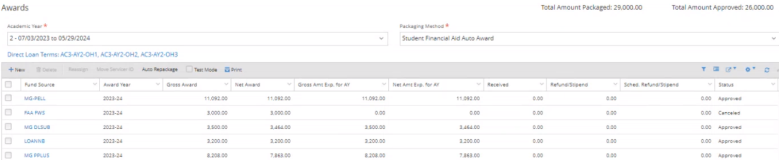Financial Aid Automation 23.3.0
Automated Awarding
Legacy High School Academic GPA Added in Web App
To support clients that use the High School Academic GPA, the Automated Fund Source Rules database fields have been updated as follows:
-
Student > High School Academic GPA was removed.
-
Student > Previous Education High School GPA was added.
The system validates the High School GPA values that are configured for the student under Admissions > Previous Education and saved as “Graduated”.
Location - Configuration > Financial Aid > Automated Awarding Fund Source Rules
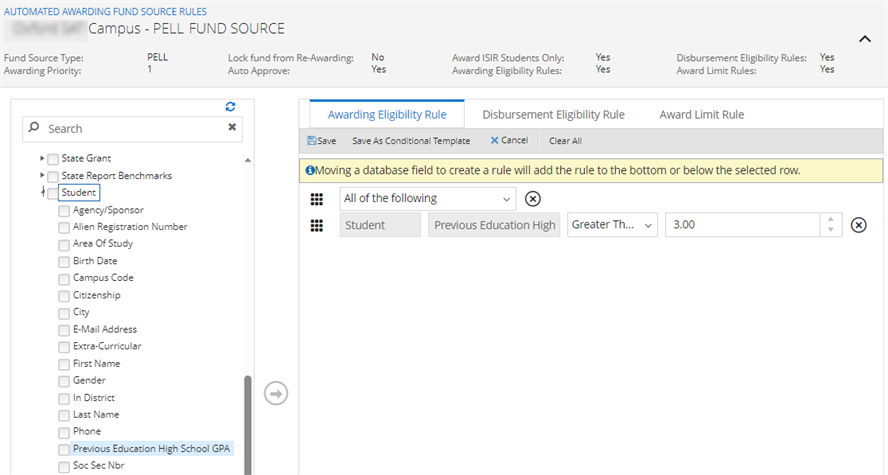
Data Type Definitions for School-Defined Fields Apply in Automated Awarding Fund Source Rules
The data type definitions and values/value ranges configured in Settings > System > School Defined Fields are applied when the School Defined Fields are used in Automated Awarding Fund Source Rules.
For example, a numeric School-Defined Field is configured as shown below.
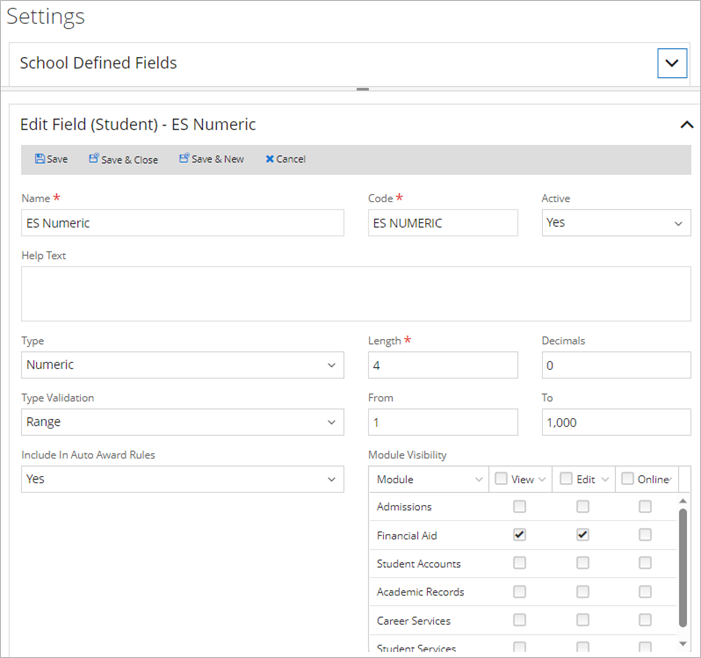
The numeric field will not allow non-numeric input in the Automated Awarding Fund Source Rules.
Location - Configuration > Financial Aid > Automated Awarding Fund Source Rules
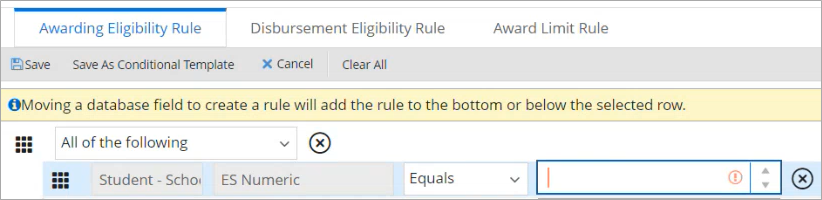
Operators Added for School-Defined Fields of Type Numeric
The following operators have been added to the Automated Awarding Fund Source Rules for School-Defined Fields of type Numeric:
- Equals
- Not Equal To
- Greater Than
- Greater Than Or Equal To
- Less Than
- Less Than Or Equal To
- Is Empty
- Is Not Empty
Location - Configuration > Financial Aid > Automated Awarding Fund Source Rules - Awarding Eligibility Rule and Award Limit Rule tabs

Automated Awarding Fund Source Rules Provide School Defined Fields in Numeric Values with Decimals
For School-Defined Fields configured as numeric values that retain decimal values, the Automated Awarding Fund Source Rules page now validates decimal values. The system validates the School-Defined Fields against the configured values so that a rule will pass or fail accordingly.
Location - Configuration > Financial Aid > Automated Awarding Fund Source Rules
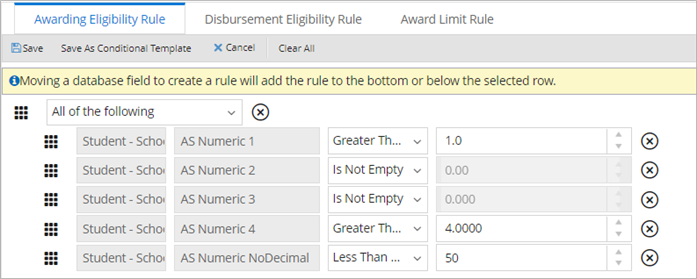
(Undefined variable: MyVariables.Reference) 2207262
"Net Amount Packaged” Column Added to Automated Award Review Summary
The Automated Award Review Summary in Anthology Student now includes a column for the "Net Amount Packaged". The column “Amount Packaged" has been renamed as "Gross Amount Packaged".
Location - Processes > Financial Aid >Automated Awards Review
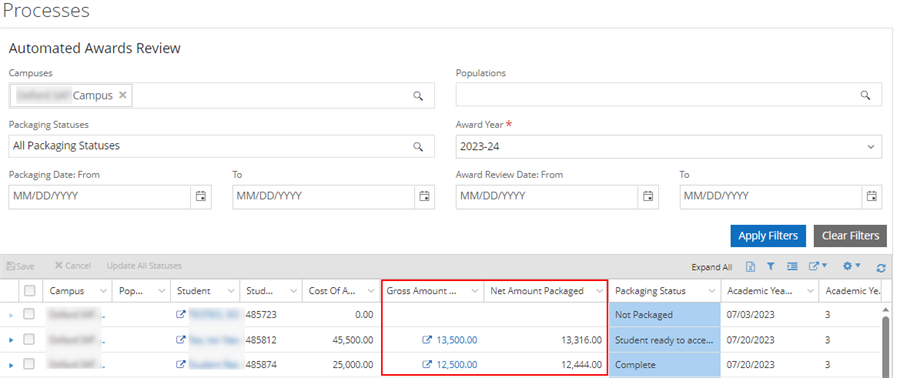
New AWARDPOP0037 Exception
The Automated Awarding process awards the remaining award year eligible Pell grant in a subsequent academic year when the prior academic year (of the same award year) is not locked at the academic or fund source level.
Automated awarding provides the new exception AWARDPOP0037 ("The cross over Pell grant is not able to be awarded because the Automated Budget and Packaging Options field for Package by Academic Years is not configured as Multiple.")

AWARDPOP0037 occurs when:
-
The "Package by Academic Years" configuration is "Single", and the Pell grant was awarded in a prior AY (1), but the user is packaging in a current AY (2) AND
-
The Pell award is not locked, but the configuration does not allow the system to auto-package the remaining Pell amount in the cross-over for the current AY (2).
The exception dialog will provide the AY sequence number and the AY start and end dates for the current academic year that can't be auto-packaged.
The system does NOT create the AWARDPOP0037 exception for past academic years if ”Package by Academic Years” is configured as ”Multiple” on the Packaging Options and:
-
The user selects the Auto Package button on a current academic year.
-
The Auto Package job's population only awards on a current academic year that starts after the original Pell grant was awarded.
New AWARDPOP0038 Exception
The new Auto Awarding exception AWARDPOP0038 ("The cross over Pell grant is not able to be awarded because the Automated Awarding Population does NOT include the prior Academic Year in which the Pell was originally awarded.") when the Automated Awarding Population is configured for the current academic year, but Pell was awarded in a prior AY (1) and a user is packaging in a current AY (2). In this scenario, the Pell grant is not locked but the configuration does not allow the automated job to auto-package the remaining Pell in the cross-over for the current AY (2).
The system will only create this exception via the automated job (not the Auto Packaging button) when the Auto Package job is invoked.
Steps to resolve the exception:
Step 1: Go to the Automated Awarding Population form.
Step 2: Open the Auto Packaging population that was used in the Auto Packaging job.
Step 3a: Update the “Number of days prior to the academic year start date to begin awarding” so that both academic years are encompassed for the student being auto-packaged.
AND/OR
Step 3b: Update the “Academic Year Start Date: From & To” so that both academic years are encompassed for the student being auto-packaged.
OR
Step 4: Update both the “Number of days prior to the academic year start date to begin awarding” and the “Academic Year Start Date: From & To” to values other than NULL so that the population is not restricted to a specific academic year time.
Step 5: Save the changes.
The exception auto-resolves when the data is updated accordingly.

Auto Repackaging Awards up to Eligible Year-Round Pell amount of 150%
Auto Repackaging now supports year-round Pell grants. The process enables the "Additional Eligibility Indicator" (AEI) field on the Pell grant form when awarding year-round Pell grants beyond the 100% amount.
Auto Repackaging awards:
-
Pell grants up to 150% of the full-time eligible amount for a student in one award year across single or multiple academic years. The student must be enrolled at least half-time to qualify for any disbursement that exceeds 100% of the full eligible amount.
-
Year-round Pell for SAY programs configured with summer term as header or trailer with Pell at 100% of the award for the standard number of terms in the academic year. The summer term is awarded up to the full-time amount.
The Auto Repackaging process:
-
Validates that the total award amount (including refunds) does not exceed 150% of the eligible Pell amount for the award year.
-
Evaluates a crossover payment period for both award years that fall within the payment period to determine a Pell grant amount so that the most beneficial year-round Pell grant is awarded.
-
Checks the Amount Disbursed value on the NSLDS form to determine if any percentage of the Pell grant for the award year was awarded at a prior institution. This validation determines whether the AEI field is enabled and ensures that the award does not exceed 150%.
-
Does not award more than the student's Pell Lifetime Eligibility Units (LEU) of 600%.
-
For non-term programs, prorates from the 100% maximum amount before validating the Pell LEU and percentages disbursed at a prior institution when a program is:
-
Shorter than a standard academic year
-
Longer than a standard academic year but the last year was less than a standard academic year
-
Auto Repackaging Reduces Ineligible FWS Only to Sum of Disbursements Paid
The Automated Repackaging logic was adjusted so that it no longer refunds the Federal Work-Study (FWS) funds for paid disbursements when the FWS eligibility rule fails, and the REPACKAGE0040 exception is not created. If a student becomes ineligible for FWS, Automated Repackaging reduces the FWS fund source to the amount that has been paid but leaves the fund source status as it was configured when the fund was awarded and paid.
-
If FWS is removed from the Automated Awarding Fund Source Priority list, the fund will not be reduced, canceled, or deleted regardless of fund source status or whether the fund was paid.
-
If the student is eligible for FWS but the new award amount is:
-
Increased, regardless of disbursements paid, the award amount will be increased.
-
Decreased to an amount less than the sum of the paid disbursement(s) amount, the award amount will only be reduced to the sum of the paid disbursement(s).
-
Decreased to an amount more than the sum of the paid disbursement(s) amount, the FWS fund will be reduced to the new award amount per the fund source rule limit.
-
Decreased but the fund source is fully paid up to its original award amount, the FWS will not be reduced, and an exception is created to notify the user.
-
Auto Repackaging Reduces an Overaward Only for Approved and Estimated Funds Packaged within the AY
When the Federal Work-Study (FWS) fund source is manually canceled by a user and the ”Gross/Net Award” values are not reduced to zero, then the Auto Repackaging Overaward reduction was incorrectly applied to remaining eligible funds. The Awards tab will show the canceled FWS award with a Status of “Canceled”, and the ”Gross/Net Amt Exp. for AY” values will be set to zero(0). The original ’Gross/Net Award” values of the canceled FWS award will be retained on the Awards tab.
AwardingResultsSummary.PDF Includes All Processed Student Records
When the Auto Packaging and Auto Repackaging processes were executed through Automated Job Management with the “Attach a Detail and Summary report of students auto awarded” option selected, the AwardingResultsSummary.pdf file did not list all the student records that were processed and did not list exceptions that prevented records from being processed. Now the Auto Packaging and Auto Repackaging Summary report includes all students captured by the job and lists the students in the ‘Processed’ or ‘Not Processed’ sections of the report.
The only scenarios when students are not listed in the “Not Processed” section on the report are:
-
Auto Packaging is skipped because the student is in the Enrollment Status category of “Active for Non-Attending”.
-
A Connected enrollment is found for the student and the default program version is processed for awarding.
-
The student is not passing all the criteria on the population defined in the automated awarding job.
-
Exceptions AWARDPOP0031/REPACKAG0037 occurred – The Academic Year start date on the student record is prior to the Automated Campus Setting for Automated Awarding Effective Date.
-
ExceptionsAWARDPOP0033/REPACKAG0039 occurred – The Academic Year start date on the student record is prior to the Financial Aid Automated Effective Date by Campus.
Automated Refund Calculation
Preventing Duplicate Refund Calculations for “Active Not Attending”
To prevent duplicate refund calculations for “Active Not Attending” student statuses where the field "Status Represents a Title IV Withdrawal" is selected in the Status Change settings, the Automated Refund Calculation process does not create a refund calculation for students who are “Active Not Attending” for the same payment period that has a refund calculation with the same Last Date of Attendance (LDA), Withdrawal Date (WD), and NSLDS Withdrawal Date (NSLDS WD) when there is an "Approved" or "No Longer Needed" refund calculation on file.
Location - Settings > System > Status Changes
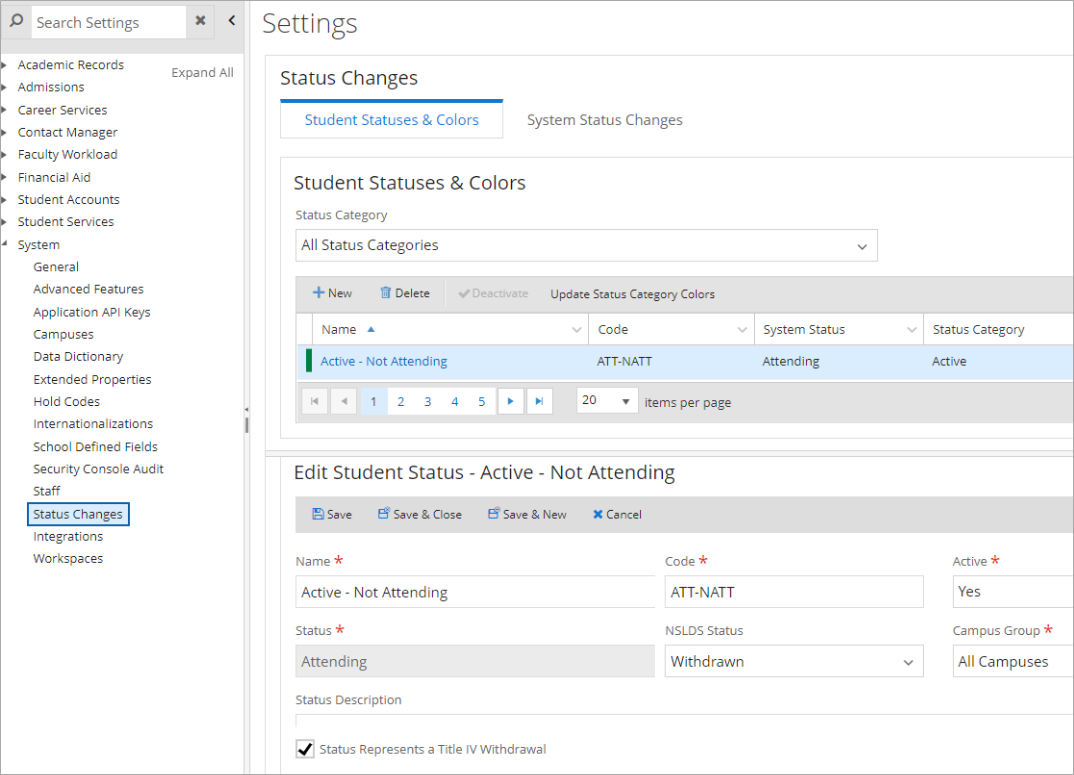
Update Step 2 of AC5 to Remove Start and End Dates of Payment Period
To match the layout of the Federal R2T4, the Automated Refund Calculation now hides the start and end dates of the payment period in “Step 2: Percentage of Title IV Aid Earned” when reviewing the R2T4 or printing the R2T4 from the review or master grid for programs that are defined as Academic Calendar 5 (Clock Hours).
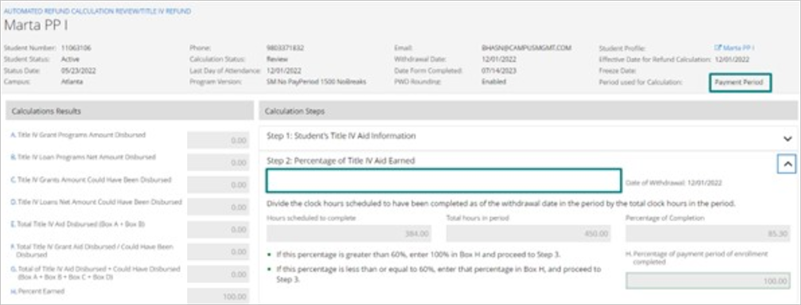
Automated Student Fund Management
New Tab "Staged Records"
A Staged Records tab is added to the Automated Student Fund Management page to display the records that were imported or created as staged records. This form will gather only those records that are in the staging phase so that the user can review these records and process them to the Student Fund Management table for further packaging.
The filter criteria to gather these records are:
- SSN
- Batch Numbers
- Student Numbers
- Fund Source Types
- Date Added
Location - Processes > Financial Aid > Automated Student Fund Management
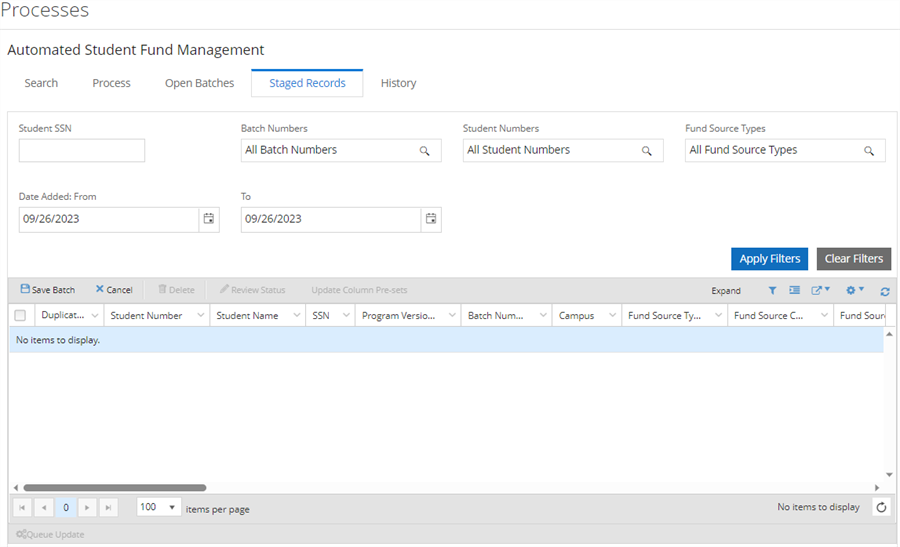
Update Column Pre-sets on the Staged Records Tab
A contextual action "Update Column Pre-sets" is added to the Staged Records tab on the Automated Student Fund Management page which will add benefit to the user in updating the multiple columns for the staging records by selecting the multiple records in the grid.
The values displayed in the Update Column Pre-sets popup are based on the campus selected in the popup. The selected records matching that campus will be updated. Since there are chances for the users to update for multiple campuses, the popup will not be closed once the update is made. Hence the user must manually close the popup once the update is made.
The following columns can be updated using the Update Column Pre-sets action:
-
Campus – Lists only those campuses that were selected from the grid below.
-
Award Year – Shows the same drop-down values as in the grid.
-
Fund Source Type - Shows the three default fund source types.
-
Fund Source Code - Shows values based on the Campus and Type selection. This field is required when Fund Source Type is selected.
-
Fund Source Description – Shows values based on the Code selection (not editable).
-
Agency - This field is required when Other Outside Resources is selected as the Fund Source Type.
-
Agency Branch - This field is required when Other Outside Resources is selected as the Fund Source Type.
-
Maximum Amount Type - Lists Maximum Amount Type values, for example, Lifetime or Award Year.
Location - - Processes > Financial Aid > Automated Student Fund Management > Staged Records tab
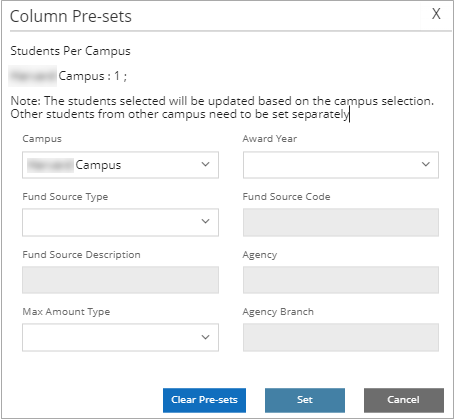
Option to Create a New Batch on the Open Batches Tab
Automated Student Fund Management now enables users to create a batch on the Open Batches tab by selecting the New Batch option. This option allows users to add student information manually and process a new batch or a set of students from a batch in the Student Fund Management staging table.
Location - - Processes > Financial Aid > Automated Student Fund Management - Open Batches tab
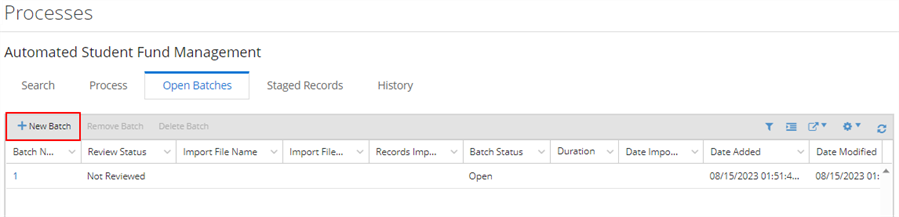
The Open Batches grid contains the following new columns:
-
Date Added - The date when the batch was manually created or imported. When the file was imported, the Date Added will be the same as the Date Imported.
-
Modified By - Person name when a batch is manually created and person name when the file is imported. This value will change when the batch is modified.
The Open Batches grid displays the following values for manually created batches:
-
Batch Status: Open
-
Review Status: Not Reviewed
-
Import File Name, Import File Path, Records Imported, Imported By, Date Imported, Duration: null (blank)
Once the user selects the New Batch option:
-
The system associates a batch number with the new batch. The batch number is based on the last batch number processed +1.
-
The Process tab displays an empty grid labeled Results - Batch No: <new batch number>
The user can add records to the new manually created batch by selecting the New option and remove records by selecting the Cancel option.
All existing Student Fund Management validations and actions are available at the time of reviewing and processing the manually created batch on the Process tab.
Batch Status "Partially Processed"
The new status "Partially Processed" is displayed on the Open Batches tab when the system encounters any problems while processing a record from a batch. When the process fails to process a record, the batch status will change to "Partially Processed". This indicates that a record from the selection of records has failed to process. The other statuses like Open, Pending Review, and Removed are still in place.
Location - Processes > Financial Aid > Automated Student Fund Management > Open Batches tab
External File Upload Supports Multiple Files
Clients can now select and import multiple Excel files on the Process tab of the Automated Student Fund Management page. When multiple files are imported, a unique batch number is created for each file on the Open Batches tab.
Location - Processes > Financial Aid > Automated Student Fund Management > Process tab
UI Enhancements in Process Results Grid
The Process Results grid is modified as follows:
-
The Expand button is added to the grid toolbar to maximize the grid and accommodate larger sets of records to display.
-
The student's name is hyperlinked. The link will open the Student's Profile page in the new tab.
-
The Review All button is removed because the master check box on the Review column will select all the valid records that can be queued for update.
Location - - Processes > Financial Aid > Automated Student Fund Management - Process tab
Failed Batches Are Shown on the History Tab
Automated Student Fund Management batches that failed during the Queue Update process will be listed on the History tab with a Status of “Failed” and the associated Job Results grid will be empty. The records in the failed batch will be rolled back to the staging table.
Enrollment Status Determines Available Program Versions in the Results Grid
The Program Version Code field in the Results grid on the Automated Student Fund Management - Process tab enables the administrator to select appropriate values for each student record. The displayed values and the values in the drop-down list depend on the student's enrollment status. The Program Version Code field:
-
Does not list values for students in Permanent Out, Never Attended, and Temporary Out enrollment categories.
-
Displays the value “Not Enrolled” for a student who is not attending until an administrator changes Temporary Out enrollments to an Attending enrollment category.
-
Displays the default enrollment for connected enrollments and lists all connected enrollments in the drop-down.
Load Any Student Based on Valid SSN
When the Student Fund Management Excel template is imported and a record contains only an SSN, the system will load the file and store the SSN in the staging table until that record is matched to a student in the Anthology Student database and student information is created in the Anthology Student database. The record in the staging table will be non-editable because relevant information is not found in the Anthology Student database. However, users can delete the record from the staging table.
This matching will happen by the background service job - "Sync FaStudentFundSourceBatchDetail_FAA and SyStudent" that runs on a regular interval.
Location - - Processes > Financial Aid > Automated Student Fund Management
Allow Blank or Null Enrollments and Auto-Match Once Enrolled
When a student record is imported from the Excel file and the student is not enrolled, the Automated Student Fund Management (SFM) process loads the student information into the staging table as ‘Not Enrolled’. The student record will be updated automatically when the student is enrolled in Anthology Student (Student Profile > Academics > Enrollments). By default, the student will be assigned the 1st Academic Year (AY) and all the Terms or the Payment Periods that are created or associated with that Academic Year. Users can still select the SFM Batches from the Open Batches tab and modify the Academic Year or Terms or Payment Period in the grid on the Process tab.
Records Are Retained on the History Tab after Deleting a Batch on the Open Batches Tab
When a batch with the status of Pending Review is removed and then deleted on the Open Batches tab, the audit trail of the processed records is not deleted. In the case of partially processed records, the system removes records that are not processed from the staging table and moves the processed records to the main table which is reflected on the History tab. Although the batch is deleted, users can see the processed records on the History tab.
Location - Processes > Financial Aid > Automated Student Fund Management.
Permissions for Automated Student Fund Management Tabs
Automated Student Fund Management can be handled by managing the permissions at the Task level for the individual tabs and assigning these Tasks to a Role. Dedicated users can then be added to the Role. The system administrator can decide which user needs to be part of the Role when working on the Automated Student Fund Management form. For more details, please review the pages for Automated Student Fund Management.
COD
New Table and Auto-Match/Auto-Update for Imported CRCS, CRSP, CRWB, and CREC Files
The COD Import process in Financial Aid Automation 23.3.0 and later will store the values of the borrower's credit status response in the Anthology Student database. The values are extracted from the CRCS, CRSP, and CRWB files. When a Direct Parent PLUS loan is awarded to a student, a service will run to auto-match the awarded loan information. Users no longer need to identify the file for re-import or ask COD to send the same file.
The entrance/exit Counselling information (CREC) will also be captured and stored against the student so that when a student is enrolled, the service will identify the student and match the data accordingly.
The background jobs "Clear Auto Match Credit Decision Date Expired Records" and "FAA Auto Match COD Details" support this process.
The following tags are saved as part of the import process for Direct Parent PLUS loan message classes (CRCS, CRSP, and CRWB). The process will update the borrower information so that on any further export, the updated borrower information will be sent to COD.
| CRCS, CRSP, and CRWB | |
|---|---|
|
Application ID – as in the incoming file Application Sub Reason Award Year Borrower First Name Borrower Last Name Borrower Perm City Borrower Perm State Borrower SSN Credit Appeal Status Credit Balance Credit Balance Option Credit Decision Date Credit Decision Override Code Credit Decision Status Credit Requirements Met Date Acknowledged Date Application Completed Date Award Range Req Ended Date Award Range Req Started Date Credit Decision Expired Date Imported Date PLUS Counseling Completed Date Processed Default Overpay Code |
Deferment Option Document Status Endorser Amount Endorser Approved Financial Award ID – as in the incoming file Fund Source Code – DIRPLUS Fund Source Description Max Loan Amount Max Loan Indicator Message Class Original Credit Decision Status PLUS Counseling Complete Previous Application ID Relationship To Student Response Code Response Error Code Response Error Field Response Status School Credit Balance Option Six-Month Deferment Option Student First Name Student Last Name Student SSN Unknown Loan Amount |
The following information will be saved in the Anthology Student database for Entrance/Exit Counseling (CREC).
| CREC | |
|---|---|
|
Financial Award Year Fund Source Code Fund Source Description Student First Name Student Last Name |
Student SSN Counselling Complete Date Counselling Sequence Number Counselling Type |
Enhanced Logging for CODEXPRT0059
Logging is enhanced to capture the FaDlDisbID and FaPellDisbID along with the student's name and award information when a CODEXPRT0059 exception occurs for the student.