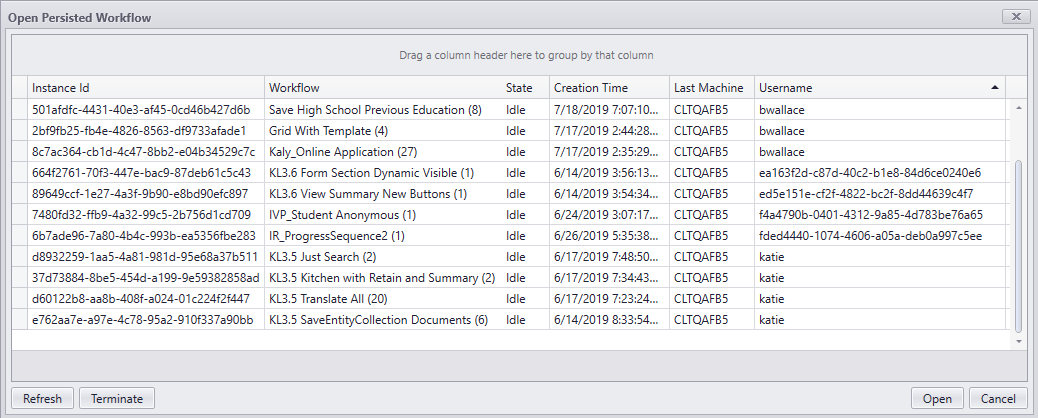Persisted Workflows
The Workflow application enables you to open, refresh, and terminate persisted workflows. Persisted workflows may contain Delay or Bookmark activities or are started by a Scheduled event. These workflows reside in the database and are idle until the delay, bookmark, or scheduled events occur.
-
In Workflow Composer on the Home tab of the ribbon, click Open Persisted Workflow .
-
The Open Persisted Workflow window is displayed. You can sort and filter the grid as needed.
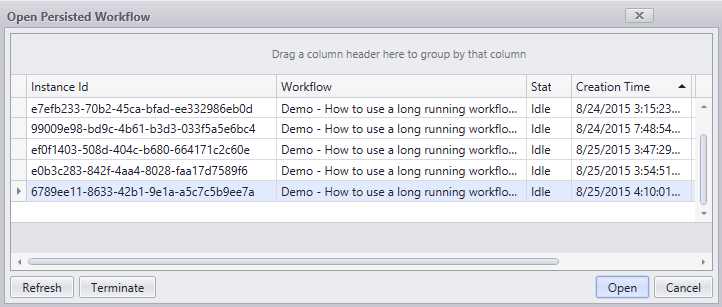
-
Select a workflow instance.
-
Click Open to view the workflow definition. You can edit and save the workflow.

The process retrieves and displays data from durable instancing (not tracking); However, if a record is selected and the Open button is clicked, the process attempts to retrieve tracking data. If the tracking database is not configured, the process will continue without error and will still open the persisted workflow. -
Click Refresh to update the grid of persisted workflows.
-
Click Terminate to stop a workflow. Click Yes to confirm. The workflow instance is removed from the grid.
-
Click Cancel to close the Open Persisted Workflow window.
Note:
Workflow tracking relies on three database strings that are configured in the configuration file for the ServiceModuleHost.exe. For more information, see Connection Strings.
dbConnectionWorkflowDurableInstancingConnectionWorkflowTrackingConnection
The dbConnection and WorkflowDurableInstancingConnection should point to the same SIS database, e.g., a Anthology Student database. The WorkflowTrackingConnection should point to a specific tracking database (different than the SIS database).