View, Enable, and Delete Workflows
Workflow Composer enables you to open and view workflow definitions from a local file system or from an SQL Server database table. Workflows stored in the database can be enabled and disabled.
View Workflows from File or Server
To open a workflow from the file system, click Open in the File section of the ribbon and navigate to the location where your workflow files are stored.
To open a workflow from the database, click Open in the Server section of the ribbon. The "Open Workflow Definition From Server" window displays a grid with information about workflows that have been published to the database. To load a workflow definition into the Designer, select the workflow in the grid and click Open.
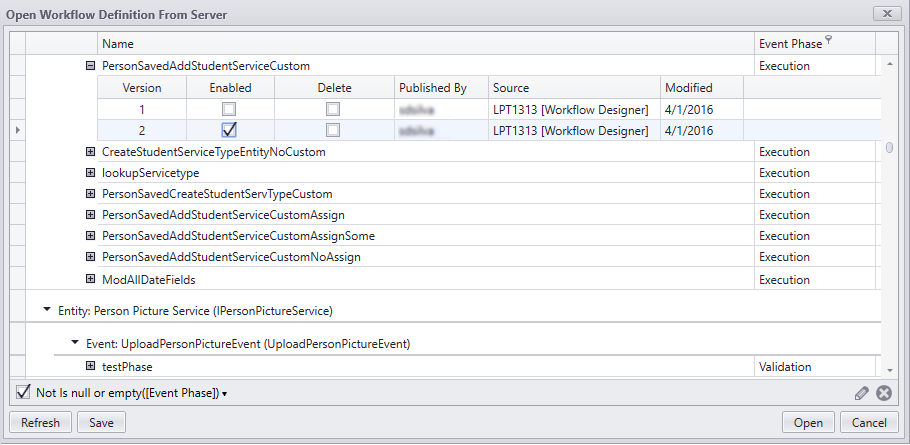
Workflows are grouped by entities and events in the "Open Workflow Definition From Server" window. Expand the entity and event groups to view the following information about each workflow:
- Version
- Enabled
- Delete
- Published by (Windows identity of the user who is signed in to the Workflow Composer workstation
- Source (Windows identity of the workstation where the workflow came from)
- Date modified
- Event Phase
You can sort the grid by workflow Name and filter by Event Phase. For more information about Event Phases, see Create Workflows with Event Phase.
You can also manipulate the grid in the Open Workflow Definition From Server window. Hover over the column headings to access column filter and sort controls. Drag column headers to rearrange or remove columns.
Enable a Workflow
Select or clear the Enabled check box to choose which workflow is currently active and will be selected by the workflow engine to execute when a new instance of this workflow is invoked. For workflows that have multiple versions, only one version at a time can be enabled. Click Save when you have changed the enabled status.
Workflow Versioning
When you open, modify, and publish a workflow version, the version number of the workflow is automatically incremented, and the new version is added to the grid.
You can modify long running workflows when needed without disrupting any instances of the workflow that are in process and persisted to the data store. The execution of any currently persisted workflows is completed using the definition of the older version and invokes new instances of the workflow using the latest definition.
The WorkflowIdentity class supports the versioning and dynamic update functionality of Workflows and enables hosting multiple versions of the same workflow.
Delete Workflow Definitions
The 'Open Workflow Definition from Server' window enables you to delete workflow definitions that are stored in the database. You can select multiple revisions of a single workflow, all revisions of workflow, and workflow revisions of multiple different contracts at same time. When you select the Delete check box, you are prompted to confirm that you want to permanently delete the selected workflows/revisions.
If at least one instance of any of the selected workflow revisions is a long running workflow and still is in process, a message states that one or more instances of one of the selected workflow revisions is still in process. If you proceed with the Delete operation, all in process instances of workflows associated with any of the selected workflow revisions are deleted as well as the selected workflow revisions.