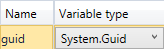CreateTask (V2)
|
|
Prerequisite: When this activity is used with Anthology Student 21.2.0 and later, the APIUser must have authorization to access to the entity requested in the OData query. For more information, see Security Enhancement for OData Queries. |
The CreateTask activity enables you to create a Anthology Student Contact Manager activity, a CampusNexus CRM Interaction, an appointment, or a notification.
The out argument 'Task' is a variable that calls the newTask() function. The newTask() function can be used in workflows for multiple applications, such as Anthology Student and Anthology CRM.
The CreateTask activity creates an instance of a Task; it does not save the Task to the database. The workflow can include other activities that manipulate the Task before it is saved. To persist the Task in the database, insert a SaveTask (V2) activity.
Note: In Workflow Composer 3.0 with Anthology Student 21.0 and later, the "Email Subject" property is added to the CreateTask activity.
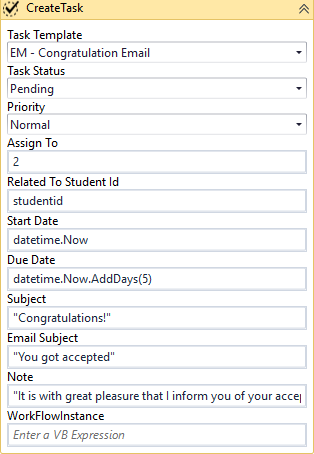
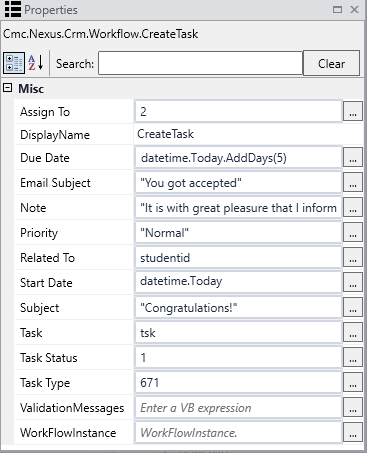
Properties
| Property | Value | Required | Notes |
|---|---|---|---|
| Assign To | InArgument<Int32>
|
Yes | Specify the Owner User Id using a VB expression or variable. |
| Email Subject | InArgument<string>
|
No | Enter a string that indicates the email subject. |
| DisplayName | String
|
No | Specify a name for the activity or accept the default. |
| Due Date | InArgument<DateTime>
|
Yes | Specify a date using a VB expression or variable. |
| Note | InArgument<String>
|
No | Specify a note related to the Task using a VB expression or variable, for example:
|
| Priority | InArgument<TaskPriority>
|
Yes | Select a value in the drop-down list of the activity in the Designer window. |
| Related To | InArgument<Int32>
|
Yes | Specify a Student Id using a VB expression or variable. |
| Start Date | InArgument<DateTime>
|
No | The time the Task is scheduled to begin. Only the time portion of this value is relevant. Specify a value using a VB expression or variable. |
| Subject | InArgument<String>
|
Yes | Enter a string that indicates the Task subject. |
| Task | OutArgument<TaskEntity>
|
Yes | This is a variable that can be used in subsequent workflow activities. To identify the variable type, in the Variable type field of the Variables pane, select Browse for Types.... In the 'Browse and Select a .NET Type' window, navigate to Cmc.Nexus.Crm.Contracts . Cmc.Nexus.Crm.Entities, select TaskEntity, and click OK.
See TaskEntity Class in the Anthology Student Object Library. |
| Task Status | InArgument<Int32>
|
Yes | Select a value in the drop-down list of the activity in the Designer window. |
| Task Template | InArgument<Int32>
|
Yes | Select a value in the drop-down list of the activity in the Designer window. The drop-down list retrieves values from the CmTemplate table. If you know the Task Template Id, specify the Id value in the Properties pane. |
| ValidationMessages | OutArgument
|
No | Specify a variable that can be used to capture validation messages. For more information, see Capture Validation Errors. |
| WorkFlowInstance | InArgument<Guid>
|
No | Specify the Id associated with the workflow instance to resume using a VB expression or variable. To identify the variable type, in the Variable type field of the Variables pane, select Browse for Types.... In the 'Browse and Select a .NET Type' window, navigate to mscorlib > System, select Guid, and click OK.
To remove a WorkflowInstance value, see Clear a Workflow Instance Id. |
The CreateTask activity enables you to create a Anthology Student Contact Manager activity, a CampusNexus CRM Interaction, an appointment, or a notification.
The out argument 'Task' is a variable that calls the newTask() function. The newTask() function can be used in workflows for multiple applications, such as Anthology Student and Anthology CRM.
The CreateTask activity creates an instance of a Task; it does not save the Task to the database. The workflow can include other activities that manipulate the Task before it is saved. To persist the Task in the database, insert a SaveTask (V2) activity.
Note: In Workflow Composer 3.0 with Anthology Student 21.0 and later, the "Email Subject" property is added to the CreateTask activity.
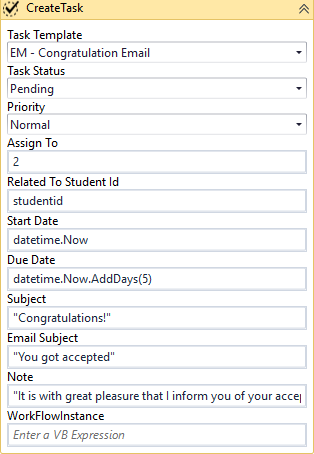
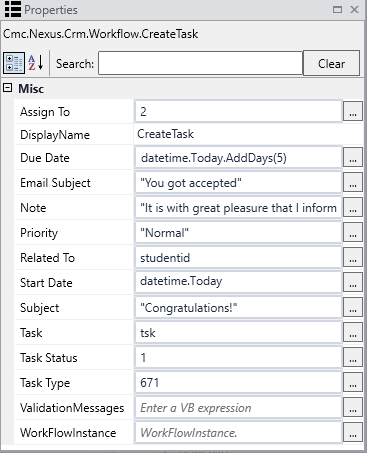
Properties
| Property | Value | Required | Notes |
|---|---|---|---|
| Assign To | InArgument<Int32>
|
Yes | Specify the Owner User Id using a VB expression or variable. |
| Email Subject | InArgument<string>
|
No | Enter a string that indicates the email subject. |
| DisplayName | String
|
No | Specify a name for the activity or accept the default. |
| Due Date | InArgument<DateTime>
|
Yes | Specify a date using a VB expression or variable. |
| Note | InArgument<String>
|
No | Specify a note related to the Task using a VB expression or variable, for example:
|
| Priority | InArgument<TaskPriority>
|
Yes | Select a value in the drop-down list of the activity in the Designer window. |
| Related To | InArgument<Int32>
|
Yes | Specify a Student Id using a VB expression or variable. |
| Start Date | InArgument<DateTime>
|
No | The time the Task is scheduled to begin. Only the time portion of this value is relevant. Specify a value using a VB expression or variable. |
| Subject | InArgument<String>
|
Yes | Enter a string that indicates the Task subject. |
| Task | OutArgument<TaskEntity>
|
Yes | This is a variable that can be used in subsequent workflow activities. To identify the variable type, in the Variable type field of the Variables pane, select Browse for Types.... In the 'Browse and Select a .NET Type' window, navigate to Cmc.Nexus.Crm.Contracts . Cmc.Nexus.Crm.Entities, select TaskEntity, and click OK.
See TaskEntity Class in the Anthology Student Object Library. |
| Task Status | InArgument<Int32>
|
Yes | Select a value in the drop-down list of the activity in the Designer window. |
| Task Template | InArgument<Int32>
|
Yes | Select a value in the drop-down list of the activity in the Designer window. The drop-down list retrieves values from the CmTemplate table. If you know the Task Template Id, specify the Id value in the Properties pane. |
| ValidationMessages | OutArgument
|
No | Specify a variable that can be used to capture validation messages. For more information, see Capture Validation Errors. |
| WorkFlowInstance | InArgument<Guid>
|
No | Specify the Id associated with the workflow instance to resume using a VB expression or variable. To identify the variable type, in the Variable type field of the Variables pane, select Browse for Types.... In the 'Browse and Select a .NET Type' window, navigate to mscorlib > System, select Guid, and click OK.
To remove a WorkflowInstance value, see Clear a Workflow Instance Id. |